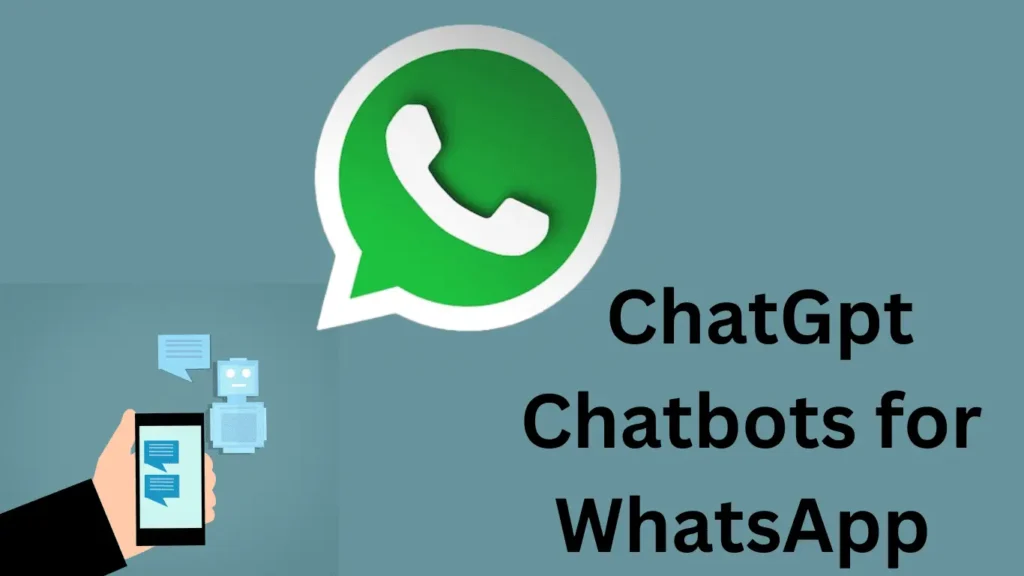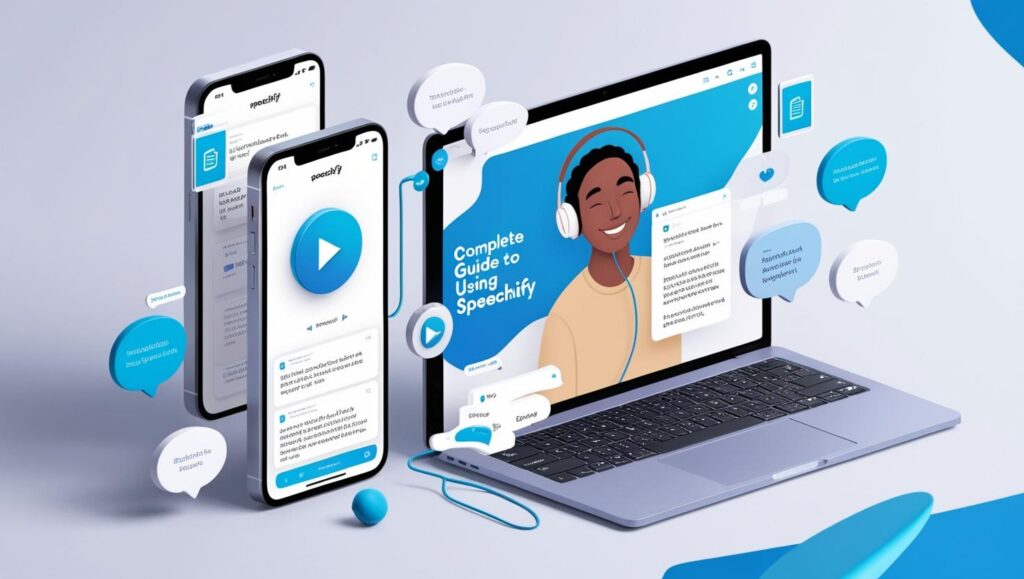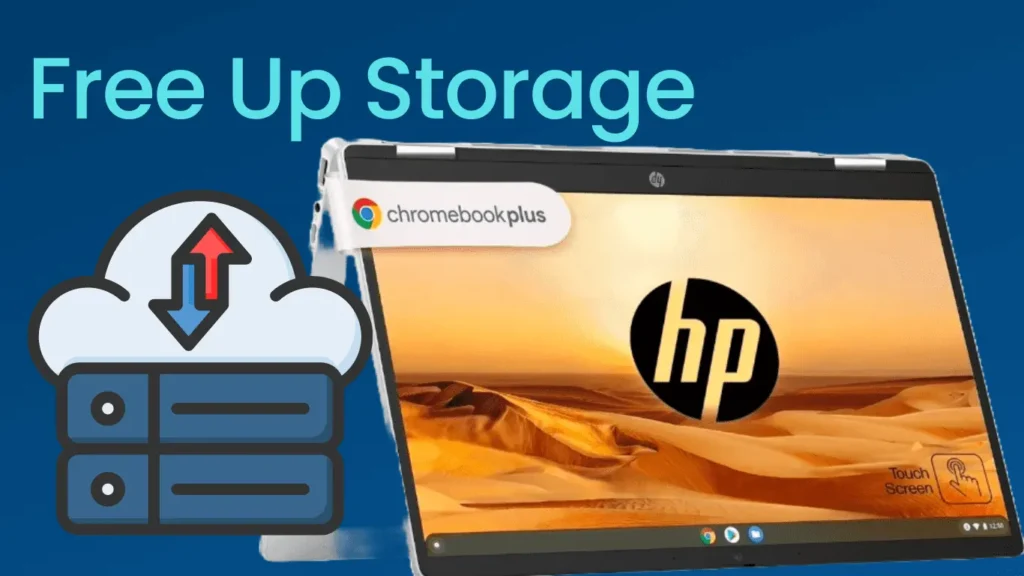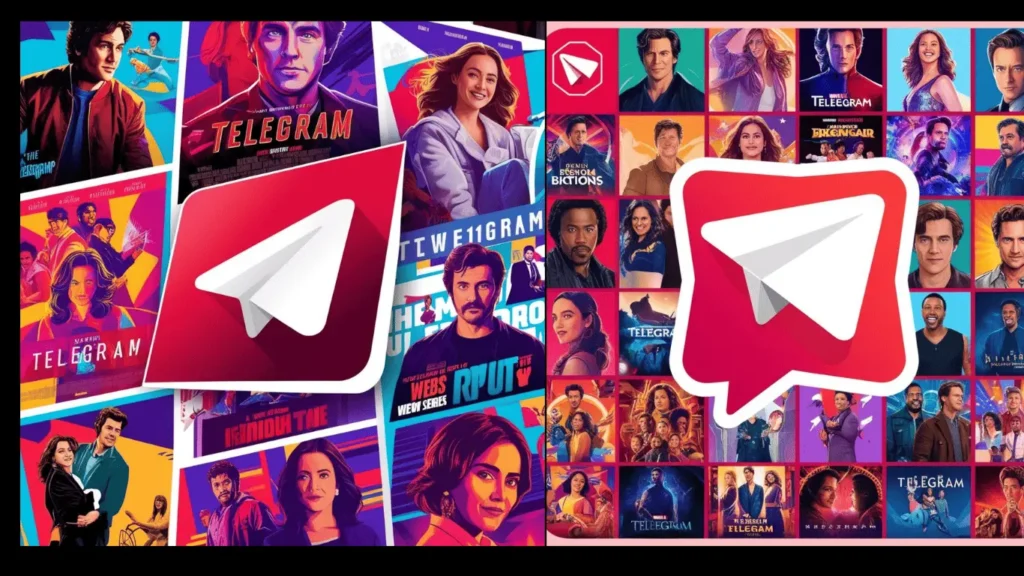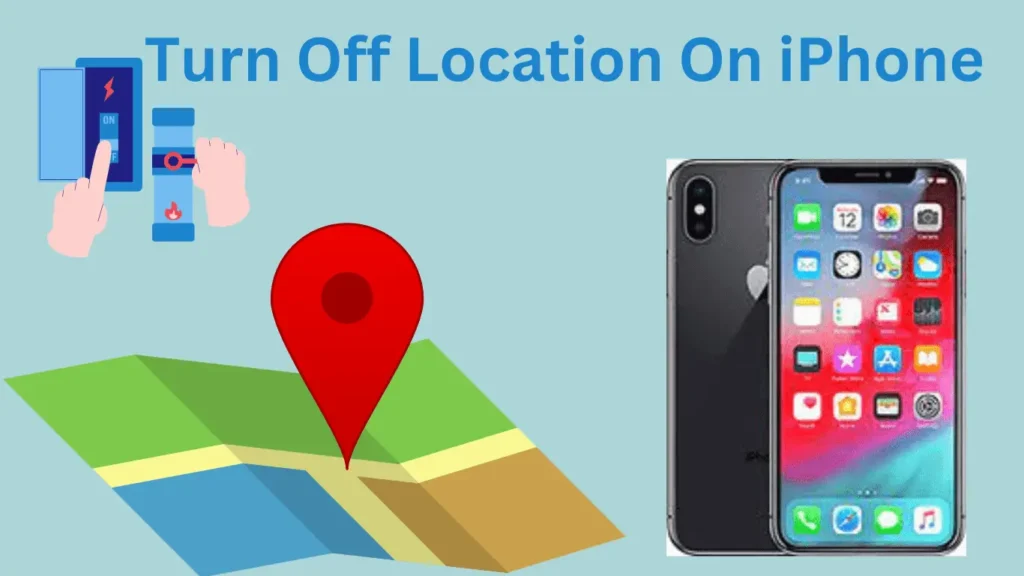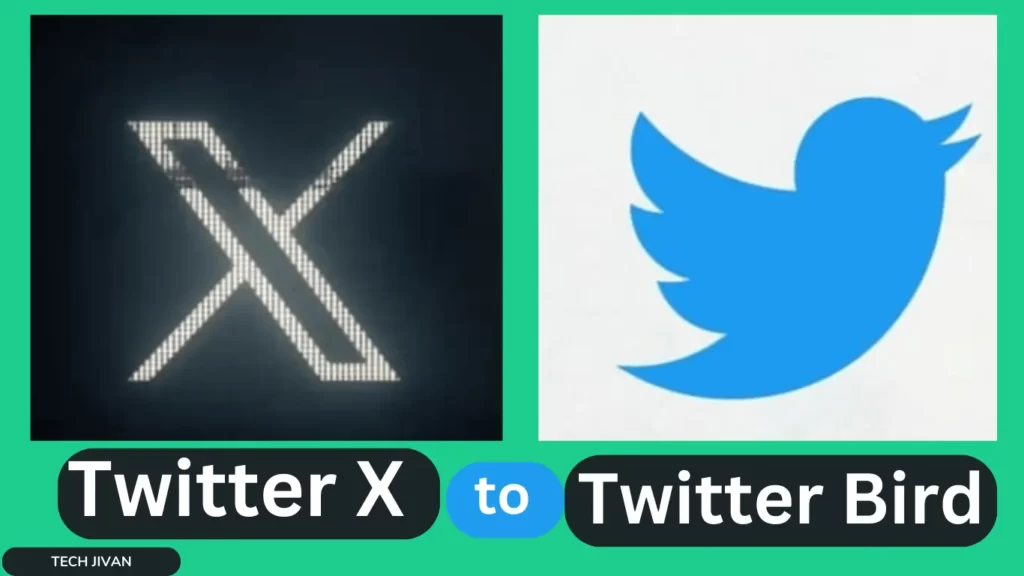
As everyone knows, the owner of Twitter, Elon Musk, has replaced the platform’s recognizable identity with a simple “X” icon. This change garnered diverse reactions and many users are familiar with the old Twitter identity and are seeking methods to bring back the old iconic Blue Bird logo.
There are several methods to bring it back. In this Article, we’ll explore steps to change the X icon with the old Twitter bird. So without any further delay let’s get started.
Table of Contents
Here Is Some Information About Twitter
Twitter, often known as the “SMS of the Internet,” is a social networking and microblogging service where users share text messages, or “tweets,” which are not more than 140 characters.
Following registration, users can post tweets via computers or Twitter-compatible devices like smartphones and view updates from the following accounts.
Renowned for its popularity, it’s akin to the SMS system on cell phones. Twitter is hailed as the virtual water cooler due to its role in disseminating information on TV events like the Oscars and MTV Video Music Awards, earning it the nickname “social television.” The iconic blue Twitter bird symbolizes this platform.
Methods To Change The “X” Icon Back To The Twitter Bird
The bluebird symbol holds significant recognition in our modern world. Its presence instantly signifies Twitter, making it an iconic emblem. The decision to replace this symbol was met with initial disbelief, almost taken as a humorous move.
However, now that the change has occurred, numerous individuals are seeking methods to revert to the beloved blue bird icon.
That’s why we’ve compiled some methods to change the X icon back to the Twitter bird icon on mobile devices and desktop sites. Let’s explore these methods.
Opt For Twitter Lite To Keep The Previous Twitter Bird Logo.
While the main Twitter application has transitioned to version X, the lite variant currently preserves the small bird logo. Android users seeking the traditional bluebird can install Twitter Lite on their devices.
It’s crucial to avoid updating the app after installation to maintain the emblem. Keep in mind that Twitter Lite functions as a web app. Thus, the interface and layout will still feature the X symbol.
Generate Old Icon Shortcut For Twitter Application On Android.
Here are the steps to create a custom Twitter icon shortcut on your Android home screen using the Shortcut Maker app:
- Get the Shortcut Maker app from the Google Play Store and launch it.
- In the app, tap on “Apps.” Choose the app with the current icon you want to change (let’s call it X app).
- Edit the label of the app by selecting the first option. Change it to “Twitter” and tap “Done.”
- Change the shortcut icon by selecting the option below. Opt for “Gallery Image” or “Photos.”
- Locate and pick the Twitter Blue Bird icon. If you don’t have it, you can download it.
- Adjust the icon if needed, and confirm by tapping the checkmark at the top right.
- Customize the icon’s style or theme according to your liking.
- Once satisfied with your changes, tap the top right check mark again. Finally, tap “Create Shortcut.”
- Add the shortcut to your Home screen by tapping “Add” when prompted.
That’s all! These steps will help you to successfully replace the original app icon with the Twitter icon on your Android home screen.
Using Shortcuts App To Replace “X” Icon With Twitter Bird On iOS
If you’re an iOS user, recovering the blue Twitter bird icon after updating the app is more complex. Nevertheless, you can restore your iPhone or iPad’s old blue app icon while eliminating the plain “X” app shortcut. Here are steps to change the Twitter app icon using the Shortcuts app on iOS:
- Launch the Shortcuts app on your iPhone or iPad. Tap the “+” icon situated in the upper right corner.
- From the suggested actions, choose “Open App.”
- Pick the Twitter X app from the list provided.
- Press the Share icon below and select “Add to Home Screen.”
- Within the “Home Screen Name and Icon” section, input “Twitter.”
- Tap the app icon and choose “Choose Photo.”
- Select the Bluebird image for the app icon using the Photos app, then confirm by tapping “Choose.”
- Finalize the process by tapping the “Add” button.
That’s it! Now come back to your home screen, and you’ll find the previous Twitter icon displayed.
Use Chrome Extension To Change The Twitter Website Icon
This method allows changing the Twitter website icon from X to the bird logo through a Chrome extension. In response to the shift to X, discontented developers promptly took action to rectify this alteration.
One developer devised a Chrome extension that facilitates the switch from X to the familiar blue bird logo. The process operates as follows:
- Install the Chrome extension “Twitter Icon X to Bird” from the Chrome Web Store.
- Navigate to the Twitter website and refresh the page.
- You will observe that the previous bird logo has replaced the new X icon.
- This extension integrated into your
the iconic Twitter bird logo will be displayed instead of the X.
Install The Old Twitter Chrome Extension For A Nostalgic Experience
For those longing for the earlier days of Twitter, the Old Twitter extension offers a way to transport you back to the 2015 interface. If you have an affinity for that particular design, here’s how you can get the extension up and running:
- Download the “Old Twitter Layout (2023)” extension from the Chrome Web Store.
- Navigate to the Twitter website and refresh the page.
- You’ll immediately notice the website’s appearance transforming into a more vintage design.
- To access the extension’s settings, click on the extension icon located at the upper right corner of the Chrome toolbar.
- Select the “Old Twitter Layout” extension within the menu that appears.
That’s all! This is where you’ll find various customization options to tailor the extension’s effects according to your preferences.
Read Also: How to Activate Bally Sports on Various Platforms
Conclusion
Twitter is a very popular app that has progressed in the last few years. Still, many people are disappointed with Elon Musk’s decision to change this logo because they are familiar with the old Twitter bird icon.
We wrote this article so you can get back to the previous icon of Twitter. Stay updated with Techjivan.com for more tech-related articles in the future.
Frequently Asked Questions
Q. How can I change my Twitter logo back to the bird icon?
Ans: To revert the Twitter X logo to the bluebird, you can download the app’s old app if you’re using Android or utilize any of the mentioned extensions.
Q. Can I get the old Twitter bird icon back on my iPhone after the update?
Ans: You can achieve this by creating a new open app shortcut labeled Twitter with the old Twitter icon. Navigate to Shortcuts > All Shortcuts > “+” icon > Open App > Select the X app > Use the Share icon to add it to your home screen. Afterward, you can change the icon image to the old Twitter bird and update the app label.
Q. Are there any special requirements to use Twitter?
Ans: All you need to use Twitter is an internet connection or a mobile phone. Sign up and search for and follow accounts that share exciting Tweets. Once you’re in, we’ll also provide recommendations for outstanding accounts to follow.
Q. How do I replace the X icon with the blue bird icon on Twitter?
Ans: For Chrome users, several extensions are available to help you revert to the iconic blue bird icon. In this article, we suggest using “Twitter icon X to Bird” due to its easy setup and lack of additional complicated options.