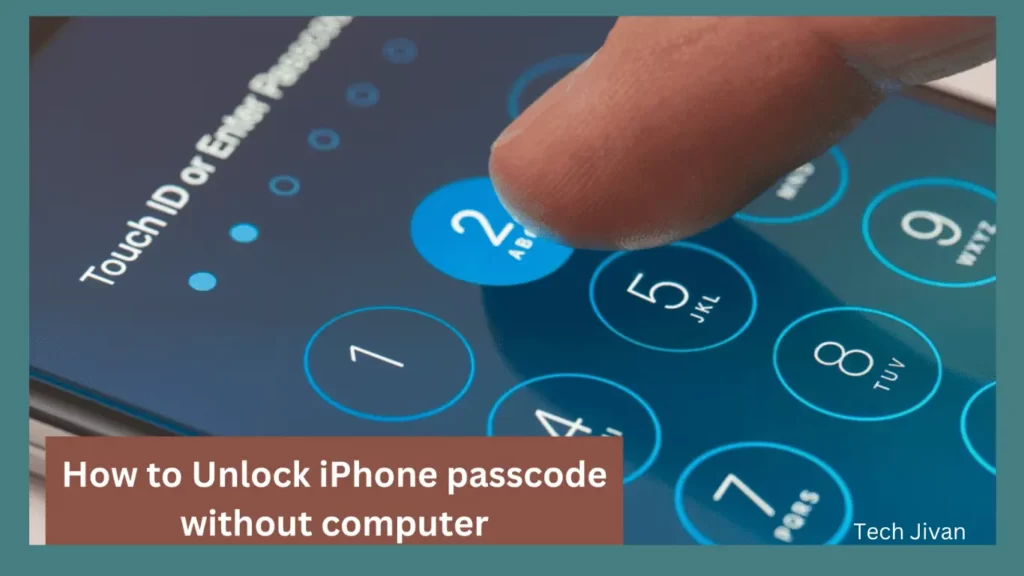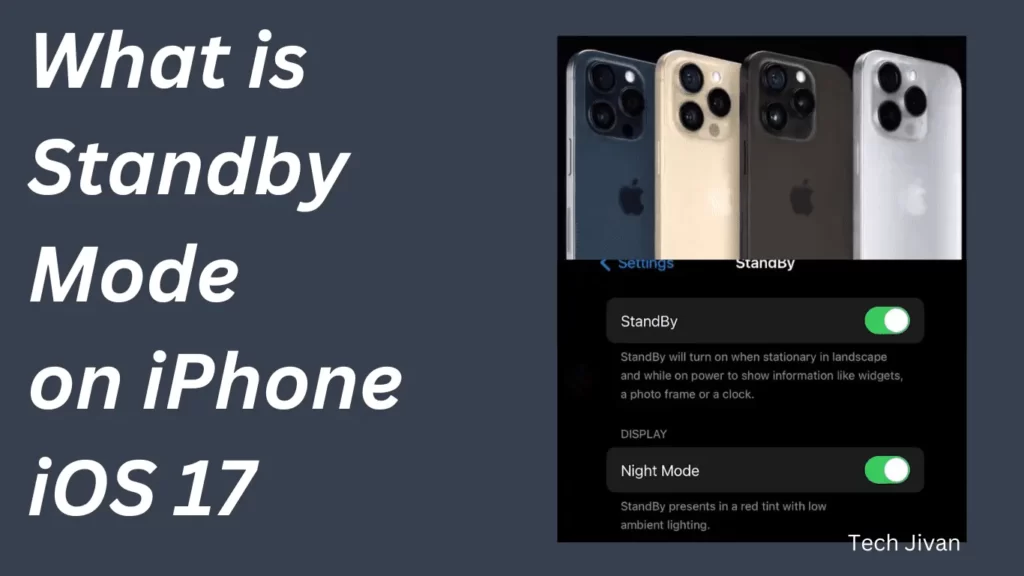Apple has officially released iOS 18 for iPhones on September 16, 2024. This new iOS update brings exciting new features like a redesigned Control Center, enhanced Home Screen customization and many more.
Whether you’re updating from iOS 17 or switching from the beta version, it’s time to experience the latest improvements. However, the update process is generally straightforward.
It can be tricky for those unfamiliar or for beta users looking to install the stable version. In this guide, we’ll go through the steps to easily install iOS 18 on your iPhone. Let’s get started.
Table of Contents
The Details About Apple’s New iOS 18 Update
The latest iOS 18 update brings a host of new features and improvements. For those planning to upgrade, it’s important to know a few details about the update process.
The size of the iOS 18 update can differ depending on the iPhone model you have.
Generally, if you’re upgrading from iOS 17.6.1, the update will be around 3.5GB. However, if you’re coming from an older version of iOS, the update size will be larger, which means it will take more time to download.
The time it takes to download iOS 18 largely depends on your internet connection speed. For instance, with a 100 Mbps internet connection, I managed to download the update in just 5 minutes. After downloading and installing iOS 18 on your iPhone, it will take approximately 10 to 15 minutes or more.
If your iPhone is on the iOS 18.1 beta version, turning off Beta Updates in Settings won’t give you the official iOS 18 release. To get iOS 18, you’ll need to first downgrade your phone to the stable iOS 17 version, then check for the iOS 18 update again.
What Are The New Features Of iOS 18 Update?
Here are the new features of the iOS 18 update, explained in simpler words:
1. Customizable home and lock screens
With iOS 18, you can now rearrange the apps and widgets on your home screen. Instead of having them automatically fill the screen from top to bottom, you can arrange them as you want.
This allows you to keep your wallpaper visible. You can also change the look of your app icons, adding a dark mode filter or matching their color to your wallpaper.
On the lock screen, you can swap the camera and flashlight shortcuts for other apps so you don’t accidentally turn on the flashlight.
2. Messages get an upgrade.
The Messages app has several improvements. You can schedule messages to be sent later, react with more Tapbacks (like a thumbs up or heart), and add text effects like bold or underline.
A big addition is “Messages via satellite,” which lets you send texts even when you don’t have cellular service, similar to the emergency SOS feature on newer iPhones.
iOS 18 also supports RCS (Rich Communication Services), so you can better communicate with people using Android phones.
Read Also: The 8 Best Offline Android Games In 2024
3. Updated Control Center
iOS 18 lets you have more control over the Control Center, where you can change the size and placement of shortcuts. You can quickly access controls for your music and other apps you use most often.
4. Lock and hide certain apps.
You can now lock specific apps with Face ID or a passcode, preventing others from accessing them. If you don’t want someone to see an app at all, you can hide it in the App Library, keeping it out of sight.
5. Redesigned Photos app
The Photos app is easier to navigate, letting you find pictures by category, such as by recent days or collections. Themes, like trips, will also sort photos, and you can filter out things like receipts and screenshots.
6. New password manager app
The password feature in iOS 18 is now a full app called Passwords. It stores your credentials and syncs them across your Apple devices, so your updated passwords are available everywhere.
7. Apple Intelligence For Siri And More
iOS 18 introduces Apple Intelligence, Apple’s version of AI. For now, it’s only available on the iPhone 15 Pro and Pro Max, and it improves Siri’s abilities. It can also help create custom images (Genmojis) and enhance writing tools.
8. New Camera Setting
A new camera setting called Controls Menu remembers the camera tool you last used, making it easier to access your favorite settings.
9. AirPods And Hands-Free Siri Interactions
If you have the second generation of AirPods Pro, you can control Siri by nodding or shaking your head, perfect for times when you need to be quiet.
10. Game Mode
Game Mode reduces background activity to make your games run smoother, and it also improves how AirPods and wireless controllers respond during gameplay.
11. iPhone Mirroring
With iPhone Mirroring, you can access your iPhone remotely from a Mac, making it easier to view and manage files directly on your computer.
12. Notes App Upgrades
The Notes app now has live audio transcripts, collapsible sections for better organization, and tools to highlight important text. You can also solve math problems as you type.
13. SharePlay Screen Sharing
iOS 18 enhances SharePlay by letting you draw on someone else’s screen while sharing or even take control of their screen to help them.
14. Tap To Cash
You can now send Apple Cash to others by simply tapping your iPhones together, making it as easy as AirDropping photos or sharing contact info.
15. Updates To Apple Wallet
Apple Wallet gets improvements, like showing your rewards or points balance and redeeming them through Apple Pay. It also makes it easier to add a chipped debit or credit card by simply holding it near your phone.
16. Journal App Improvements
The Journal app in iOS 18 helps you track your goals, log your moods, and give you stats like writing streaks. You can also search through past journal entries.
That’s all; These updates make your iPhone more customizable, smarter, and easier to use.
The Steps To Install iOS 18 On Your iPhone
Here’s how to install iOS 18 on your iPhone, especially if you’re currently using iOS 17. Before you start, it’s a good idea to backup your phone.
Although updating usually goes smoothly, there’s always a small chance something could go wrong. Backing up your important data will keep it safe.
After you’ve backed up your iPhone, follow these steps to install iOS 18:
Step 1: Ensure your iPhone has at least 50% battery and is connected to a stable internet connection.
Step 2: Open the “Settings” app on your iPhone.
Step 3: Tap on “General” and then select “Software Update”.
Step 4: Your iPhone will check for updates. When the iOS 18 update shows up, tap “Download and Install”.
Step 5: Wait while the update downloads. This could take some time, depending on your connection speed.
Step 6: After the download is complete, follow the on-screen prompts to install iOS 18.
That’s all. If you were using the beta version of iOS 18, you’ll need to switch to the official stable version. This requires downgrading from the beta.
Read Also: 10 Best iPhone Widgets You Should Use In 2024
Note: Keep in mind that iOS 18 includes a new feature that allows the time to still display even when your phone is out of battery.
Which iPhone Models Are Compatible For iOS 18 Update?
If you’re wondering whether your iPhone is compatible with iOS 18, here’s some good news: Apple has not dropped support for any devices with the release of this update.
This means all iPhones that currently run iOS 17 will also be able to update to iOS 18. If your phone works with iOS 17, you can expect a smooth upgrade to iOS 18 as well.
Below is the full list of iPhones that can install iOS 18:
- iPhone XR, XS, and XS Max
- iPhone 11, 11 Pro, and 11 Pro Max
- iPhone SE (2nd generation)
- iPhone 12, 12 mini, 12 Pro, and 12 Pro Max
- iPhone 13, 13 mini, 13 Pro, and 13 Pro Max
- iPhone SE (3rd generation)
- iPhone 14, 14 Plus, 14 Pro, and 14 Pro Max
- iPhone 15, 15 Plus, 15 Pro, and 15 Pro Max
If your iPhone is one of these models and is already running iOS 17, you will be able to get iOS 18 without any problems. There’s no need to worry about losing compatibility with this update, as Apple has continued support for all current devices.
Read Also: Explore The 10 Most Interesting Websites Of 2024
Conclusion
In this article we have told you about Apple’s new update iOS 18. We have guided you on how to install iOS 18 on your iPhone. Hope you are now aware of the process of installing the iOS 18 update.
iOS 18 has brought many new features which we have already told you about in this article. Along with this we have also provided you information about the supported devices.