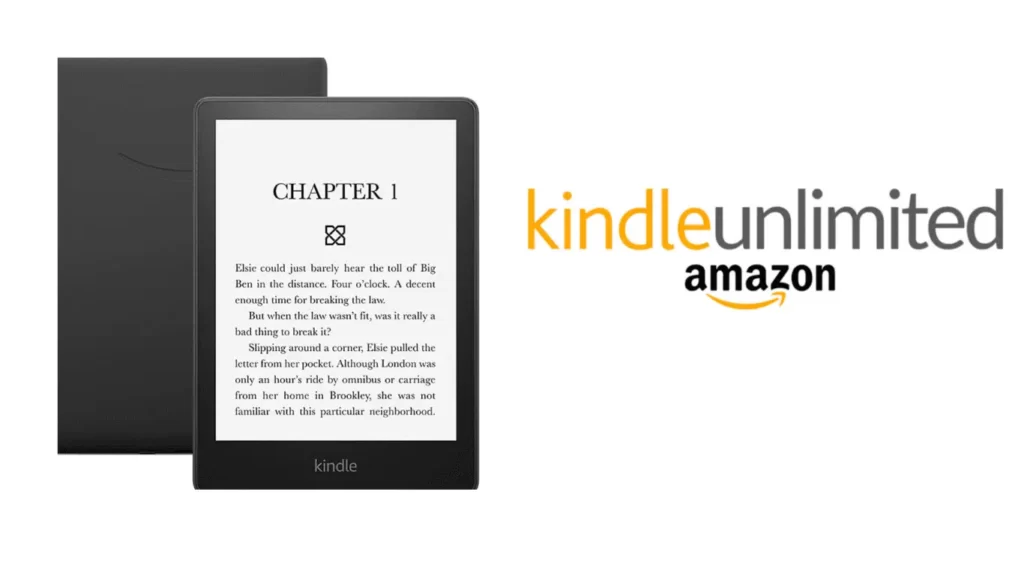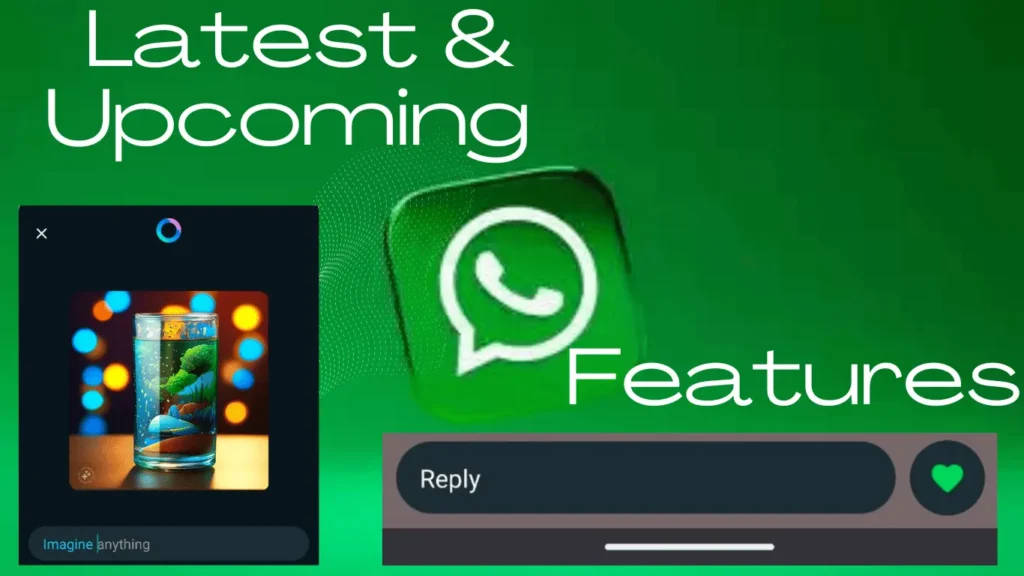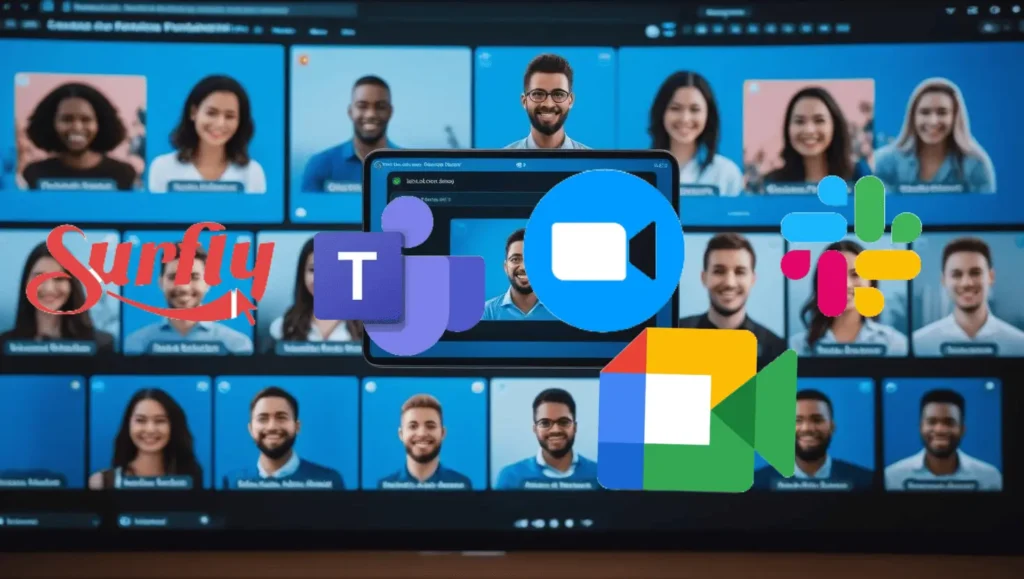
Screen sharing software is a super helpful tool for the people. It lets you easily work with others on documents, show how things work, onboard customers, and more.
But when it doesn’t work, it can be frustrating, with constant questions like “Can you see my screen?” Our team has been working remotely for over years and have used many screen sharing tools. Over time, we have seen some best options available for users.
In this article, we’ve listed some of the best screen sharing softwares for users in 2025. These are the best options for different needs of the users whether for work, demos, or remote support.
Table of Contents
The List Of The Best Screen Sharing Softwares In 2025
1. Slack
Slack is like a chat room where your team can also share screens. You can use it to talk, draw, or show things to others in your team. It’s easy to start a call with one click. You don’t need to open a new application because slack provides you all in one platform.
You can even move your mouse on someone else’s screen (if they allow it). It keeps everything saved, like files and notes, so you can find them later. It’s best for people already working together in Slack. It’s fun, fast, and makes teamwork easy!
Pricing:
- Free for 1-on-1 huddles
- Paid plans start at \$8.75/user/month (billed annually)
2. Zoom
Zoom is like a video phone for groups. You can talk, see each other, and show what’s on your screen. It works even when your internet is slow. You can show slides, pictures, or even part of your screen. Zoom works on computers and phones.
You don’t need to be super techy, just click and share. It’s great for school, work, or chatting with friends. Up to 100 people can join for free. You can even draw on the screen while sharing. Zoom is one of the most trusted tools because it’s easy and works almost everywhere.
Pricing:
- Free with a 40-minute limit on group calls
- Paid plans start at \$15.99/user/month
Read Also: The Top 9 Outstanding Transcription Software In 2025
3. Google Meet
Google Meet helps you talk face-to-face and share screens with others. It’s right inside Gmail, so it’s super quick to use. You just click a button to start a meeting or show your screen. You don’t need to install anything.
It works with Google Drive, Calendar, and other tools you may already use. People can join easily with just a link. It’s perfect for students, teachers, and teams. You can even start a whiteboard session to draw together. Google Meet is easy, fast, and safe.
Pricing:
- Free plan for meetings up to 100 people (60-minute limit)
- Paid plans start at \$7/user/month (part of Google Workspace)
4. Surfly
Surfly helps you share your screen with someone without needing to download anything. You can use it to help others or show them how something works on your website. It runs in your web browser, so it’s very easy to use.
You can highlight things and chat too. Surfly is great for customer support or sales. It’s fast, safe, and simple. You can even match your screen size to the person you’re helping. But it doesn’t have a free version, and it’s mostly for business use.
Pricing:
- Plans start at \$31/month
- Contact Surfly for advanced features and pricing
Read Also: The Best Calendar Apps For iPhone In 2025
5. CoScreen
CoScreen is a tool where people can talk, share screens, and even control each other’s apps during teamwork. It works on Windows and Mac, and Linux is coming soon. You can share one app or your full screen.
It’s made for people who build things together like apps or websites. You can all work on the same thing at the same time. It’s quick, clean, and easy to use. Just click “share” and start helping! CoScreen is great for coding, fixing problems, or teaching someone how to do something online.
Pricing:
- Free for up to 10 people
- Enterprise plan: \$20/user/month
6. Microsoft Teams
Microsoft Teams lets you chat, video call, and share your screen. It’s good for school or work teams. You can choose how people see your screen, next to your face, behind you, or with fun layouts.
It’s very easy to use and works well with other Microsoft tools like Word and Excel. You can also let someone else control your screen. It’s a full tool for talking, sharing, and working together. If your team already uses Microsoft Teams is a great choice.
Pricing:
- Free plan available
- Paid plans start at \$4/user/month (billed annually)
Read Also: The Best AI Tools For Social Media Management In 2025
7. AnyViewer
AnyViewer helps people see and control computers from far away. It works fast and shows the screen very clearly even in small letters. You can use it to help a friend, fix a problem, or show something from your phone or computer. It also lets you send files and control devices safely.
It looks nice and is easy to use, even if you’re not a tech expert. It doesn’t connect with other apps much, but it does its job really well. It’s great for work, school, or helping someone who needs tech support.
Pricing:
- Free plan available
- Paid plans start at \$3.58/month
8. Screenleap
Screenleap is super easy to use. You don’t need to sign up or install anything. Just click a button to share your screen. It works right in your browser. But you can’t share video and screen at the same time.
This screen sharing software is best for quick meetings. You can share 40 minutes per day with the free version. You can also let people see your screen on your website. It’s simple, clean, and gets the job done. But if you want more features, you’ll need a paid plan.
Pricing:
- Free plan with 40 minutes/day
- Paid plans start at \$15/month (billed annually)
Read Also: The Best Website Builders For Start-Up Business In 2025
Conclusion
Since everyone uses screen sharing software for different reasons, it’s important to think about what features matter most to you. Do you need something to help support customers inside your app? Or just a fast way to show your screen to your team?
Each tool listed above has its own strengths, so choose the one that fits your needs best. Do not forget to share this post to your friends and colleagues. For more tech related content and updates stay tuned with techjivan.