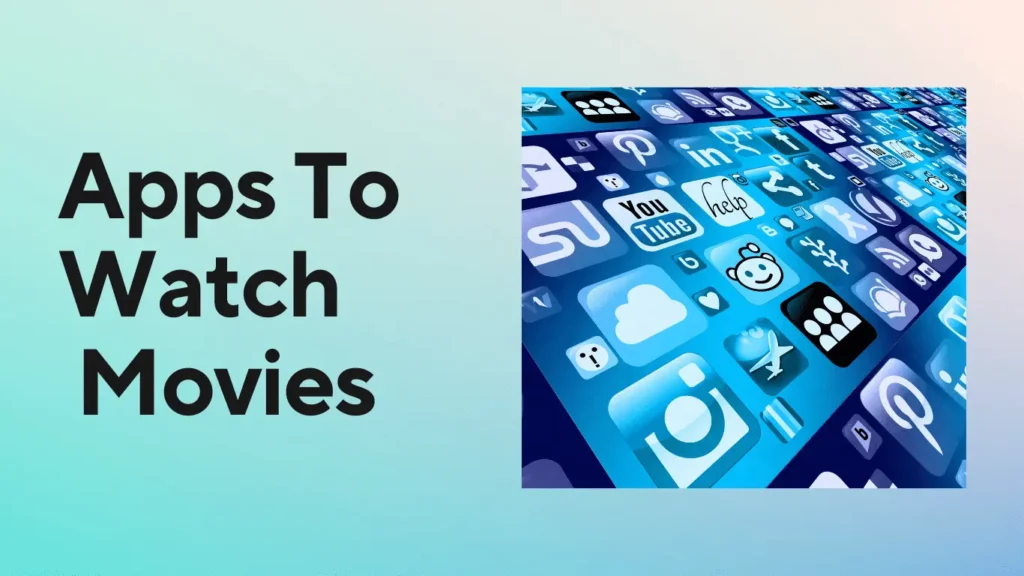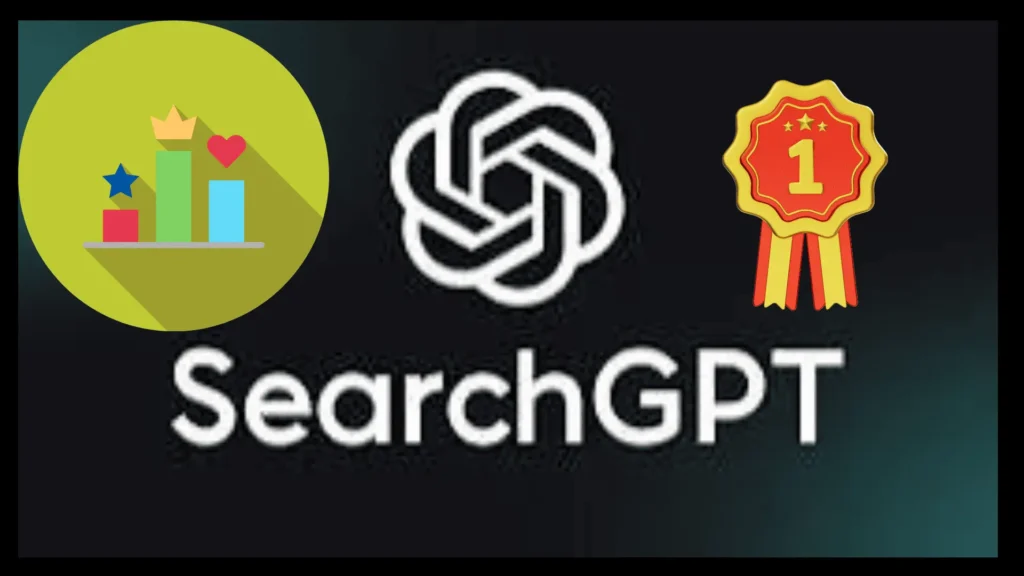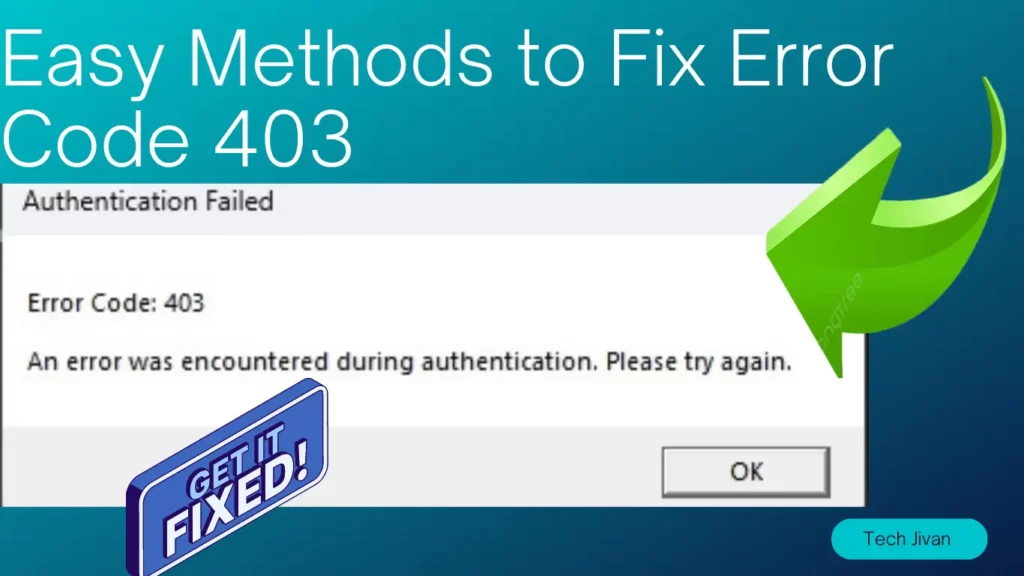
Are you also searching for how to fix error code 403 Roblox? Then you are in the right place. Roblox is a highly popular multiplayer game like Minecraft and can encounter issues due to its online nature.
One such problem nowadays players face is error code 403, accompanied by the message “An error was encountered during authentication. Please try again.”
To address this problem, here are four simple solutions for resolving Roblox error code 403 on Android, Switch, and PC platforms.
Table of Contents
How To Fix Error Code 403 Roblox?
Roblox error code 403 is typically an authentication issue, although its underlying causes vary. To start troubleshooting, it’s wise first to check if Roblox’s servers are down.
If they are, the problem will likely be resolved once the servers are operational.
Should the problem persist, consider following steps such as disabling antivirus and VPN software and clearing your cache.
For more detailed guidance on this, continue reading the post till the end to access additional, comprehensive guides.
What Is The Significance Of Error Code 403 On Roblox?
Error code 403 on Roblox typically signifies a permission-related issue. This error is more prevalent on Windows systems.
Multiple factors can lead to this issue, but the most common reasons include interference from VPN, corrupted Roblox cache, problems with the DNS server, or server issues on Roblox’s side.
If you want to begin troubleshooting this problem, exploring the possibility of issues originating from the Roblox server itself is essential.
Is Roblox Experiencing Downtime At The Moment?
Consider that the issue might not be on your end. The error code 403 you’re encountering could result from server difficulties.
To determine the status of the servers, you can easily refer to Roblox’s official status page. If the page indicates server problems, your best action is to wait for the Roblox team to resolve the issue.
However, if the status page indicates that everything is functioning correctly, there are a few troubleshooting steps you can attempt to address the Roblox error code 403.
Here Are Four Ways To Fix Roblox Error Code 403
Way 1: Deactivate Your VPN.
Deactivating your VPN is essential to prevent slowdowns and errors, especially on platforms like Roblox. VPNs can lead to connection issues, like error 403.
Disabling depends on your service and setup method. The process is straightforward if you configure it via Windows 11’s VPN settings. Here are the steps:
Step 1: Firstly, you’ve to access the Settings menu.
Step 2: Navigate to the Network & Internet section in the left sidebar.
Step 3: Locate the VPN option and deactivate any currently active VPNs listed.
Usually, your VPN software installs a quick setting icon on the right side of the Windows taskbar (resembling an up arrow in Windows 11).
Right-click the VPN service there, and you’ll likely find a choice to disable or disconnect it temporarily.
For instance, here’s how it works with Expressvpn:
Step 1: To begin, access the quick icons menu and locate ExpressVPN.
Step 2: Now you have to Right-click on the ExpressVPN icon.
Step 3: Then hover over the primary option and select it. This action will display “VPN is Off.”
Step 4: Alternatively, you can open the app by double-clicking the icon and disconnecting the VPN using the prominent red button within the app interface.
Read Also: Free Data Recovery Software Tools
Way 2: By Disabling Your Antivirus Program.
Similar to a VPN, it may sometimes lead to compatibility issues with specific applications. However, this action comes with inherent risks, so exercise caution. The steps to turn off the antivirus vary depending on your software. For Windows Defender users, follow the steps given below:
Step 1: Open the utility menu from the Start bar or use quick access icons. Double-click the Windows Defender symbol.
Step 2: On the “Security at a glance” screen, click “Virus & threat protection.”
Step 3: A new window appears. Navigate to “Virus & threat protection settings” and click “Manage Settings.”
Step 4: In the refreshed box, locate “Real-time protection.” Toggle the slider from on to off. Note that Windows might automatically reactivate this feature later.
Remember that turning off your antivirus exposes your system to potential security risks. Be cautious and enable it when no longer needed for specific tasks.
Please remember that these steps may evolve based on updates and software changes.
Way 3: By Clearing The Roblox Cache Folder Application Data.
Our Roblox file often gets corrupted; at that time, we have to clear the catch and solve that problem. To remove the Roblox cache folder and address potential error 403 issues, follow these steps:
Step 1: Firstly access the Start Menu and type “%AppData%” there.
Step 2: In the search results, locate and click on the “Roaming” folder.
Step 3: Inside the “Roaming” folder, find and open the “Packages” folder.
Step 4: Look for a folder related to Roblox; it might have a name like “ROBLOXCORPORATION.ROBLOX.”
Step 5: Right-click on the Roblox folder and select “Delete.”
Step 6: Lastly, Restart the game. If the Roblox error 403 persists, consider exploring other solutions.
Read Also: Best Discord Servers for Fun
Way 4: You Can Also Fix the Issue By Reinstalling Roblox.
If none of the above methods work, you can uninstall Roblox and then reinstall it. We have told you three more ways before this so that you can solve the problem with 403 code errors.
If all three ways do not work, this is our last and best method: delete and reinstall your Roblox application data. To address the problem, follow the steps given below:
Step 1: Access your device’s Settings and open the Apps section.
Step 2: Locate Roblox, tap the three dots, and select Uninstall.
Step 3: Confirm the uninstallation when prompted.
Step 4: After the uninstall, visit the official Roblox website to download and install a fresh copy.
Conclusion
Here through this article, we have told you how to Fix Error Code 403 Roblox. This problem is with many people, and they are looking for an effective solution; here we have told you four ways. If your problem still needs to be solved, let us know in the comment section we will help you with that. We hope you like this article, please share it with your friends who are also getting this 403 code error problem.