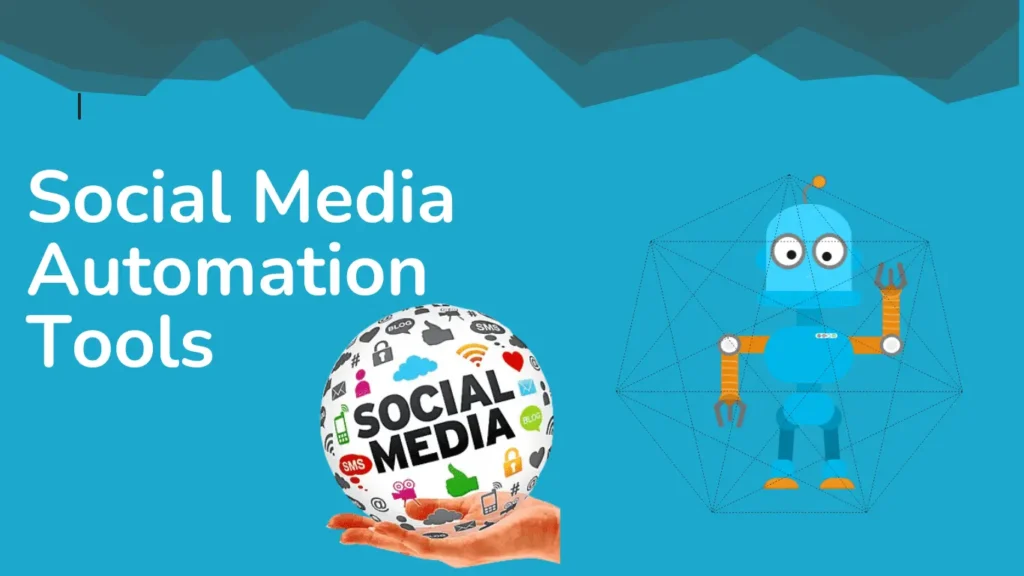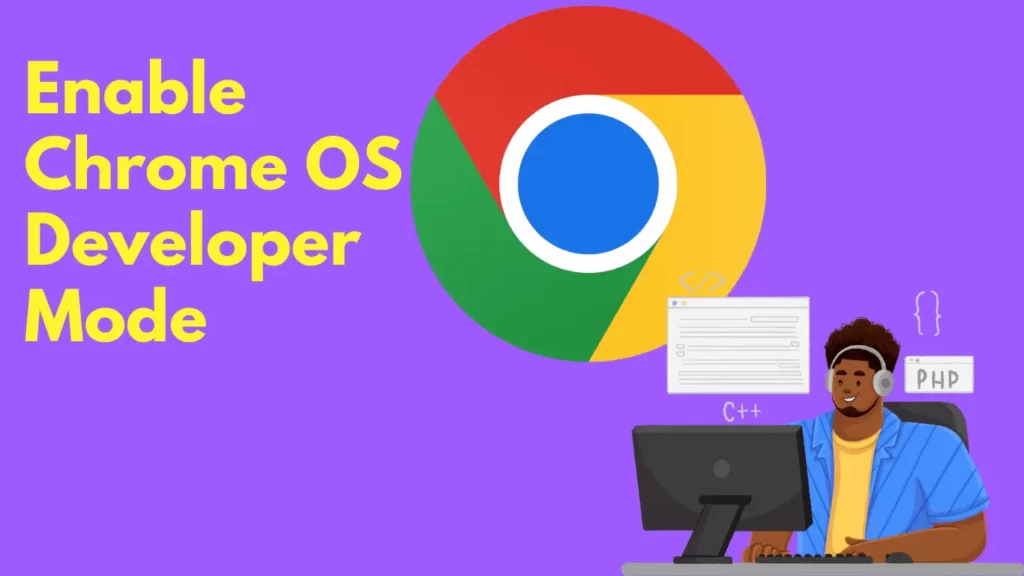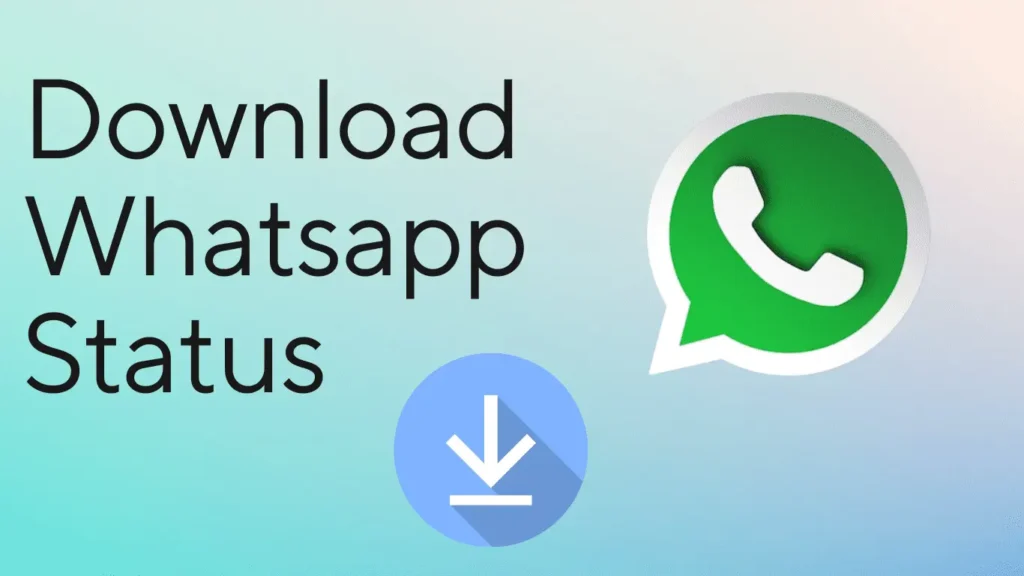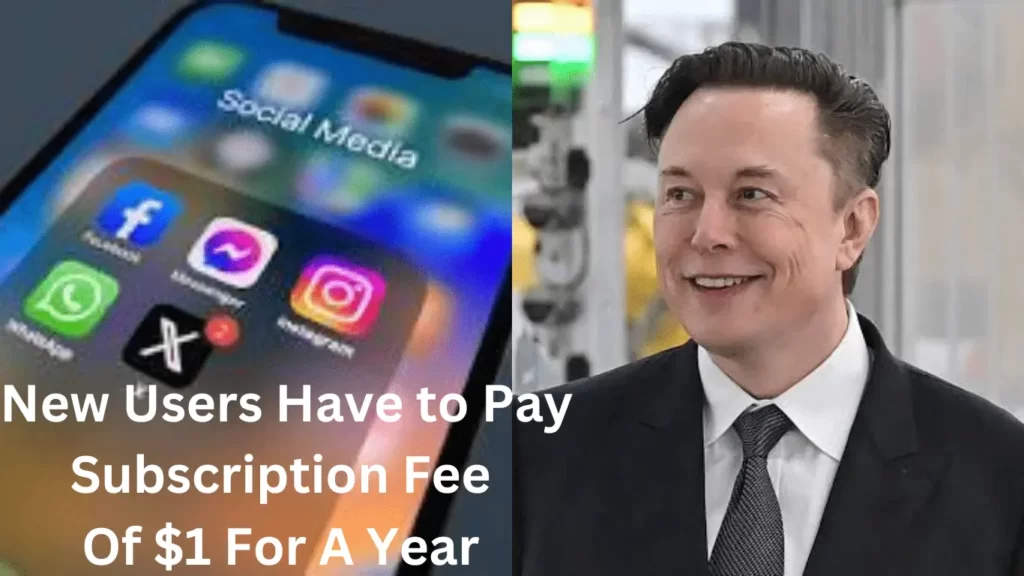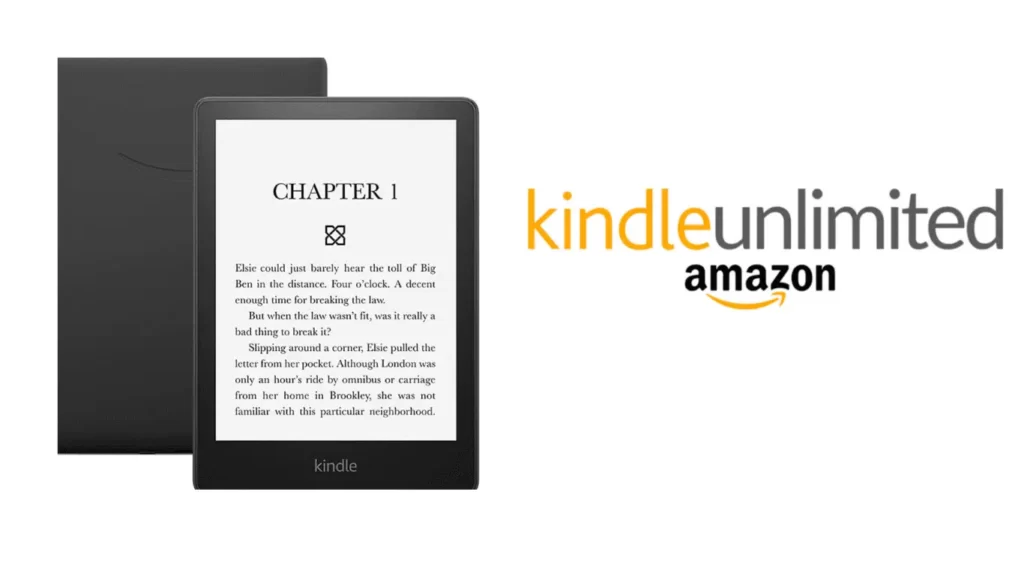
Kindle Unlimited functions as a digital ebook subscription service by Amazon, often likened to Netflix. For a monthly fee, subscribers gain unrestricted access to the extensive Kindle Unlimited library, offering the freedom to read and enjoy countless Kindle books.
Having personally subscribed twice, totaling six months, and being a Kindle user for over a decade, our team was well-acquainted with the device and Amazon’s offerings.
In this guide, we’ll tell you the essence of Kindle Unlimited, discuss its merits, consider its suitability for individual preferences, and address any queries about this service.
Table of Contents
What Is Kindle Unlimited?
Kindle Unlimited is a service offered by Amazon where book publishers can opt to make their titles available. The Kindle Unlimited library comprises over one million books, along with thousands of audiobooks and popular magazines.
It’s similar to how you don’t own movies on Netflix or songs on Spotify. With Kindle Unlimited, you’re essentially borrowing books until you finish reading them or choose to remove them from your account. The ownership is tied to your subscription; upon ending it, access to the borrowed content is no longer available.
How Does Kindle Unlimited Work?
Kindle Unlimited operates akin to buying standard Kindle books. To read a Kindle Unlimited title, simply add it to your account and click to deliver it to your devices.
The key distinction lies in the absence of individual book charges; instead, a subscription fee covers access to a vast library of Kindle Unlimited books.
Read Also: Google Messages Explores WhatsApp-Inspired Message Editing Features
How Much Does Kindle Unlimited Cost?
The monthly cost for Kindle Unlimited is $9.99, and Amazon provides a 30-day free trial for you to explore the service before committing to the subscription.
If you’re considering gifting Kindle Unlimited, there are prepaid gift plans available for six, 12, and 24 months. Once subscribed, you can start enjoying the extensive reading options the service offers.
Steps On How To Sign Up For Kindle Unlimited
To sign up for Kindle Unlimited and embark on a literary adventure, follow these straightforward steps:
Step 1. Access Amazon’s Website:
Open a web browser and navigate to Amazon.com. Alternatively, if you’re using the app, type “Kindle Unlimited” into the search bar to find the sign-up link.
Step 2. Sign In to Your Amazon Account:
If you’re not already signed in, hover over “Hello, Sign in” in the top right corner and enter your login details to access your Amazon account.
Step 3. Navigate to Kindle Store Kindle Unlimited:
Enter “Kindle Store Kindle Unlimited” into the search field and select the relevant result. Click on “Learn More” under the Kindle Unlimited option at the top of the screen.
Step 4. Choose the 30-Day Free Trial:
Select the “30-Day Free Trial” option. Note that during special promotions, the free trial may extend to 3 months. The price should be displayed as $0.00 during this step.
Step 5. Start Your Free Trial:
Click the “Start your free trial” button. Your 30-day trial begins immediately. If not canceled before the trial ends, your specified payment method on Amazon will be charged.
Step 6. Explore Suggested Titles:
After successful sign-up, you’ll be directed to a page with suggested Kindle Unlimited titles. Explore these recommendations or find more by searching for “Kindle Unlimited books” or similar terms.
Step 7. Access Kindle Unlimited on Mobile App:
For mobile app users, utilize the search field by typing relevant terms like “Kindle Unlimited” to discover titles, as there isn’t a dedicated section in the menu.
Step 8. Start Reading Your Chosen Book:
When ready to read, select a title from Kindle Unlimited. Click the “Read for Free” or “Read and Listen for Free” button if the book includes audio elements. The chosen title is then added to your content and synced with your Amazon-integrated devices.
Step 9. View Your Kindle Unlimited Titles:
To see all your Kindle Unlimited titles, hover over “Your Account & Lists,” then select “Your Kindle Unlimited” from the drop-down menu.
Step 10. Manage Borrowed Items:
Scroll down on the “Your Kindle Unlimited” page to find the “Your Borrowed Items” section. Here, you can view up to 10 books you’ve borrowed. Click “Read Now” to open a book on your compatible device or “Return” to make space for a new item.
Step 11. Enjoy Across Devices:
Kindle Unlimited allows you to enjoy your chosen titles on various devices, including your Kindle device, iOS or Android devices with the Kindle app, Mac using the Kindle Mac app, or through the web with Amazon Cloud Reader.
Step 12. Important Note on Kindle Unlimited Book Limit:
While Kindle Unlimited offers an extensive library, remember that you can only keep up to 10 titles in your account simultaneously. If you reach this limit and wish to add more books, you must delete at least one title to make room.
In just a few simple steps, you’ve signed up for Kindle Unlimited and gained access to many books ready to be explored and enjoyed across your devices.
Read Also: Get Free Access To ChatGPT-4: How To Use ChatGPT-4 For Free?
How To Cancel Kindle Unlimited Subscription?
If you want to cancel your Kindle Unlimited subscription, whether during or after the trial, navigate to the “Your Kindle Unlimited” page displaying your borrowed books. There, click the “Cancel Kindle Unlimited Membership” button.
If you’re an Amazon Prime member, reconsider the need for Kindle Unlimited, as Amazon Prime Reading is included with your membership and offers similar benefits.