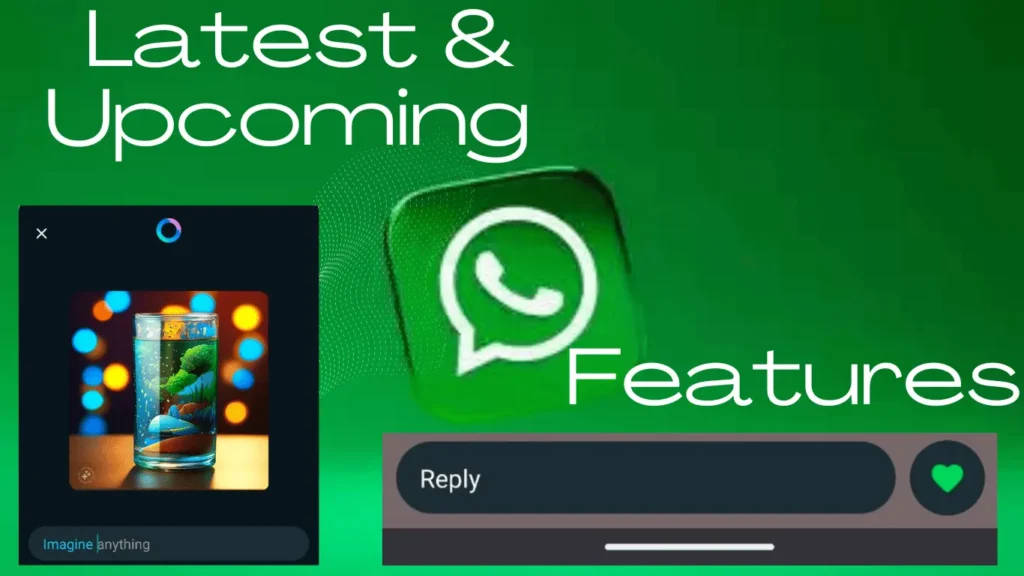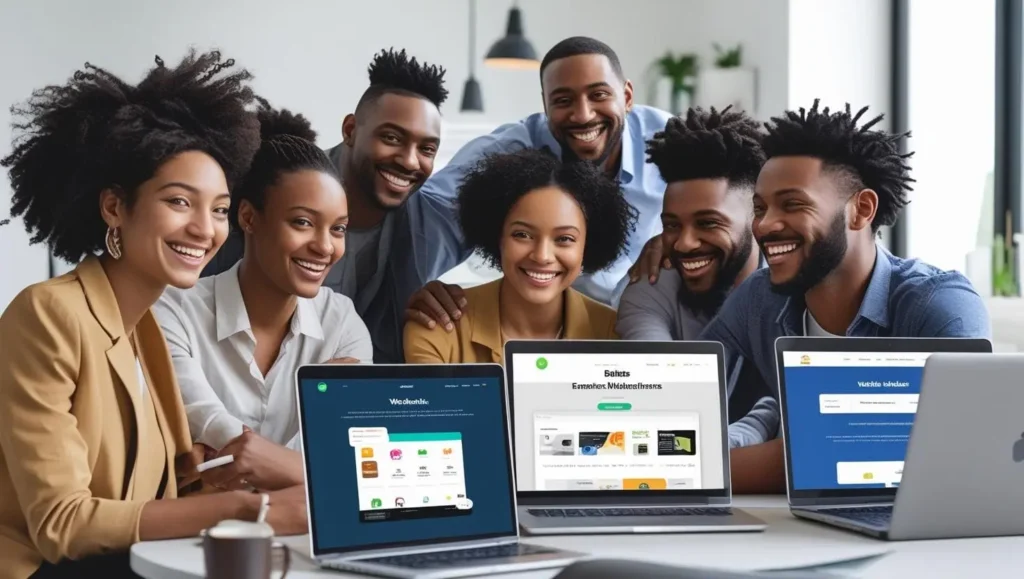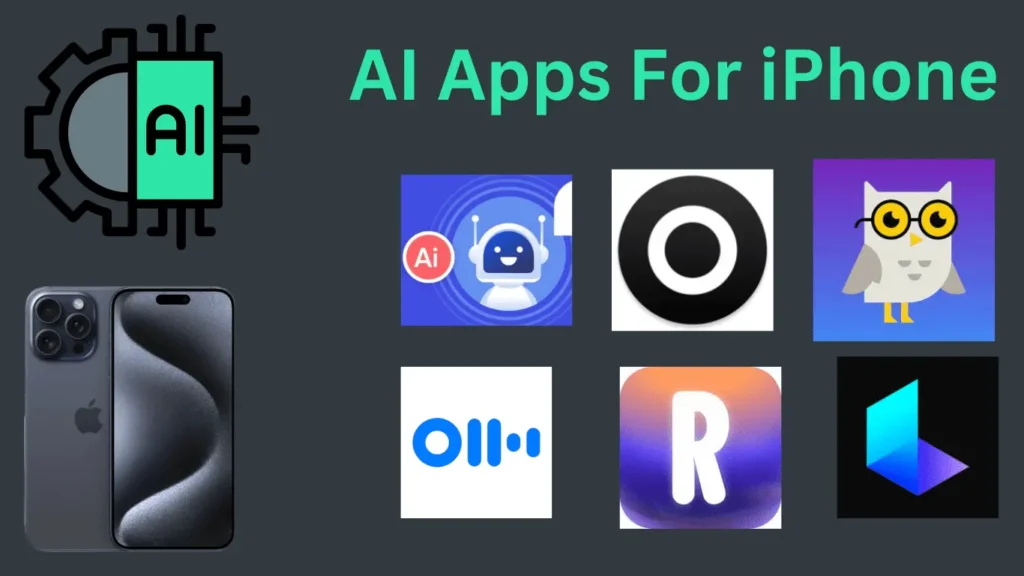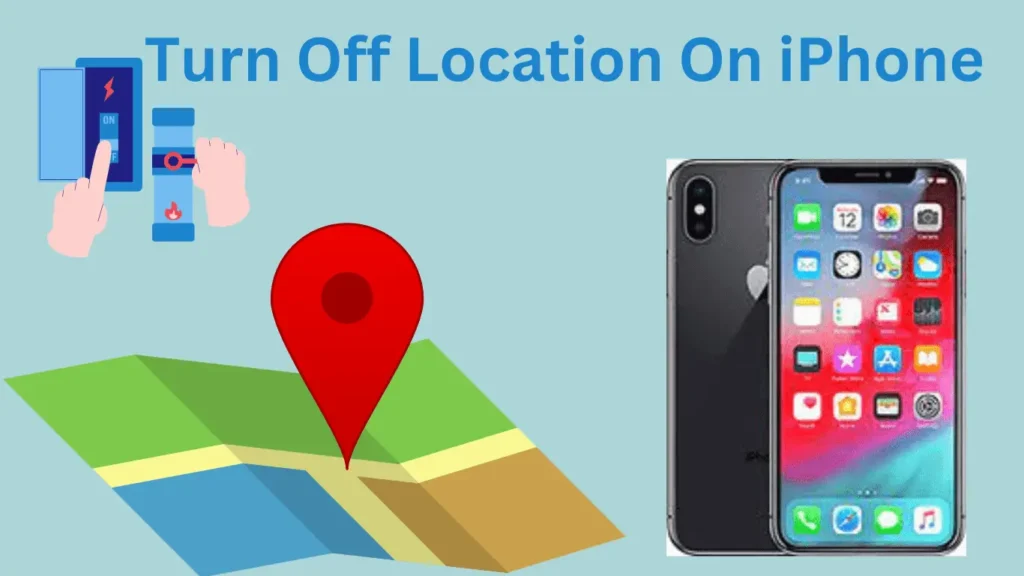
You might want to turn off location services on your iPhone for several reasons. Maybe you want to protect your privacy, save battery life, or simply reduce the amount of data your phone shares with apps and online services.
Whatever your reason, you can easily change your iPhone’s settings to control how much location data is collected and shared. Did you know turning off location services is straightforward and only takes a few taps?
In this article, we’ll tell you a simple guide on how to disable location permissions on your iPhone. If you want to turn off location on iPhone, please read this guide till the end…
Table of Contents
Steps On How To Turn Off Location on iPhone
You can turn off location services on your iPhone to save battery life, but it will disable features that rely on your device’s location.
This means you won’t be able to use Maps for navigation, attach your location to photos, or get accurate locations for food delivery and ride-sharing services like Uber.
If you’re sure you want to turn off location services, follow these steps:
Step 1: Open the Settings app.
Step 2: Scroll down and tap on Privacy & Security.
Step 3: Select Location Services.
Step 4: Turn off the Location Services switch.
Step 5: Confirm by tapping Turn Off when prompted.
That’s all. When you want to turn location services back on, just follow these steps again and switch the toggle back to On.
Important Note: Remember that turning off location services can impact apps and services that depend on your location. Use this feature wisely to balance battery life with the functionality you need.
How To Turn Off Location On iPhone For Specific Applications?
You don’t need to completely turn off location services on your iPhone to maintain your privacy. Instead, you can restrict location access for specific apps, allowing you to decide which can use your location.
For instance, you might want to let Maps and Uber use your location while restricting other apps. Here’s how to manage location permissions for individual apps on your iPhone:
Step 1: Open the Settings app.
Step 2: Scroll down and tap on Privacy & Security.
Step 3: Select Location Services.
Step 4: Find the app for which you want to change location settings and tap on it.
You’ll see four options to choose from:
Never: This option completely stops the app from accessing your location.
Ask Next Time or When I Share: With this option, the app will prompt you to choose whether to allow location access every time you use it. You can select from Allow Once, Allow While Using the App, or Don’t Allow.
While Using the App: This setting allows the app to access your location only when you’re actively using it.
Always: This option lets the app access your location at any time, even when it’s running in the background.
Read Also: Comprehensive Guide To Use ChatGPT For Job Search In 2024
Additionally, if you’re okay with apps using your location but prefer not to share your exact location, you can turn off Precise Location.
When you turn off Precise Location, the app will only have access to your approximate location, which is usually sufficient for most services. This way, you maintain a balance between functionality and privacy.
That’s all. By customising these settings, you can control which apps can access your location and to what extent, enhancing your privacy while allowing essential apps to function correctly.
How To Turn Off Location On iPhone’s System Services?
Your iPhone has several hidden features in its System Services that use location tracking to support apps and essential functions like location-based alerts and time zone adjustments. If you want to turn off location tracking for these services, follow these simple steps:
Step 1: Open the Settings app on your iPhone.
Step 2: Scroll down and tap on Privacy & Security.
Step 3: Select Location Services.
Step 4: Scroll to the bottom and tap on System Services.
This will bring up a list of all the system services that use your location. Here, you can choose which ones you want to disable.
You don’t have to worry about turning off location for most of these services. For example:
HomeKit: Only needed if you use home automation.
Apple Pay Merchant Identification: Useful if you use Apple Pay.
Motion Calibration & Distance: Important for fitness tracking.
That’s all. Decide which features are useful to you and adjust the location permissions accordingly. Doing this lets you control which system services can access your location, ensuring your privacy while keeping the essential functions you need.
Read Also: The 15 Best GPTs In The ChatGPT Store In 2024
How To Turn Off Location In Find My App?
The Find My app is a handy tool from Apple that lets you locate a lost or stolen device. It also allows you to share your location with friends and family and see theirs.
While it’s helpful to keep location services on for this app, you might want to turn off your location tracking for various reasons, like if you’re selling your iPhone or want more privacy.
Here’s how you can do it: First, open the Settings app on your iPhone and tap on your name at the top of the screen. Then, select “Find My.” In this menu, tap on “Find My iPhone” and switch the toggle to OFF.
You’ll need to enter your Apple ID password to confirm this action. If you’ve forgotten your password, you’ll need to reset it.
Sometimes, you may want to stop sharing your location with friends or family without completely turning off Find My iPhone. To do this, go to Settings, tap on your Apple ID, then “Find My,” and turn off the “Share My Location” toggle.
If you prefer to stop sharing your location with just one person instead of everyone, open the Find My app, go to the People tab, select the contact you want to stop sharing with and adjust the settings accordingly.
Read Also: Samsung Secure Folder: How To Set Up And Use It?
Conclusion
That’s how you can turn off location on your iPhone. Although Location Services help many apps function correctly, you can turn them off to prevent anyone from tracking where you are.
Doing this enhances your privacy and helps extend your iPhone’s battery life. Hope you liked this post of ours; share it with your friends also. If you want more technical posts, stay tuned.
Frequently Asked Questions
Is the iPhone still tracked if it’s turned off or not?
Yes, some apps or services might still access the last known location of your iPhone, even if it’s off. To prevent this, turn off Location Services and change app permissions.
How do you temporarily turn off location on an iPhone?
Go to Settings -> Privacy & Security -> Location Services and switch off the Location Services option. You can also turn on Do Not Disturb (DND) to turn off location tracking temporarily.
Is it possible to find out if someone is checking the location?
No, your iPhone doesn’t notify you when someone checks your location. Only people you’ve shared your location with through Messages, Find My app or other apps can see where you are.