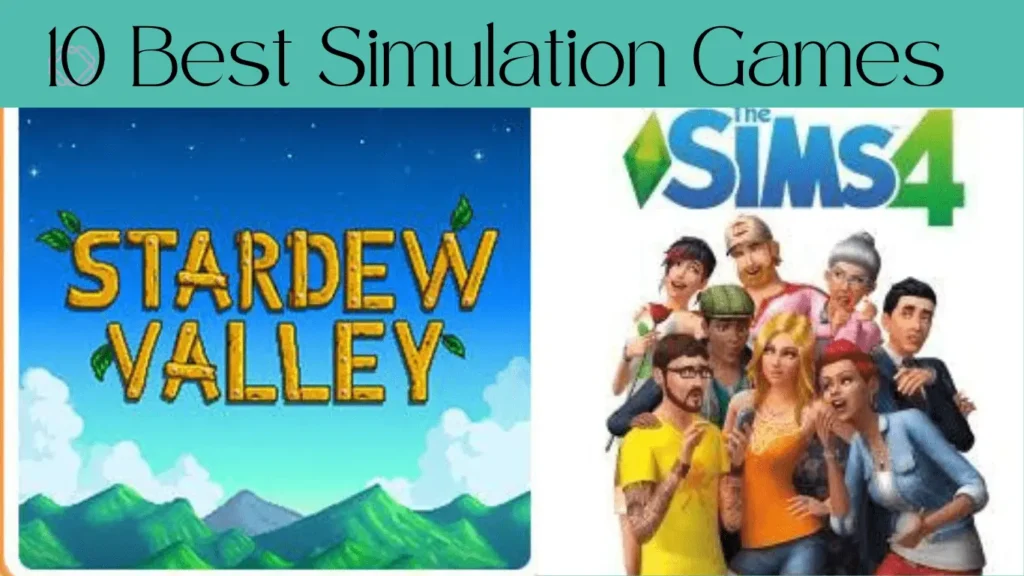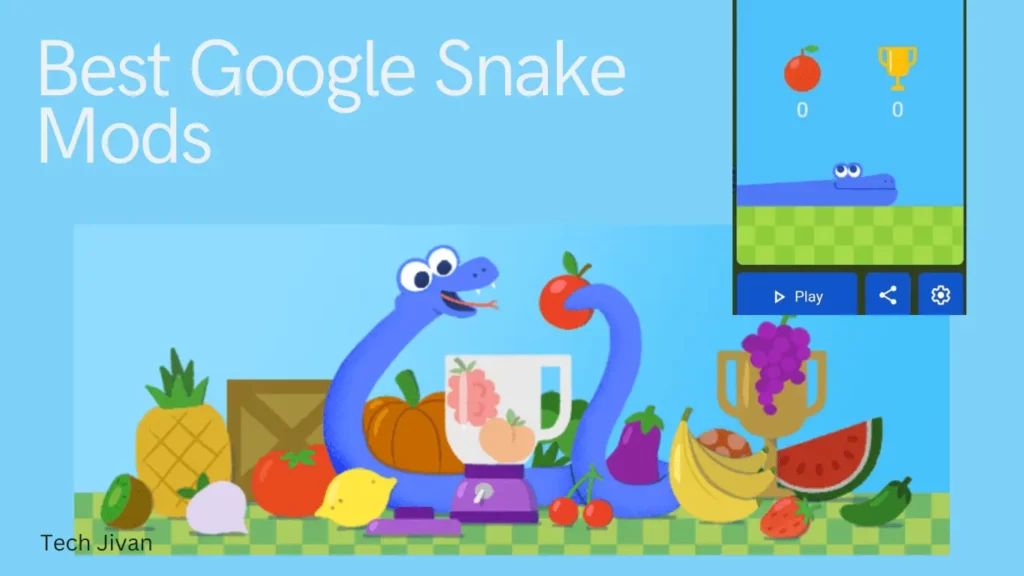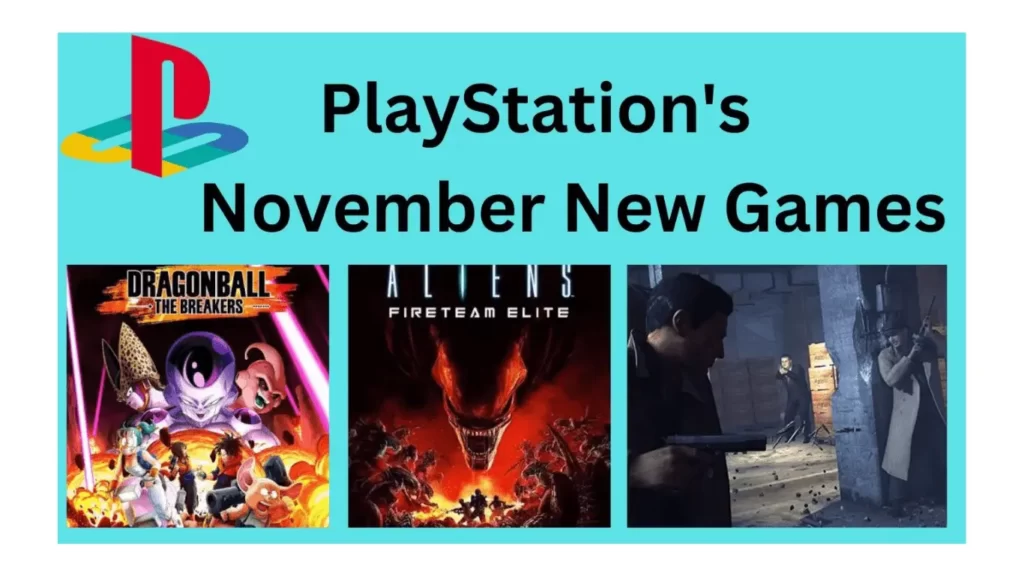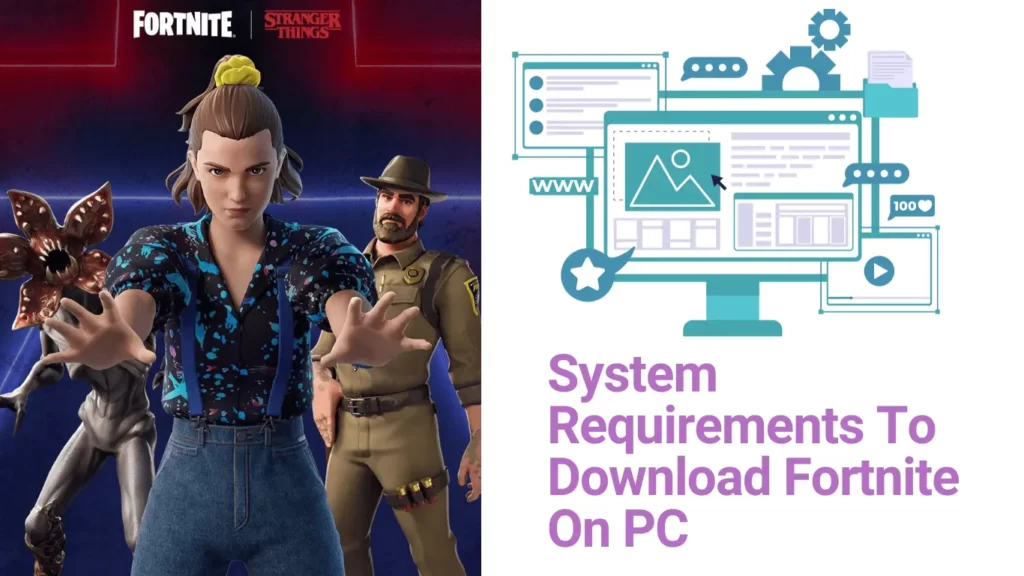
Are you searching for a guide to download Fortnite on PC? Then, you’re in the right place. Unlock the world of epic battles on your PC by downloading Fortnite through the Epic Games Launcher.
This game offers three exciting modes, which include Battle Royale, Creative, and Save the World. It is important to ensure your PC meets the minimum system requirements for optimal gameplay.
In this article, we will discuss the system requirements and the procedure to download Fortnite on PC. For a stepwise guide and complete insights, Read this post till the end…
Table of Contents
What Are The Fortnite System Requirements?
Before Fortnite for PC download, ensuring your system meets the game’s requirements is crucial. Fortnite, renowned for its accessibility, caters to a broad spectrum of gamers, even those with integrated graphics.
For a seamless experience on lower settings, ensure your PC aligns with the following minimum specifications:
- Operating System: Windows 7 / 8 / 8.1 / 10 (64-bit)
- Processor: Intel Core i5-7300U 3.45 GHz
- RAM: 8 GB
- Graphics Card: Nvidia GTX 960 or AMD R9 280 (2GB)
- Storage: 40 GB
For those aiming for a more competitive edge and smoother gameplay, the recommended system requirements remain modest:
- Operating System: Windows 10 / 11 (64-bit)
- Processor: Intel Core i5 2.8 GHz
- RAM: 16 GB
- Graphics Card: Nvidia GTX 1080 or AMD Radeon RX 5700 XT
- Storage: 40 GB
Adhering to these recommended Fortnite system requirements enhances your Fortnite experience, particularly for players seeking higher frame rates.
How To Download Fortnite On PC?
To download Fortnite on your PC, start by creating an Epic Games account through their website. Once registered, follow these steps:
Step 1: Visit the Fortnite landing page on Epic Games’ website using your web browser.
Step 2: Click the yellow Download button at the top right.
Step 3: Choose PC/MAC as your platform since you’re downloading for PC.
Step 4: Sign in with your Epic Games account and click on Windows for the PC version.
Step 5: Download the Epic Games Launcher, open the file, and install it.
Step 6: When prompted, click Yes to allow changes to your computer.
Step 7: In the launcher, click Install. Log in again if prompted.
Step 8: Locate the Fortnite page within the Epic Games Launcher, either on the Store tab or through a search.
Step 9: Click Download, and wait for the download to complete.
Step 10: Once finished, find Fortnite in your library, click on it, and launch the game. You can also use the desktop icon if available.
Note: If the Fortnite icon on your desktop is grayed out, that means it’s still downloading.
Read Also: 10 Best Steam Games To Enhance Your Gaming Experience In 2023
How Do I Check Fortnite’s File Size?
If you want to check your Fortnite game’s file size, you need to access the Epic Games Launcher. Follow the steps given below:
Step 1: Click the Library button situated on the left side.
Step 2: Identify Fortnite, then click the three dots adjacent to it.
Step 3: The file size will be displayed next to “Uninstall.”
Step 4: Monitoring your file size is crucial to ensure your game aligns with anticipated dimensions.
That’s it. This straightforward process allows you to keep tabs on your Fortnite storage requirements and manage them effectively, ensuring optimal gaming performance.
Regularly checking and managing file sizes is advisable to maintain sufficient storage space and prevent any issues related to storage constraints on your system.
How Do I Lower The File Size Of Fortnite?
The size of your Fortnite files can increase due to frequent updates and the incorporation of new features. Some additional game modes like Fortnite Save the World are also responsible for the expanded storage.
If you want to reduce this file size, you can opt for a fresh installation of Fortnite Battle Royale. It’s a great and effective method for reducing the Fortnite file size. To do this, follow these steps:
Step 1: Navigate to Fortnite in your game library within the Epic Games Launcher.
Step 2: Click the three dots adjacent to Fortnite and choose “Uninstall.”
Step 3: Subsequently, reinstall Fortnite directly from the Epic Games Store.
That’s it!; This fresh installation can help you to reduce the game’s file size. It’s crucial to note that fluctuations in file size may occur with each new Fortnite season, reflective of the alterations and additions introduced during these updates.
Read Also: The 12 Best GameCube Exclusive Games Of All Time
Conclusion
This post outlined the steps to download Fortnite on PC and provided information on the game’s system requirements. Fortnite is a highly popular Battle Royale game that caters to a diverse player base by maintaining reasonable system requirements.
With knowledge about minimum and recommended specifications, download sizes, and more, you can effortlessly enjoy the gaming experience on your PC. Hope you find this post informative; please share it with others.
Frequently Asked Questions
Q. Is Fortnite free on PC and Mobile?
Ans: Absolutely, Fortnite is free to play on both PC and Android platforms. Simply download it from the Epic Games Store website for PC or the Epic Games App on Android.
Q. Is Fortnite free on PC?
Ans: You can play both Battle Royale and Fortnite Creative for free on PC. Alternatively, there’s an option to purchase access to the PvE Campaign mode, Save the World.
Q. How many GB is a Fortnite PC download?
Ans: The Fortnite PC download requires a minimum of 26 GB of storage space. Be mindful that the overall storage needed may increase as the game receives updates.
Q. Can I run Fortnite on 4GB of RAM?
Ans: While Fortnite’s minimum system requirements state that 4GB of RAM is sufficient, having at least 8GB is recommended for a smoother gaming experience. Running the game with 4GB may lead to issues like input lag and blurred graphics.
Q. Is Fortnite available on Steam?
Ans: No, Fortnite is not on Steam. You can access it through Steam by adding it to your games, but the game still requires the Epic Games Store for installation.