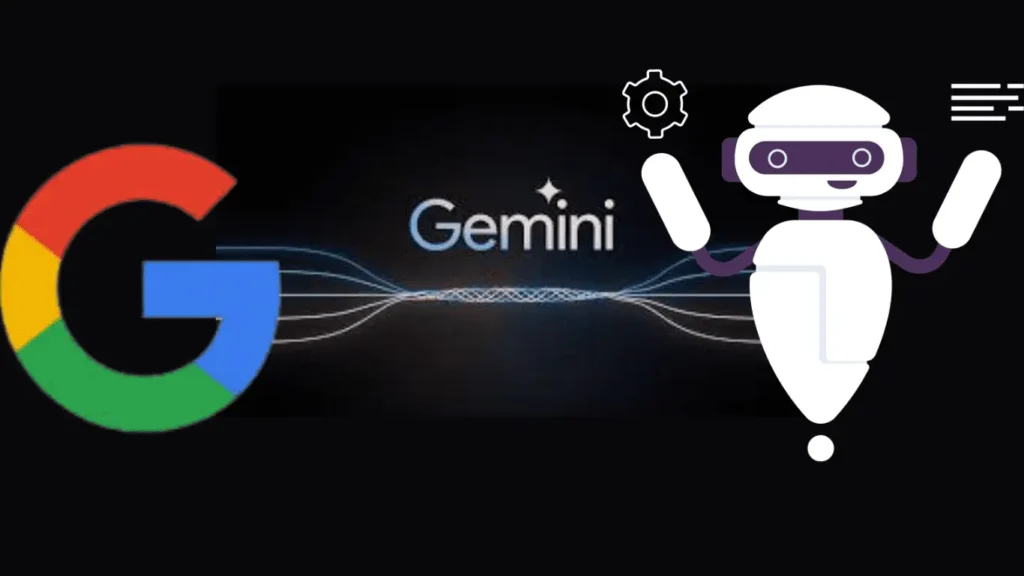
Google has rebranded its Bard app to Google’s Gemini AI, which is available on Android and iOS. The Gemini AI app is crucial for creating a genuine AI assistant. Android users can transform their Google Assistant into Gemini for voice-based queries.
Alongside the name change, Google is launching a dedicated Gemini AI app for Android. Unfortunately, iOS users can access Gemini within the Google app but can’t set it as their default assistant. This shift marks an exciting development for Android users.
In this article, we’ll offer a guide below on how to replace the Google Assistant with Gemini AI. So, without any further delay, let’s get started.
How Do You Download The Google Gemini App?
Important note: To access the Gemini app, you need a US Google account because it’s currently available only in the US. If you’re not in the US, you must change your Play Store country to access Gemini.
You won’t find Gemini AI in your Google Play Store without a US account. Keep this in mind for a seamless experience with the app.
If you want to download the Google Gemini app and set it as your primary voice assistant, follow these steps on your device:
Step 1: Open the Google Play Store on your phone. If you’re using an Apple device, head to the App Store.
Step 2: Ensure you are signed in to your Google account.
Step 3: In the Play Store, search for the Google Gemini app.
Step 4: Once you find it, click the Install button next to the app’s name.
Step 5: Congratulations! You have successfully downloaded Google Gemini on your phone.
Step 6: Now, set up the Gemini app. Open the Gemini AI app, and you’ll see a “Get started” button at the bottom-right corner. Tap on it.
Step 7: On the next page, agree to the terms and conditions by tapping “I agree.”
That’s it! Gemini AI will automatically replace your Google Assistant after this quick setup.
Now, whenever you use methods like holding down your Android phone’s power button or saying, “OK, Google,” Gemini AI will respond instead.
Read Also: Best ChatBots To Use ChatGPT On Whatsapp In 2024
How Do You Use Google’s Gemini AI?
With the Gemini app now installed on your Android device, you can start to experience the new tool. To begin using the app:
To use Google’s Gemini AI on your Android device, follow these steps:
Step 1: Start by opening the app on your device.
Step 2: Once you open the app, Click on “Get started.”
Step 3: Review how Gemini can assist you, then select “More” and agree to the terms.
Step 4: Gemini can help with various tasks, from bringing ideas to life to learning new skills.
Step 5: Keep using Gemini by repeating step 4 for more searches.
Step 6: Your previous searches and questions will show up in the Chats section as you explore different topics.
That’s all; Now you can Access the capabilities of Google’s Gemini Ai, which makes your tasks on your phone even more simple. It’s a versatile tool for you and ready to assist in bringing your ideas and queries to life.
How Do You Switch Between Google Assistant And Gemini?
If you find Google Assistant missing on your device, don’t worry; you can easily restore it using the Gemini app. Follow these steps to switch between Google Assistant and Gemini:
Step 1: Open the Gemini app and tap your profile icon in the top-right corner.
Step 2: Access Settings from the dropdown menu.
Step 3: Choose “Digital assistants from Google” at the bottom.
Step 4: Tap to select your preferred assistant, setting it as the primary one.
That’s it. These steps also prove helpful if Gemini AI isn’t automatically set as your default assistant on your Android phone.
By going through the outlined process and selecting Gemini, you can promptly enable it. This simple method ensures a seamless switch between Google Assistant and Gemini. It allows you to customize your device’s digital assistant based on your preferences.
Read Also: Explore The Top 12 Best Apple Vision Pro Apps In 2024
Gemini App Not Working? Here’s The Solution
If you’re having trouble with the Gemini app, especially getting a “Location not supported” or “Gemini isn’t available” error, try changing your Google Assistant’s default language. Follow these steps:
Step 1: Open the Google app and tap on your profile icon in the top-right corner.
Step 2: Tap on Settings and select Google Assistant.
Step 3: Choose Languages and tap on the currently active language.
Step 4: In the language selection menu, pick English (United States).
Step 5: After this, relaunch the Gemini app, and it should work.
If you don’t want to create a US Gmail account, you can sideload the Google Gemini APK from trusted platforms like APKMirror. Once you sideload the APK, follow the outlined steps to set up the Gemini assistant.
Read Also: The Best Video Editing Apps For iPhone In 2024
Conclusion
This is a significant step for Google to challenge the ChatGPT capabilities. We’re testing Gemini alongside ChatGPT, so stay updated with us for more updates. Hope this article proves helpful for you. Let us know if you could make the Gemini app work on your phone. If you face any issues, tell us in the comment section given below, and we’ll help you.







