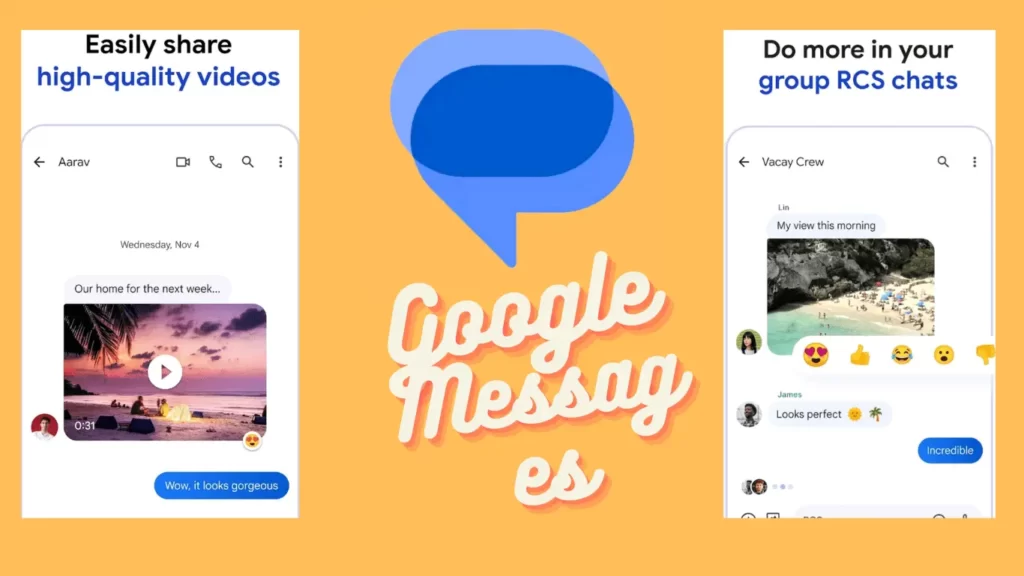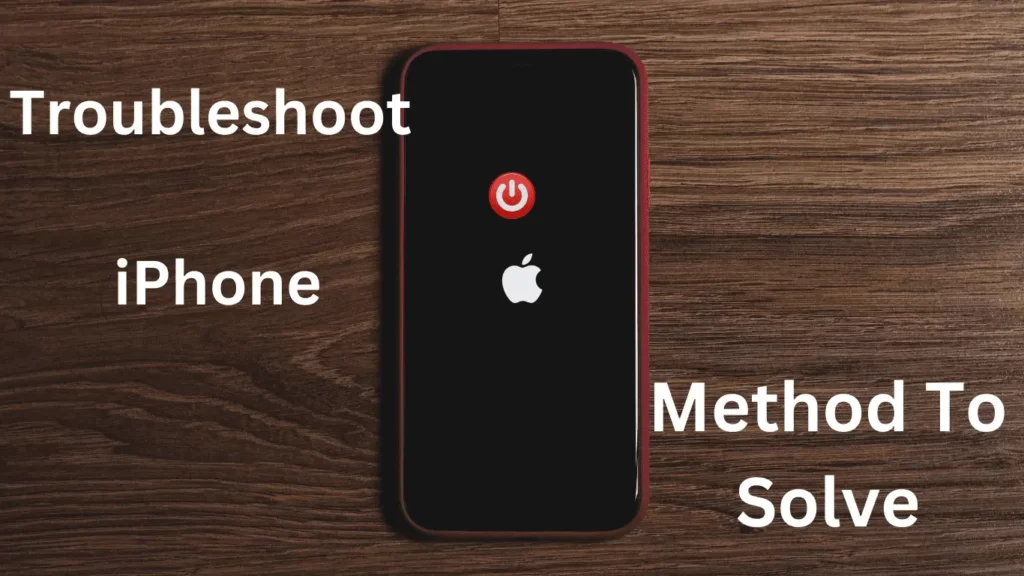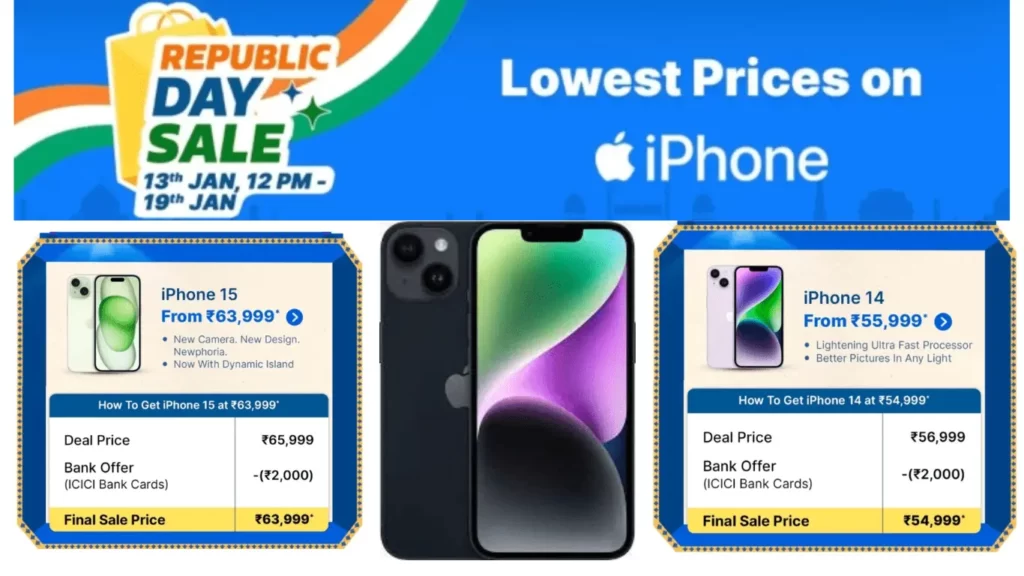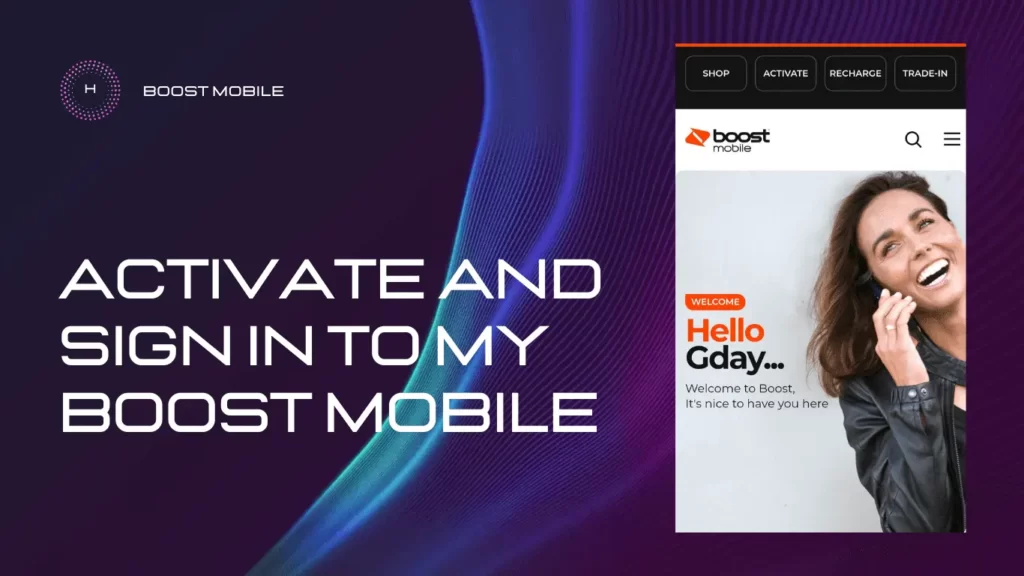
Boost Mobile is a provider of cellular phone services, it requires customers to activate their SIM cards for proper phone operation. Upon purchasing a Boost Mobile phone, it includes a SIM card containing essential personal data. Activation is conveniently done online, with the necessity of having both the phone and SIM card on hand.
In this post, we’ll tell you about the Boost Mobile login process, detailing the My Boost App’s stepwise activation and sign-in procedures. Without any further delay, let’s get started…
Table of Contents
What Is A Boost Mobile?
Boost Mobile operates as a mobile virtual network operator (MVNO) and provides prepaid plans spanning one month to a year. Utilizing T-Mobile and AT&T’s networks, your network experience depends on factors like location, device, and plan.
Boost Mobile gives you the convenience of unlimited talk and text, the absence of contracts or fees, and the added benefit of a mobile hotspot across all plans.
The service stands out for its affordability, featuring some of the most economical plans, including an annual option at just $8.33 per month.
Not all phones are compatible with the budget plans, and bringing your own device incurs a one-time $25 activation fee not prominently displayed online.
What Are The Things To Know Before Activating Boost Mobile Login?
If you want to activate and sign in to your Boost Mobile account, you need to know about these things, which are given below:
1. Bring your unlocked phone to Boost Mobile and choose from one of our unlimited plans.
2. Check if your phone is compatible and purchase a SIM card if needed.
3. Find your device ID by dialing *#06# or follow the instructions based on your operating system.
4. If you’re bringing your own phone from another provider, you’ll need to get a new Boost Mobile SIM card to use our network.
For the correct SIM card, visit boostmobile.com/simcard and enter your Device ID. We’ll recommend the right SIM part number for your phone.
Handle the SIM chip with care. Some phones may require a SIM adapter to replace the old chip with the Boost Mobile SIM card. Activate your phone on boostmobile.com.
Read Also: YouTube Activation Code Guide: How Do I Activate YouTube With TV Code
How To Activate Boost Mobile New SIM Card?
Activate On Your Android Phone.
For Android users to activate your Boost Mobile SIM card on an Android phone, follow these simple processes:
Step 1: Tap the Phone icon on the home screen of your Android mobile.
Step 2: Ensure your device is in a Boost Mobile coverage area by checking www.boostmobile.com/coverage.
Step 3: Dial ##72786# and tap OK.
Step 4: Your device will power off and restart.
Step 5: Swipe to unlock the screen, and the Hands-Free Activation will begin automatically.
Step 6: After activation, tap OK.
Step 7: Once the PRL update is complete, tap OK.
Step 8: The device will power off and restart again.
Step 9: Swipe to unlock the device; it will update the Firmware.
Step 10: If an update is available, follow the prompts; otherwise, tap OK.
Activate On Your Apple iPhone.
If you are an iPhone user, then to activate a Boost Mobile SIM card on your Apple iPhone, follow these steps:
Step 1: Navigate to the home screen and tap on the Phone icon.
Step 2: Dial ##873283#.
Step 3: Once you dial the number, Tap the Call button.
Step 4: When prompted, tap OK to initiate the service update.
Step 5: After the service update is finished, tap OK to complete the process.
Read Also: Activate Lowe’s Card Through lowes.com/activate
How Do I Update APN Settings?
To update your Boost APN settings on an Android phone from www.boostmobile.com or Walmart, follow these steps:
Step 1: Navigate to Settings (in Apps or pull-down notifications tray).
Step 2: Access Connections, Network Connections, or Network and Internet based on your phone.
Step 3: Choose Mobile Networks and confirm Mobile Data is enabled.
Step 4: Select Access Point Name or “APN” (located in Advanced options).
Step 5: Add a new APN by selecting the plus “+” sign.
Step 6: Enter the following details, leaving fields not mentioned here blank:
Name: Boost (name is not crucial)
APN: boost.data
MMSC: http://sprboost.mmsmvno.com/mms/wapenc
APN Type: default,supl,mms
APN Protocol: IPv6
APN Roaming Protocol: IPv4
APN enable/disable: Enabled
Step 7: Save the settings (you might need to choose the three-dot icon in the upper right, depending on your phone).
Step 8: Ensure the created APN is selected on the Access Point Name screen.
Step 9: Restart your phone and visit boostmobile.com for your phone number.
Step 10: Test your connection by making a call, sending a text, and loading a web page (disconnect from WiFi).
For iPhone users, APN settings are automatically updated. For support, visit boostmobile.com my support or boostmobile.com/ebbp.
Read Also: FaceTime Waiting For Activation: Activate Facetime On iPhone?
Device Compatibility Check And Boost Mobile Services Disclaimer
- To verify your phone’s compatibility or for detailed information, either provide your Device ID or visit a Boost Mobile store.
- Please note that the availability of features and network experience may vary depending on the device and original carrier.
- Certain services like International Roaming, Mobile Hotspot, MMS, specific browsers, selected Boost Mobile products, and eCare may not be accessible.
- Domestic roaming may not be supported for Apple phones.
Conclusion
The activation process is time-consuming and somewhat stressful, but the overall experience with Boost Mobile is the best once you complete the activation process.
Hope this guide has been beneficial for you. If you found our post helpful, please share it with others. For any additional queries, feel free to share them in the comment section below. Thank you for reading