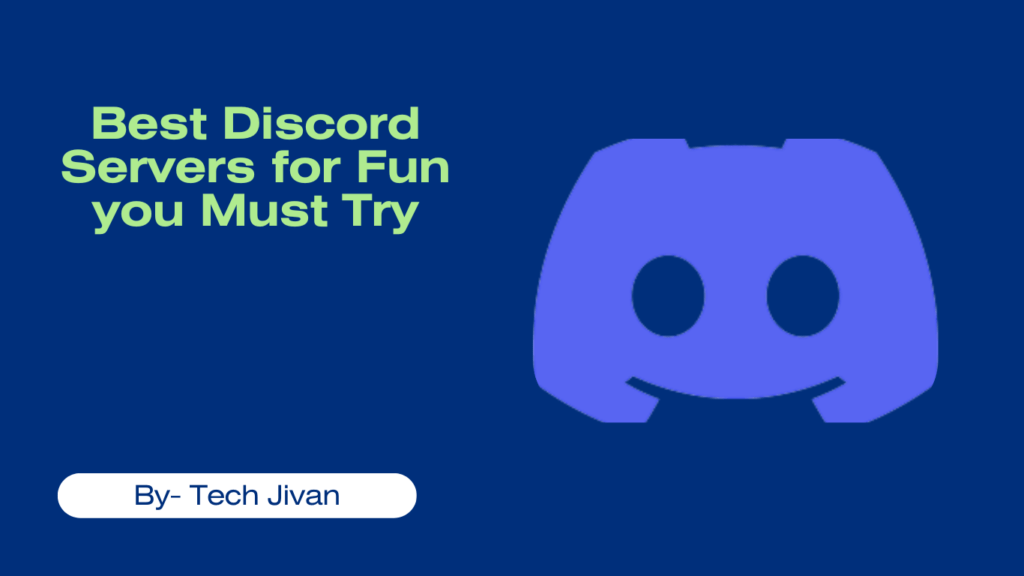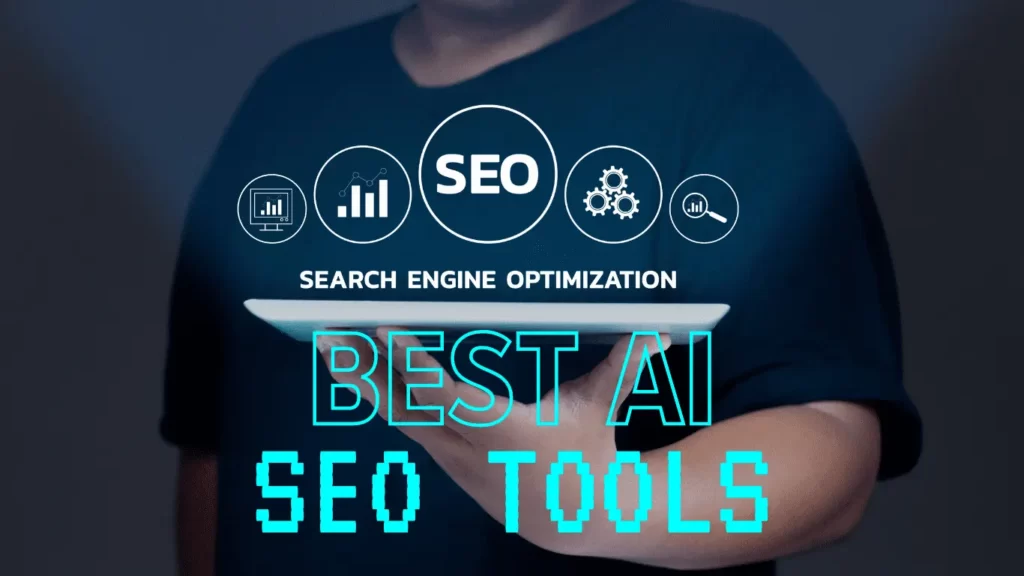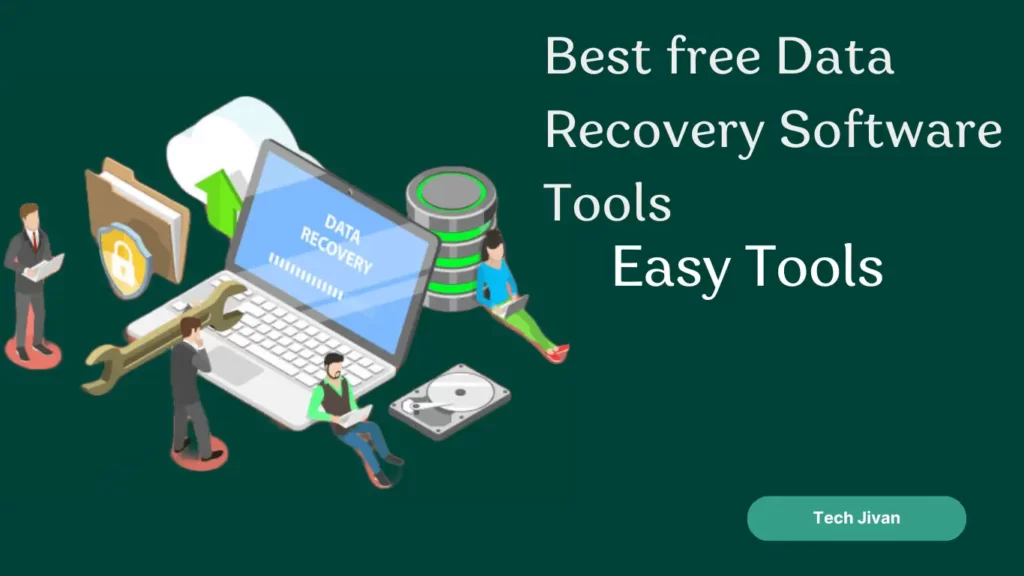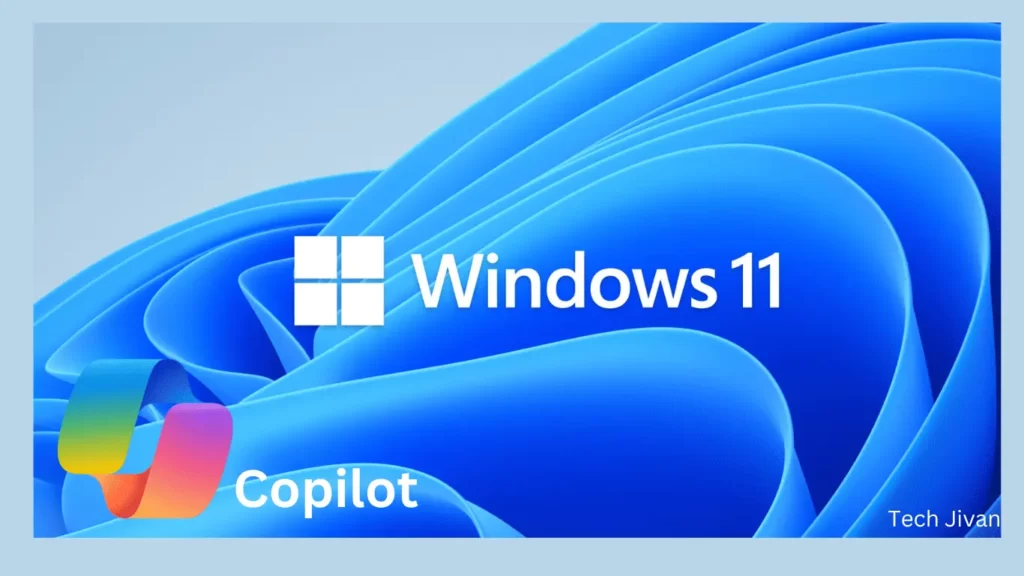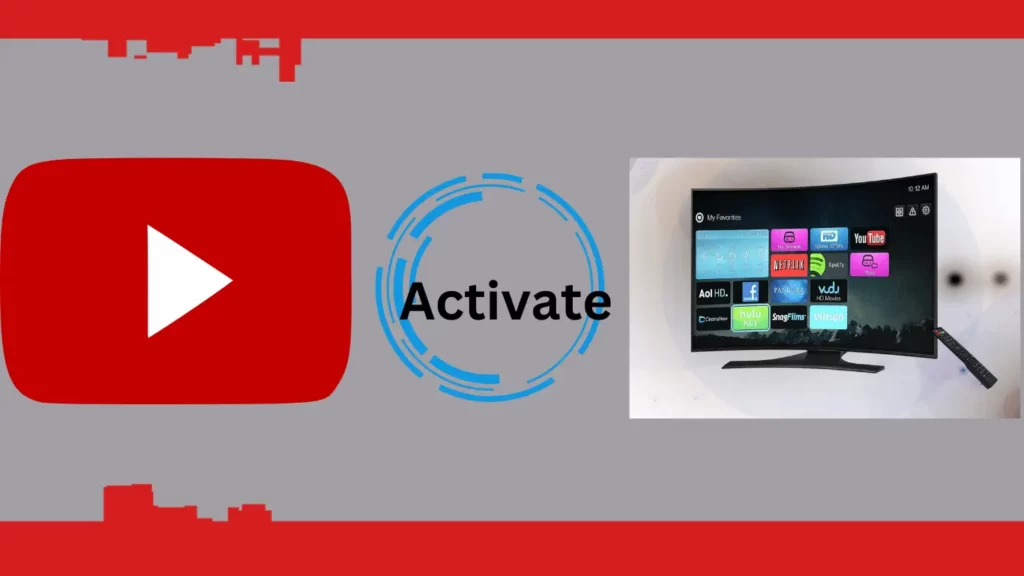
YouTube is one of the most popular platforms for streaming content. You can link your mobile device to your TV using a TV code, whether you’re using a Smart TV, streaming device, or a computer.
Nowadays, many people have the same question: how do I activate YouTube with TV code? Don’t worry; here we’ll cover where to get the code, how to enter it and some essential tips and tricks.
This post will guide you through the process of activating YouTube with a TV code, which makes it easier for you to enjoy your favorite videos on a larger screen. Read till the end for complete information…
Table of Contents
Where Do You Get The TV Code?
The first step in activating YouTube with a TV code is to find the Activation code, which is very simple. Here’s how:
Step 1: Open the YouTube app on your Smart TV or streaming device.
Step 2: Navigate to the Settings option.
Scroll down to find the “Link with TV code” feature.
Step 3: Once you selected, a blue TV code will appear on your TV screen.
That’s it; Having this code is crucial to connecting your mobile device to your TV.
How To Enter The TV Code On A Mobile Device?
Now that you have the TV code, it’s time to link your mobile device to your TV:
Step 1: On your phone or tablet, open the YouTube app.
Step 2: Tap on your profile picture and select Settings.
Step 3: Look for the “Watch on TV” option.
Step 4: Choose “Enter TV Code” and input the blue TV code displayed on your TV screen.
So here we’ve done the procedure, this step ensures your mobile device knows which TV to connect to.
Read Also: FaceTime Waiting For Activation: Activate Facetime On iPhone?
How To Confirm Identity Using An Android Device?
To finalize the activation process, you may need to confirm your identity using your Android device:
Step 1: On your phone, access your Google Settings.
Step 2: Tap “Manage your Google Account.”
Step 3: Scroll right and select “Security.”
Look for the “Security code” option.
Step 4: You’ll find a 10-digit code here.
Enter this code on the phone you want to sign in on and tap “Continue.”
Important Note: Confirming your identity ensures a secure connection between your mobile device and your TV.
How Do I Activate YouTube with TV Code?
With your code entered, it’s time to complete the activation process. Just follow these steps properly:
Step 1: On your phone, tablet, or computer, open a web browser.
Step 2: Go to youtube.com/tv/activate.
Step 3: Enter the code displayed on your TV.
Step 4: Sign in with your YouTube account.
That’s all. This step brings your YouTube account and TV together, which allows you to enjoy your favorite content seamlessly on the large screen.
Read Also: The Best Free Sports Streaming Websites Of 2023
How To Pair YouTube To TV?
Once you have completed the process to activate YouTube with the TV code, you can easily pair your devices. Follow the steps given below:
Step 1: Open the YouTube app on your mobile device.
Step 2: Select the video you want to watch and tap the Cast icon.
Step 3: Choose the device you want to cast to and wait for the connection to establish.
Step 4: Once connected, the video will start playing on your TV.
That’s it; Pairing your devices enables you to effortlessly watch YouTube videos on your TV screen, which enhances your viewing experience.
Read Also: Discover Top 10 Legal Websites To Watch Free Movies Online
Wrapping Up
Activating YouTube with a TV code is a very easy process that enhances your viewing experience. With the easy steps given in this post, you can connect your device to your TV and enjoy your favorite YouTube videos on a larger screen. Use the provided TV code from your Smart TV or streaming device. Hope you find this post useful; please share it with others also.
Frequently Asked Questions
Q. What is the Enter Code?
Ans: It’s essential to note that the Enter Code feature is available to a limited number of users. You cannot generate a code yourself. The code should be obtained from the YouTube app on your TV or streaming device. Using any other code will result in an “Invalid Code” error.
Q. How to Watch YouTube Without Signing In?
Ans: You can enjoy some YouTube content without logging into the website. To do this, modify the video’s URL slightly, allowing you to access restricted content without signing in.
Q. Why can’t I access YouTube on my TV?
Ans: An unstable internet connection is a frequently encountered issue that can prevent access to YouTube on a Smart TV.