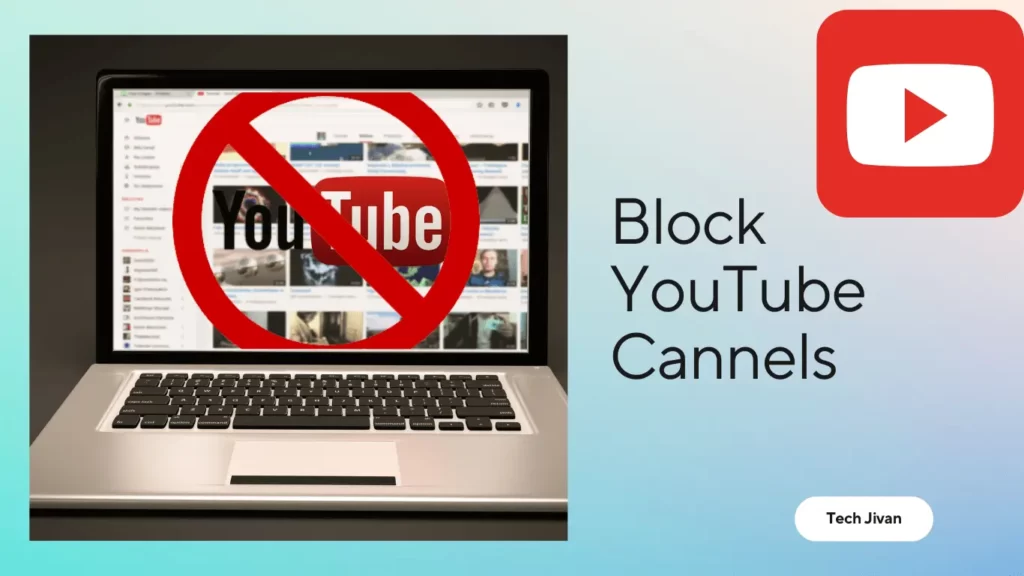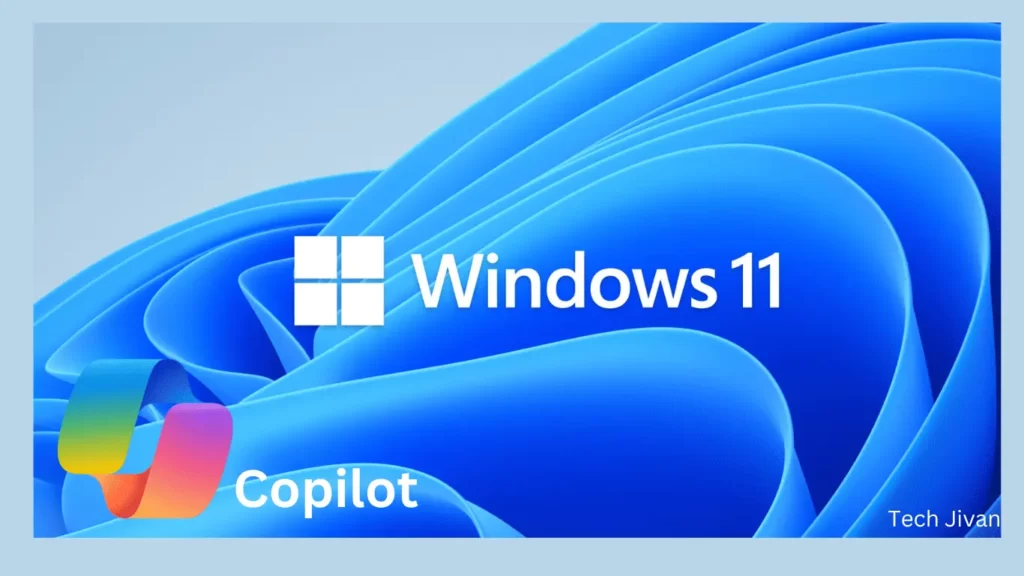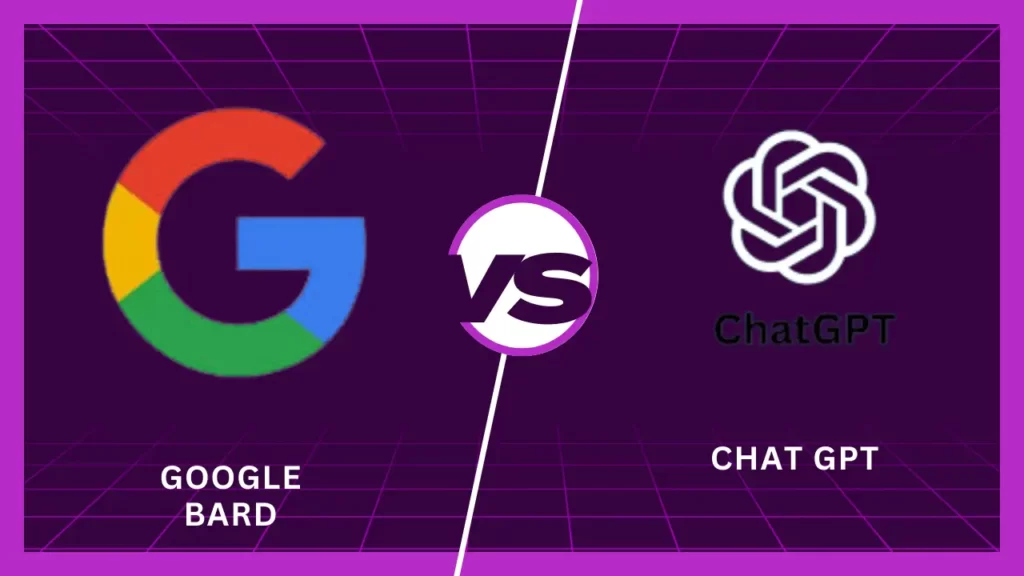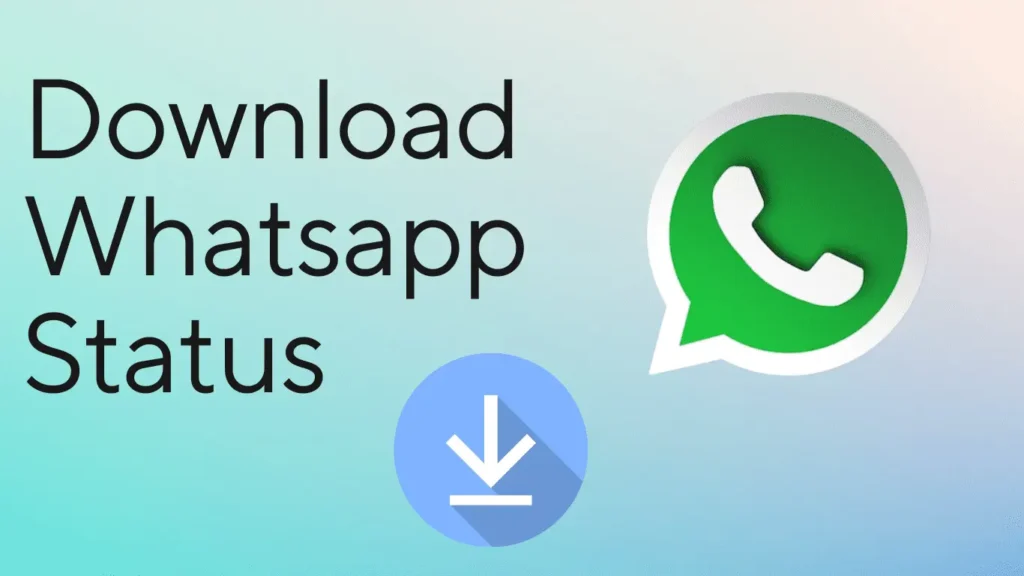
WhatsApp Status lets you see updates from your friends and family, which keeps you in the loop with what they’re up to. Sometimes, you see a video or photo on someone’s status that you want to save for later, share with others, or even use as proof for something.
Whatever your reason may be, downloading these statuses can be handy. You don’t need any additional information for these; just follow our methods and instructions properly, and you can download any WhatsApp status in a few seconds.
In this guide, we’ll discuss how to save and download Whatsapp status videos and images to your device so you can keep or share those moments whenever you need.
Table of Contents
Is It Possible To Download WhatsApp Status?
Yes, you can download photos and videos from WhatsApp statuses, and it’s quite easy to do. Whether you’re on an Android or iPhone, there are several ways to save these statuses.
You can use a file manager to find and copy the status files. Otherwise, you can install third-party apps designed for this purpose or simply take screenshots and use screen recording to capture the content.
The methods below allow you to save and keep the statuses you like from your contacts on WhatsApp without much hassle.
How To Download WhatsApp Status Video And Images?
Method 1: Find WhatsApp Status From Internal Storage (Android)
If you use WhatsApp on an Android device, there’s a hidden folder called .statuses in your internal storage that saves all the statuses you view.
However, these statuses are automatically deleted at the end of each day. To keep them, you need to copy them to another folder before they disappear. Here’s how you can do it:
Step 1: Open the Files by Google app on your Android device.
Step 2: Tap the menu icon (hamburger menu) and go to Settings.
Step 3: Scroll down and turn on the Show hidden files option.
Step 4: Return to the main screen and select Internal Storage.
Step 5: Navigate to Android > Media > com.whatsapp > WhatsApp > Media.
Step 6: Open the. Statuses folder. Here, you’ll find all the statuses you’ve viewed for the day.
Step 7: Long press on the statuses you want to save, select them, and copy them to a new folder in your internal storage or to DCIM > Camera.
That’s all; Now, you’ve saved the photos or videos from WhatsApp statuses to your internal storage, and you can access them anytime.
Note: Unfortunately, this method doesn’t work on iPhones due to their closed system, so accessing the . Statuses directory is not possible on those devices.
Read Also: The Top 9 Best Discord ChatBots Of 2024
Method 2: Download WhatsApp Status Using Third Party Application
If you can’t find the .Statuses folder on your Android phone, there’s an open-source app called WhatSave that can help you download WhatsApp statuses.
This app is safer compared to other status saver apps on the Play Store, which might collect your personal data. Here are the steps to use the WhatSave:
Step 1. Download the WhatSave App:
- Visit the project’s releases page to find the latest version of the WhatSave app.
- Download the APK file to your phone.
Step 2. Install WhatSave:
- Locate the downloaded APK file in your phone’s file manager and tap on it to install.
- If prompted, allow installations from unknown sources in your phone’s settings.
Step 3. Launch WhatSave:
- Open the WhatSave app after installation.
- Grant all the permissions the app requests. These permissions are necessary for the app to access your phone’s storage and view WhatsApp statuses.
Step 4. View and Save Statuses:
- The app will display all images and videos from WhatsApp statuses in separate tabs.
- Browse through the tabs to find the status you want to save.
- Tap on the desired image or video and then tap the “Save” button.
The selected status will be saved to your phone’s camera roll, making it easy to view and share later. Using WhatSave ensures that your data stays private while allowing you to save your favorite statuses effortlessly.
Read Also: The 10 Best Simulation Games In 2024 You Should Play
Method 3: Download WhatsApp Status On iOS
Currently, there’s no direct way to save videos from WhatsApp Status on iOS. However, you can use the built-in screen recorder to capture and save these videos.
To save images from WhatsApp Status, follow these steps:
Step 1: Open WhatsApp and go to the Updates tab.
Step 2: Select the Status you want to save.
Step 3: When the image appears, press the Volume Up button and the Side button at the same time to take a screenshot. The image will be saved to your Photos app.
To save WhatsApp Status videos, you can use the Screen Recording feature on your iPhone. Here’s how:
Step 1. Enable Screen Recording:
- Go to Settings.
- Tap on the Control Center.
- Find Screen Recording in the list and tap the + icon next to it.
Step 2. Record the Status:
- Open WhatsApp and navigate to the Updates tab.
- Swipe down from the top right corner of your screen to open the Control Center.
- Tap the Screen Recording button (a circle icon).
- Return to WhatsApp and open the Status video you want to record. There will be a 3-second countdown before the recording starts.
Step 3. Stop the Recording:
- When you’re done recording, tap the red status bar or the Screen Recording button in the Control Center to stop.
- Confirm by tapping Stop.
- The recorded video will be saved to your Photos app.
That’s all; Using these methods, you can save images and videos from WhatsApp Status on your iPhone without third-party apps. This makes it easy to keep a copy of any Status updates you like directly on your device.
Read Also: AirPods Connected But No Sound? Use These Fixes
Conclusion
These are the various methods you can use to download videos and images from WhatsApp Status. Hope the methods we showed you in this article may help you to download WhatsApp status. We’d love your thoughts and experiences in the comments section below.