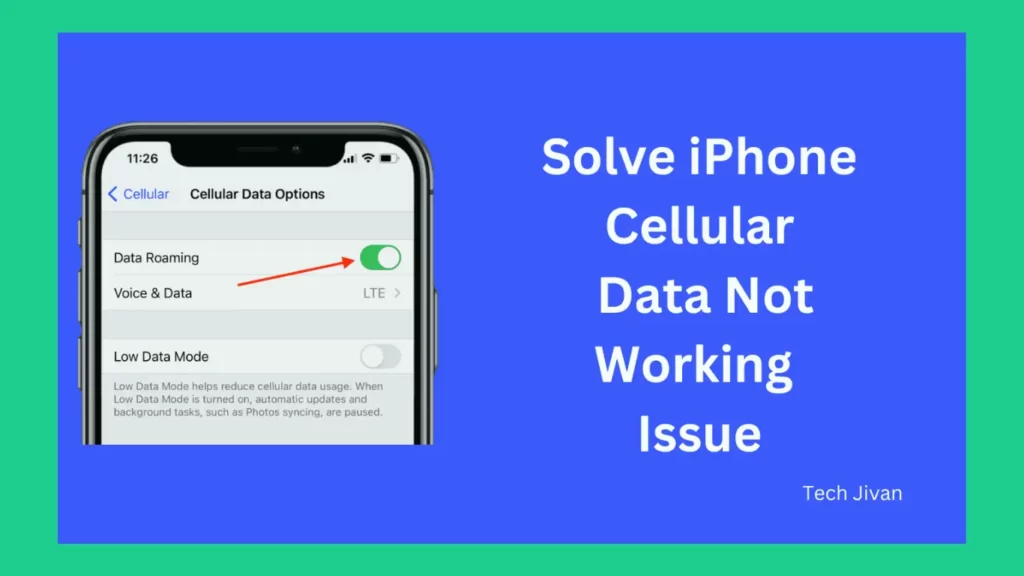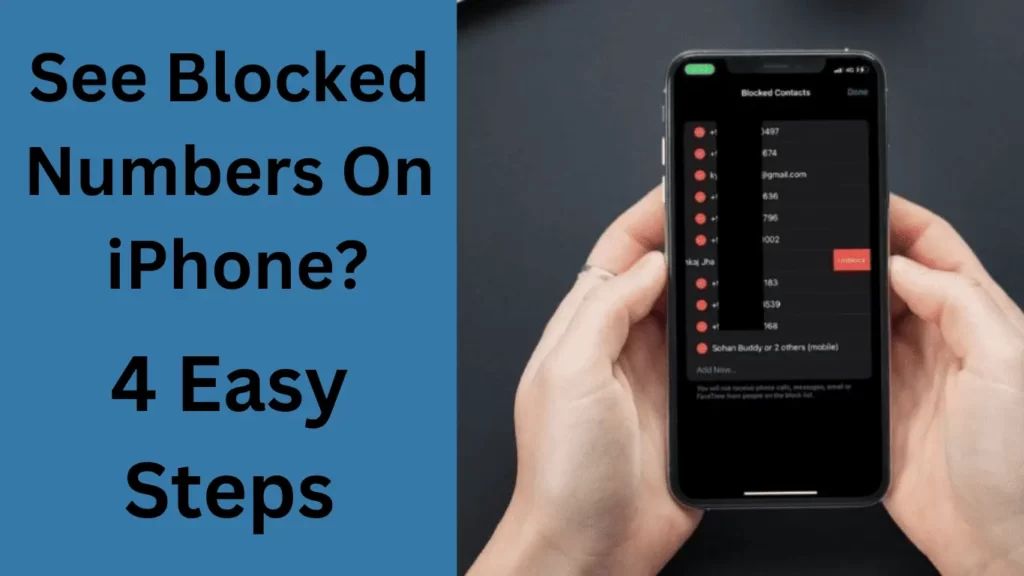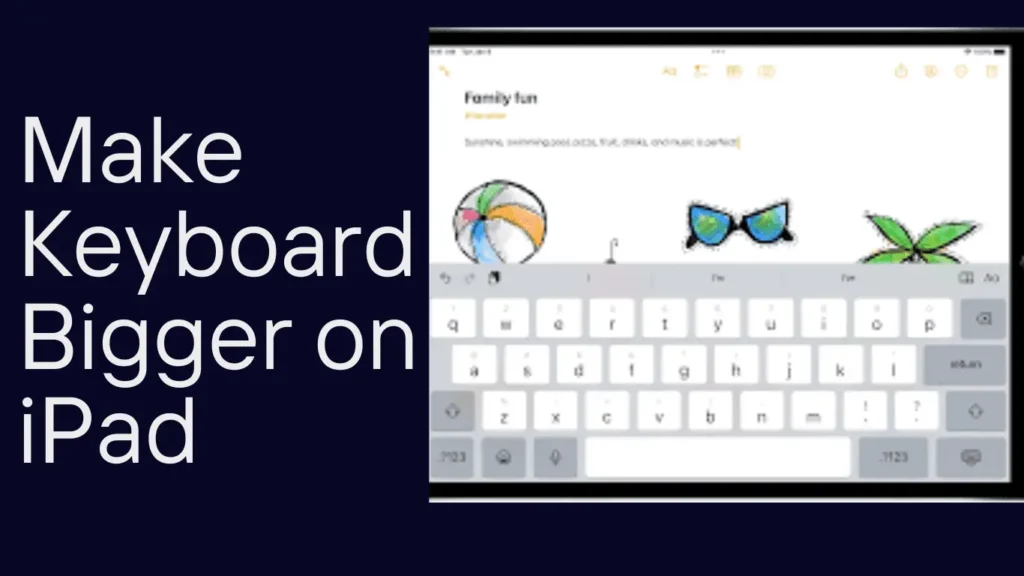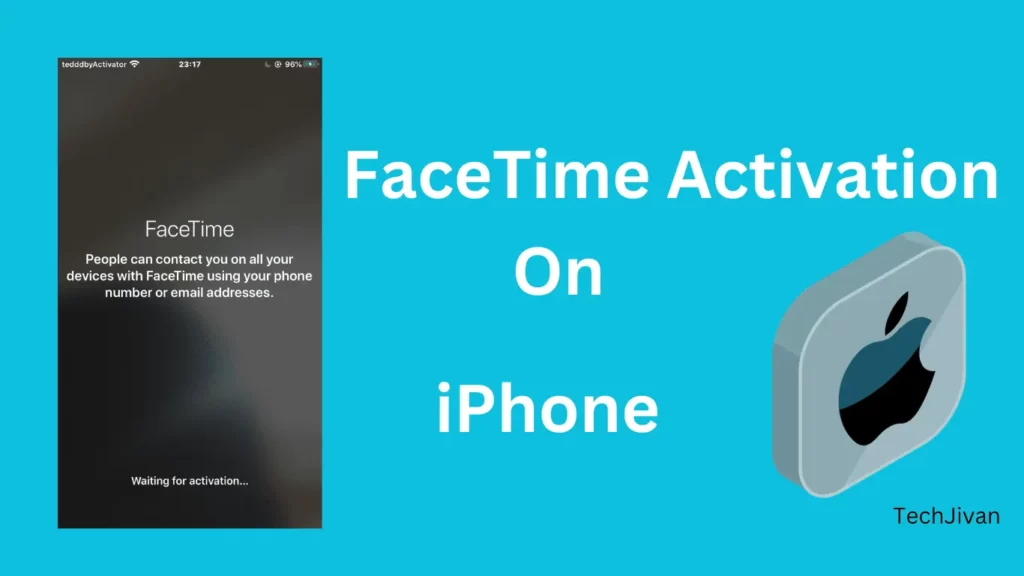
If you’ve recently acquired a new iPhone and are facing issues with Facetime activation, don’t worry. This guide will help you through the steps for Facetime activation on your iPhone. Maybe you are facing problems, such as “activation unsuccessful” or “Facetime waiting for activation.” here, you get a solution.
We’ll also explore the potential Causes Of these activation issues and the methods to resolve them. Let’s get started on how to activate Facetime on your iPhone.
Table of Contents
What Causes Unsuccessful Activation Of Facetime?
If we talk about the Facetime activation on iPhones, it typically completes within minutes, although it can sometimes take hours. In rare cases, the process might extend beyond 24 hours, which causes users to think it’s stuck.
But troubleshooting this issue is easy to manage. You may not access Facetime or iMessage whenever you face it, and your messages to Apple devices may show green bubbles instead of the usual blue. While trying to activate Facetime, you might encounter messages like:
- Facetime Waiting for activation.
- Activation unsuccessful Facetime.
- An error occurred during activation.
- Could not sign in, please check your network connection.
- Unable to contact the iMessage server. Try again.
If you’re facing these issues, it is important to resolve Facetime activation problems. There are numerous methods of solving these issues to activate FaceTime on iPhone.
Troubleshooting The Issues To Activate FaceTime On iPhone
Are you facing FaceTime activation issues on your iPhone? We’ve compiled seven effective methods to resolve this problem. These solutions can also be applied if you encounter difficulties with iMessage activation and enabling it.
Read Also: A Comprehensive Guide For Screen Mirroring iPhone To TV
Ensure A Reliable Internet Connection
Nowadays, it’s essential to have a dependable internet connection. Due to unstable connections, many individuals need help signing in or using Facetime through iMessage.
To resolve this issue, confirm the stability and speed of your internet. You can do this by conducting a speed test to ensure you have a fast internet connection with minimal ping.
If your speed falls short, consider connecting to a WiFi network or exploring alternative internet service providers. If your internet speed is satisfactory, proceed to the next troubleshooting step.
Verify Your Apple’s Server Status
In the digital world, where online services rely on servers to function smoothly, Apple is no exception. Facetime’s efficiency hinges on the proper functioning of Apple’s servers. Consequently, if Apple’s servers experience issues, you may find yourself stuck in an Activation Error indefinitely.
Fortunately, Apple provides a server status page, which can be accessed via this link: [Apple Server Status Page] ).
If you observe that Facetime is highlighted in red on this page, it indicates that the issue lies with Apple’s servers. In such cases, all you can do is patiently wait for them to resolve the problem.
However, if everything is shown as green and operational, it’s time to explore the next troubleshooting step.
Turn On MMS From Your Settings
To enable MMS on your iPhone, which is essential for using FaceTime and iMessage, follow these steps if you’re new to iPhones:
Step 1: Open your iPhone’s Settings.
Step 2: Scroll down and tap on “Messages.”
Step 3: Toggle on “Send as SMS,” and then toggle on “MMS” below it.
By activating MMS, you can resolve issues with iMessage and FaceTime. If iMessage starts working after these changes, you can proceed to test FaceTime. If not, move on to the next troubleshooting step.
Read Also: What Is Standby Mode On iPhone iOS 17? Guide To Activate And Use It
Adjusting the Date and Time Of Your iPhone
Occasionally, experiencing issues with Facetime activation can be quite rare. However, one unconventional solution is to manipulate your device’s date and time settings.
While it may seem unconventional, this method can sometimes resolve the problem. To give it a try, follow these steps:
Step 1: Open your device’s Settings.
Step 2: Tap on “General” and then select “Date & Time.”
Step 3: Turn off the “Set Automatically” option and then turn it back on.
Step 4: Restart your device.
Step 5: After your device restarts, check if Facetime is now functioning. You may need to explore other troubleshooting options if it’s still not working.
Ensure That Your Apple ID Is All Good
To ensure that Facetime activation proceeds smoothly, it’s crucial to verify the integrity of your Apple ID.
If you’ve acquired a used iPhone, there’s a possibility that the previous owner neglected to remove their information, causing conflicts with your Apple ID.
If this is the case, we recommend returning the device to the place of purchase for resolution.
On the other hand, if your iPhone is brand new, initiate the process by opening iMessage. You may encounter a pop-up warning about potential carrier charges. Simply tap on “cancel” to proceed.
Upon canceling, iMessage will activate, and you’ll receive an email on your registered email address for verification. Once verified, your Facetime should be ready to use. If you encounter any issues, proceed to the next troubleshooting step.
Read Also: How To Transfer Contacts From Android To iPhone
Toggle Off and On iMessage And Facetime.
To address any issues, such as activation unsuccessful Facetime or Facetime waiting for activation, you can try the following steps given below:
Step 1: Open your iPhone’s Settings.
Step 2: Scroll down to find “Messages” and tap on it.
Step 3: Turn off the switch for iMessage and then turn it back on.
Step 4: Return to the main Settings menu and select “FaceTime.”
Step 5: Toggle off Facetime and then turn it on again.
Step 6: Restart your iPhone.
That’s it; After the restart, attempt to use Facetime or send an iMessage. This should resolve the problem.
Factory Reset Your iPhone To Activate FaceTime.
If you’re facing issues with enabling or signing in to iMessage or FaceTime on your iPhone, performing a factory reset is the last and most effective solution to resolve the problem.
A factory reset will return your iPhone to its original state, resolving any issues you might encounter. Follow these steps to initiate a factory reset:
Step 1: Open the “Settings” app on your iPhone.
Step 2: Tap on “General.”
Step 3: Scroll down and select “Reset iPhone.”
Step 4: On the next screen, tap “Erase All Content and Settings.”
Step 5: Confirm your choice by clicking “Continue.”
Step 6: If you’ve previously backed up your device, you can skip this step. Since it’s essentially a new device after the reset, backing up isn’t necessary.
Step 7: Finally, tap “Erase iPhone.”
That’s all; Your iPhone will then proceed to reset and restart, returning to a factory-fresh condition. Once the reset is complete, you can use your Apple ID to sign in and start using FaceTime.
Read Also: How To See Blocked Numbers On iPhone? 4 Effortless Methods
Conclusion
This article covered the steps to activate FaceTime on your iPhone when facing issues such as Facetime waiting for activation or activation unsuccessful Facetime. We trust that this guide has been beneficial to you.
Should you have any questions or concerns related to the topic, please feel free to share them in the comments section below. Please share it with your friends also.