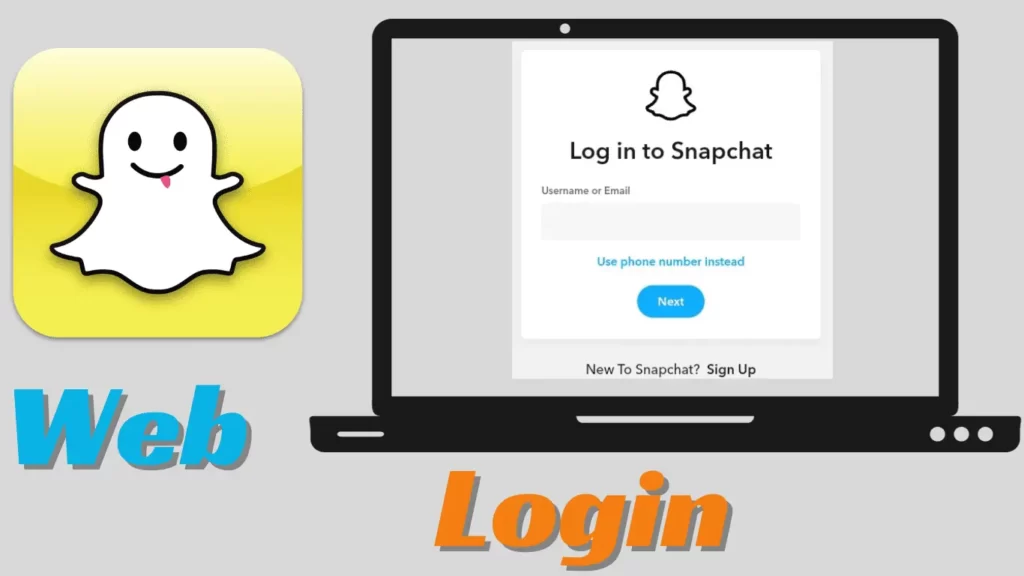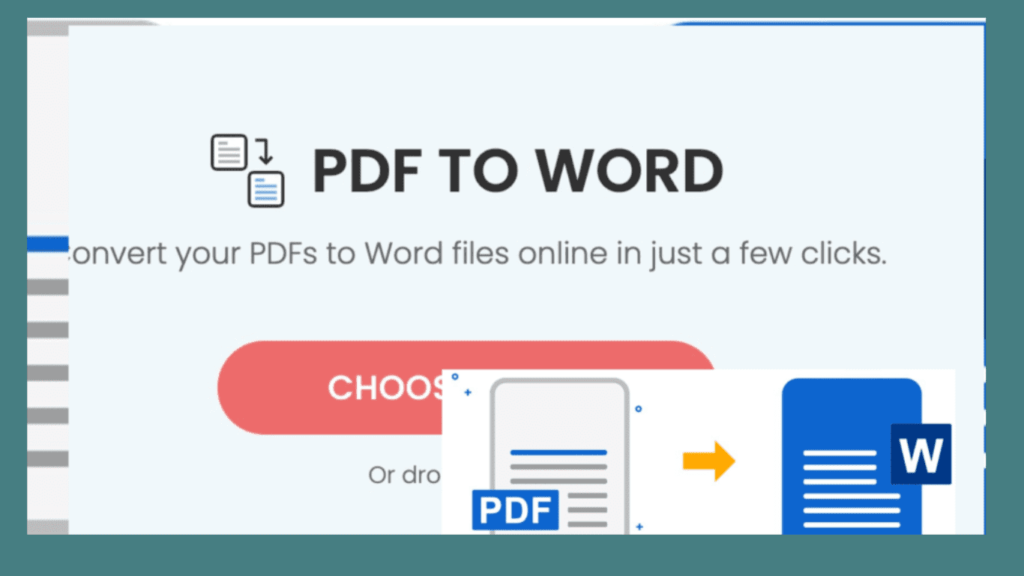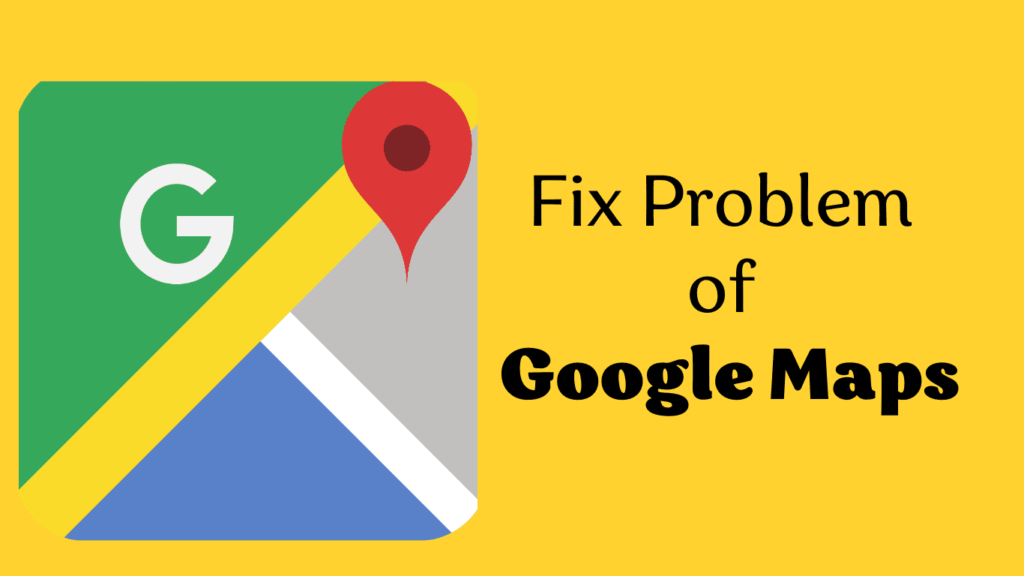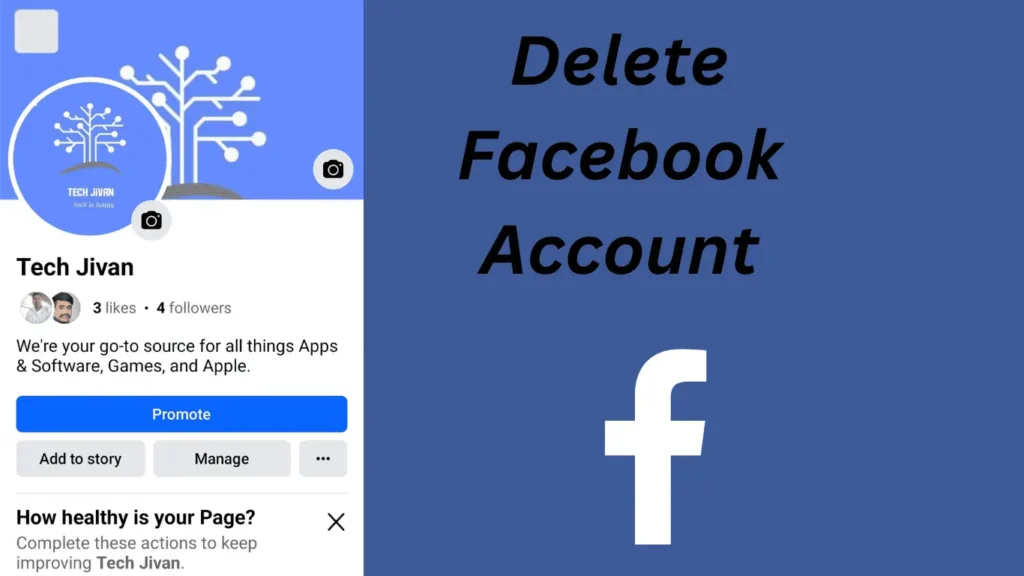
If you want to say goodbye to Facebook due to privacy concerns and the rise of other social platforms like Instagram, you’ll need to delete your account. Once you start the deletion process, you have 30 days to change your mind before it’s gone forever.
Facebook was popular with many friends and simple features in the past, but now it’s used less and has faced many privacy problems. To ensure you don’t lose any important data while deleting your FB account, read this post till the end.
In this article, we’ll guide you through the process of backing up your information and how to delete a Facebook account the right way. Follow this guide step by step to learn how to delete a Facebook account.
Table of Contents
What Are The Things To Do Before Deleting Your Facebook account?
Before you delete your Facebook account, make sure to do a few things first. Backup your data, like photos and messages, so you don’t lose anything important.
Also, check which apps or websites you’ve given access to your Facebook account and remove them. This helps keep your information safe when you leave Facebook. So, let’s get started with baking up and Downloading essential data:
1. Backup Your Important Data
Before you begin the process of how to delete a Facebook account, it’s essential to save all your stuff first.
There are lots of things available on your device that are important to you, such as your posts, pictures, videos, messages, and friend lists. Here’s the step-by-step process to do it:
Step 1: Sign in to Facebook and click on your profile picture in the top right corner.
Step 2: From there, go to Settings & privacy, then select Settings.
Step 3: Look on the left side and click on Download your information.
Step 4: Next, click on Download or transfer information.
Step 5: Choose which profile you want to save stuff from and click Next.
Step 6: Decide if you want to save everything or just certain things. If you choose specific files, you can pick exactly what you want to keep.
Step 7: Check the boxes next to the files you want to save and click Next.
Step 8: Choose to download the files to your device and click Next.
Step 9: Then, pick the date range, file format, and quality of your media.
Step 10: Finally, click on Create Files, and your download will start.
That’s it. Following these steps will safely store all your Facebook memories on your computer or phone. Now, you can move forward with deleting your account, knowing your memories are safe and sound.
Read Also: Free And Paid Apps To Help You Reduce Belly Fat In 2024
2. Disable The Third-party Applications
To keep your information safe after downloading it from Facebook, it’s a good idea to disconnect any third-party apps you used to sign up for.
This is important because there have been reports of hackers getting into over 50 million accounts through these apps. Here’s how you can do it:
Step 1: Click on your profile picture in the top right corner of Facebook.
Step 2: Go to “Settings & Privacy” and then click on “Settings.”
Step 3: On the left side, find “Apps and Websites” under “Your Activity.”
Step 4: Look for the apps you want to disconnect and click “Remove” next to them.
Step 5: Confirm by clicking “Remove” in the pop-up window.
Important Note: Remember that when you disconnect these apps, your data within them might reset. So, if you still want to use them, it’s a good idea to sign up with an email and connect your data again.
Steps On How To Delete A Facebook Account Through Website
If you want to initiate the process of permanently delete Facebook account via the website, follow the steps given below properly:
Step 1: Navigate to your Facebook profile icon and access “Settings & Privacy” followed by “Settings”.
Step 2: Within the Settings menu, locate “Accounts Center” and proceed to “Personal details”.
Step 3: Click on “Personal Details”, then navigate to “Account ownership and control” and select “Deactivation and deletion”.
Step 4: Choose the specific account you intend to delete.
Step 5: Opt for the “Delete account” option and proceed by clicking “Continue”.
Step 6: Select a reason for deleting your account from the provided list, then click “Continue”.
Step 7: Input your Facebook password for verification purposes and click “Continue”.
Step 8: On the final page, confirm your decision by selecting the “Delete account” option to permanently erase your account.
Step 9: As an additional step, it’s advisable to clear your browser’s cache and history. This action ensures that all web applications linked to your Facebook account are automatically logged out.
That’s all. Following these steps will lead you through the process of deleting your Facebook account, ensuring that your decision is executed securely and comprehensively.
Important Note: Deleting your Facebook account will also remove Messenger and all associated messages and conversations.
Read Also: How To Use Gemini AI Chatbot On iPhone
Steps On How To Delete A Facebook Account On Mobile (Android & iOS)
To begin the process of deleting your Facebook account from your mobile device, Follow the steps given below:
Step 1: Open the Facebook app and locate the hamburger menu positioned at the top or bottom left corner of the screen.
Step 2: From there, tap on “Settings & Privacy” and then select “Settings” from the menu that appears.
Step 3: Once in the settings, navigate to the “Accounts Center” option at the top and proceed to tap on “Personal details.”
Step 4: Within this section, find “Account ownership and control” and select it. From here, opt for either “Deactivation” or “Deletion.”
Step 5: If you choose to delete your account, select the “Delete account” option and tap on “Continue.”
Step 5: At this stage, you’ll be prompted to specify the reason for deactivating your account before proceeding.
Step 7: Once confirmed, select the Facebook profile you wish to delete and choose the reason for deletion.
Step 8: Next, you’ll need to input your account password for verification purposes and then tap on “Continue” again.
Step 9: Finally, tap ” Delete account ” on the last page to initiate the process.
Important Note: It is essential to understand that the deletion process will not happen immediately; Facebook allows a 30-day period in case you decide to reconsider.
If you sign back into your account during this period, the deletion process will stop. After 30 days, your account will be deleted permanently and cannot be recovered.
Be patient during this time, and avoid logging into Facebook to ensure the deletion goes smoothly. These instructions provide a simple way to delete your Facebook account using your mobile phone.
Conclusion
If you’re fed up with getting too many messages or want to delete your Facebook account, here we’ve told you the complete process of how to delete a Facebook account.
Facebook used to be popular, but now it’s not as cool as it once was. The same thing happened to Reddit. Hope you find this simple guide helpful on how to delete a Facebook account; please, let us know why you’re quitting Facebook in the comments below.