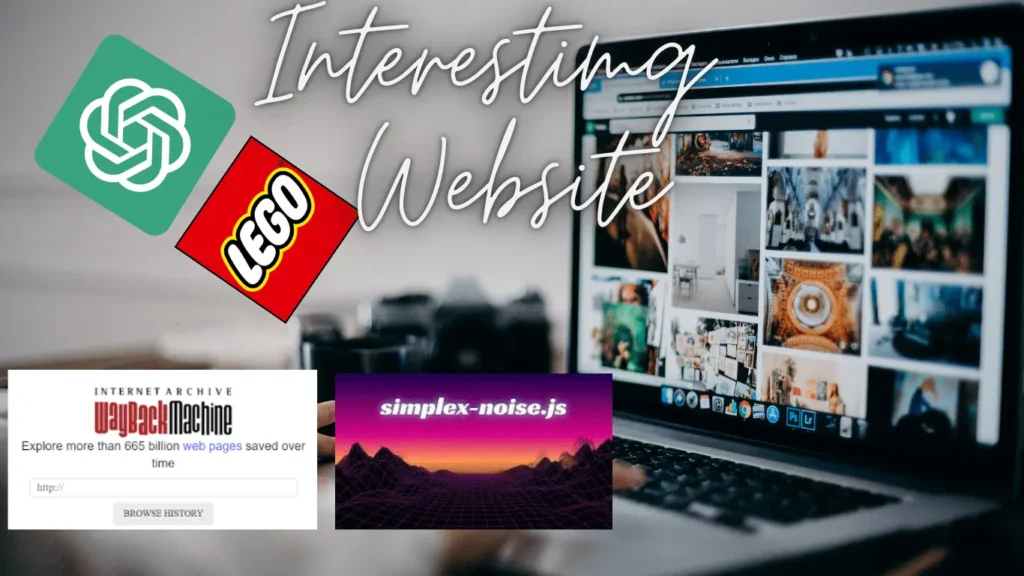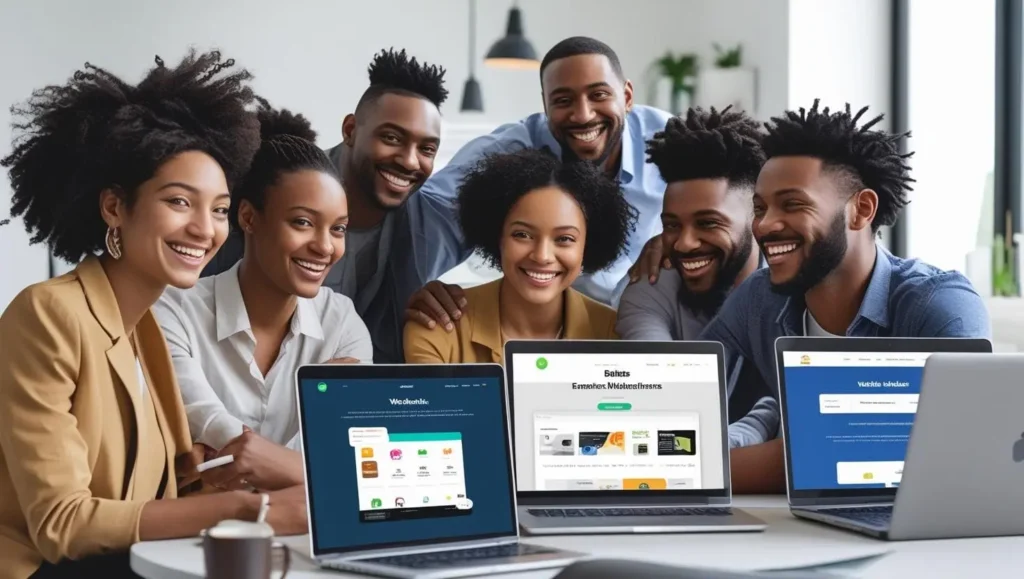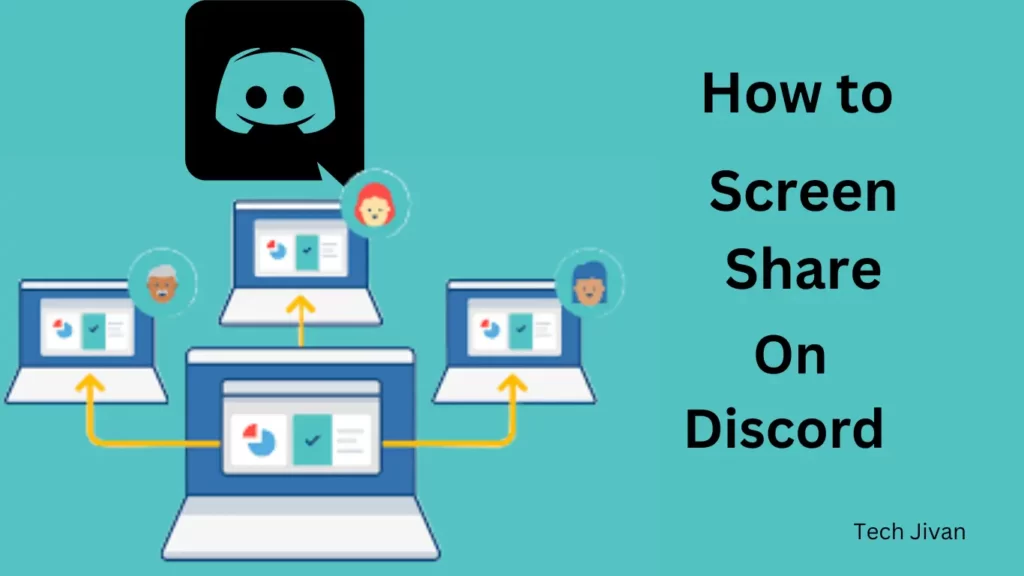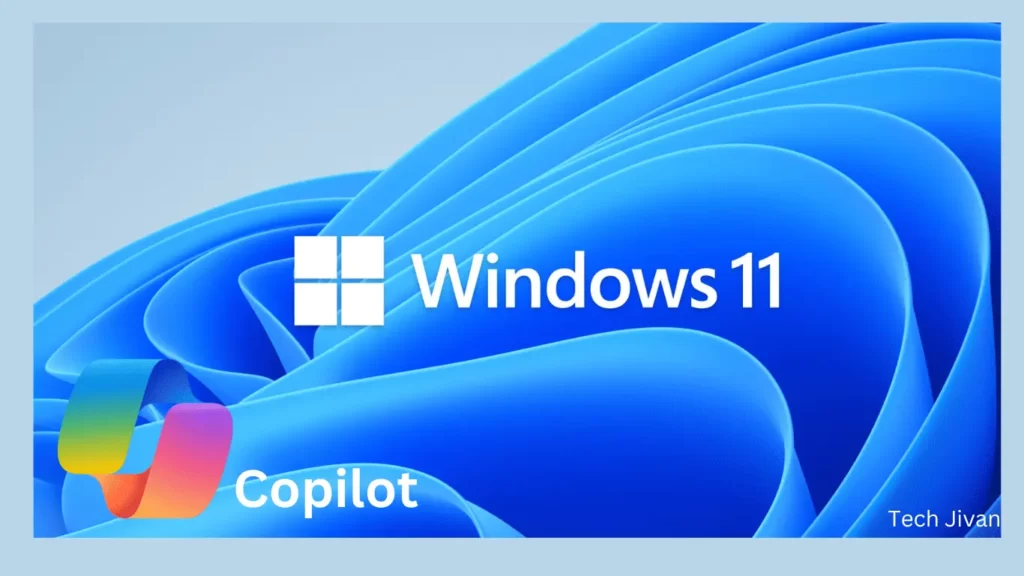
Microsoft Copilot is an Artificial Intelligence productivity enhancement which is integrated into their suite of apps. Its purpose is to reduce the burden of everyday tasks.
It Initially launched as Microsoft Copilot with the latest Windows 11 update. From November 1, it will be rebranded as Microsoft 365 Copilot for general availability.
This innovation promises to streamline and optimize user experiences within the Microsoft ecosystem. In this post, we’ll help you to understand the Microsoft Copilot. So let’s get started…
Table of Contents
What Is Microsoft Copilot?
Microsoft Copilot is an Artificial Intelligence companion developed by Microsoft that integrates seamlessly into various Microsoft applications and services, such as Microsoft 365, Windows 11, Edge, and Bing.
It offers AI-driven assistance across these platforms, enhancing users’ productivity and efficiency. In practical terms, Copilot’s capabilities extend to Microsoft 365 apps like Word, Excel, PowerPoint, Outlook, and Teams.
It helps the users in tasks like creating text and tables in Word, summarizing and composing emails in Outlook, and generating Python visualizations within Excel. This AI companion aims to streamline and optimize workflows across the Microsoft ecosystem.
Microsoft Copilot Has Been Released Or Not?
The release date of Microsoft Copilot is different for every platform. Microsoft Copilot’s release dates vary depending on the product integration; let’s know about them:
- Starting today, September 26, Copilot will be available through a free update for Windows 11 users.
- In the coming fall, Copilot will be introduced to Bing and Edge.
- Enterprise customers can expect to access Microsoft Copilot from November 1, while other users will receive it in the fall.
Understanding What Is Microsoft 365 Copilot?
Microsoft 365 Copilot is the integration of the Copilot AI assistant into Microsoft’s suite of productivity tools, such as Teams, Word, Outlook, Excel, and PowerPoint.
Within this ecosystem, Microsoft 365 Chat, a component of Copilot, functions as a chat interface capable of accessing your data across Microsoft applications. It can assist with tasks and answer questions.
For instance, it can summarize unread messages, locate documents, and provide meeting updates. It also offers insights based on the content within your documents, meetings, chats, and more.
Think of Microsoft 365 Copilot as an advanced AI chatbot assistant, akin to the classic Clippy but powered by state-of-the-art AI technology.
It utilizes large language models and benefits data from the Microsoft Graph, a cloud repository that centralizes your information from various Microsoft 365 apps to enhance productivity.
What Are The Components Of Microsoft 365 Copilot System?
The Microsoft 365 Copilot system integrates with the three main components:
1. It benefits the Office suite, including applications like Word, Excel, PowerPoint, Outlook, Teams, and more, alongside Microsoft Graph, to access and contextualize your organization’s data and content.
2. By using the GPT-4 Large Language Model (LLM), it has the ability to analyze, comprehend, and generate human-readable text.
3. The Copilot system goes beyond the provision of a basic GPT-4 chatbot within Office apps.
Its functionality initiates from a straightforward prompt within the Copilot chat box found in Office applications.
Read Also: 4 Ways On How To See Who Is Stalking Your Facebook Profile
How To Use Microsoft 365 Copilot?
Microsoft 365 Copilot is designed to seamlessly integrate with various Microsoft 365 applications, allowing you to harness its capabilities across the suite. Using Copilot is straightforward and needs just two simple steps:
Step 1: Simply input your natural language prompt.
Step 2: It will generate documents or responses accordingly.
Here are practical examples of its functionality within different Microsoft Office applications:
1. Microsoft Word:
Copilot can initiate a first draft based on your prompt. Leveraging Microsoft Graph, it can include content from collaborative documents within your organization and even adjust the tone to suit a professional or casual style.
2. Microsoft Excel:
Copilot simplifies complex tasks by interpreting natural language prompts. It can provide answers, create visualizations, offer projections, and make recommendations without requiring intricate formulas.
3. Microsoft PowerPoint:
Copilot streamlines slide deck creation by using your outline or a Word document as a starting point. With straightforward commands, you can condense lengthy presentations.
4. Microsoft Outlook:
In addition to swiftly handling routine emails, Copilot extracts discussions from email threads and Microsoft 365 content. It also allows you to customize the tone and length of your responses.
5. Microsoft Teams:
The Copilot serves as a valuable assistant for setting meeting agendas and schedules. It excels as a decision-support tool, providing pros and cons for discussions and suggesting next steps.
6. Business Chat:
This new service integrates seamlessly with your calendar, emails, chats, documents, meetings, and contacts. It serves as a unified solution for collaboration, enhancing your ability to inquire about projects and plans efficiently.
Is There Any Google’s Version Of Microsoft Copilot?
Yes, there is Google’s version of Microsoft copilot, which was introduced in late August. Google has its counterpart to Microsoft Copilot, called Duet AI. However, Duet AI is currently not available to the general public.
This Artificial Intelligence assistant is set to become an integral part of the Google Workspace, spanning applications like Google Docs, Slides, Meet, Gmail, and Chat, among others.
Those interested in using Google’s version of Microsoft copilot can request a trial by filling out a form that inquires about their organization’s size, Google Workspace customer status, and contact information.
What Is The Cost Of Microsoft Copilot? Is It Free?
The cost of using Microsoft Copilot varies depending on the application it’s integrated with. Starting from November 1, enterprise customers will be charged $30 per user per month for Microsoft 365 Copilot.
To put this in perspective, it’s more expensive than some lower-tier Microsoft 365 business plans, which range from $12 to $23 per user per month.
However, it’s similar in cost to the highest-end Microsoft Office 365 E5 enterprise subscription, priced at $38 per month.
On the other hand, Microsoft will also offer a free update to Windows 11, which includes an early version of Copilot starting from September 26.
Additionally, Copilot will be integrated into Bing, Edge, and Microsoft 365 Copilot later in the fall, with no additional cost mentioned for these applications.
Does Microsoft Copilot Works Offline?
Microsoft Copilot’s offline functionality remains uncertain at this time. As it’s currently in limited testing with specific users and businesses, its offline capabilities have yet to be confirmed.
However, like most AI tools, it’s likely that Copilot will require an internet connection to function, but we can only provide definitive information once it becomes publicly available.
How To Enable Microsoft Copilot On Windows 11?
To enable Microsoft Copilot on Windows 11 version 23H2, you have two methods: using the Settings app or the Registry Editor.
Please be cautious when editing the Registry, as it can cause issues if not done correctly. Here are the steps for both methods:
Method 1: Using Taskbar Settings
Step 1: Open the Settings app on your Windows 11 23H2 system.
Step 2: Click on “Personalization.”
Step 3: Go to the “Taskbar” tab.
Step 4: Locate the “Copilot” toggle switch and turn it on.
Step 5: Once enabled, you should see the Copilot button in your Taskbar.
Read Also: Delete A Page In Word? 5 Easy Methods
Method 2: Using the Registry Editor (Advanced Users Only)
Warning: Modifying the Registry can be risky. Ensure you know what you’re doing and have a system backup before proceeding.
Step 1: Open the Start menu and search for “regedit,” then click on the top result to open the Registry Editor.
Step 2: Navigate to this path: `HKEY_CURRENT_USER\Software\Microsoft\Windows\CurrentVersion\Explorer\Advanced.`
Step 3: Find the “ShowCopilotButton” DWORD and double-click on it.
Step 4: Set its value to 1 to enable Copilot.
Step 5: Click “OK” to confirm and then Restart your computer.
That’s all; After following these steps, the Copilot button should appear in your Windows 11 23H2 Taskbar.
Note: You can’t remove Copilot, but it’s possible to completely disable it on the Windows 11 2023 Update using Group Policy and the Registry.
Conclusion
The Microsoft copilot that everyone was waiting for has finally been rolled out for Windows 11, but it still needs to be made available for everyone. By November 1, Microsoft 365 copilot will be released, which all users can use.
Through this article, we have told you many important things about Microsoft Copilot. We hope you liked this article; please share it with your friends.
Frequently Asked Questions
Q. Is Microsoft Copilot available now?
Ans: Yes, Microsoft Copilot became available on September 26 and can be found in Windows 11.
Q. What is the purpose of Microsoft Copilot?
Ans: Microsoft 365 Copilot serves as an AI tool designed to assist users in tasks such as drafting documents, summarizing emails, and creating presentations.
Q. Why do I not have access to Microsoft Copilot?
Ans: Microsoft Copilot in Microsoft 365 is currently only accessible through a limited preview phase, indicating it’s in the process of being gradually rolled out.
Q. Is Microsoft Copilot superior to Chat GPT?
Ans: Copilot was specifically trained for writing code, and the consensus among programmers is that Copilot often outperforms ChatGPT in generating code that functions with minimal or no manual adjustments.