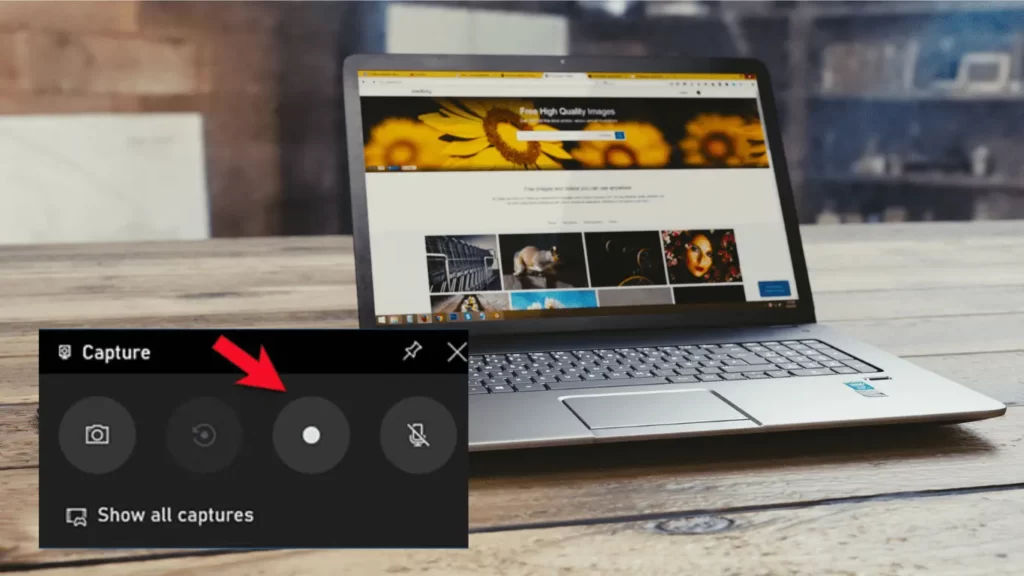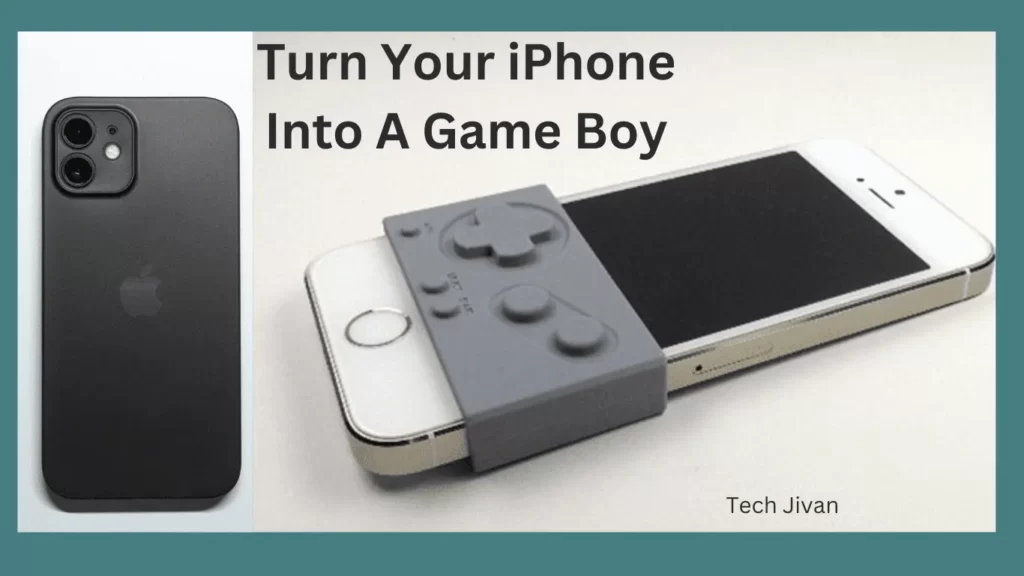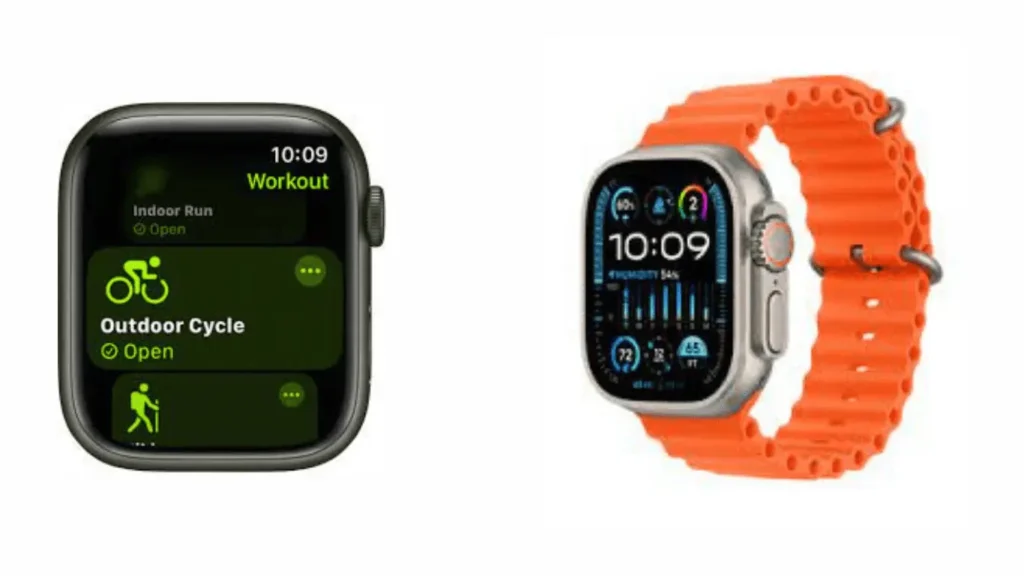
The Apple Watch is a fantastic tool for keeping tabs on your workouts. It helps you to achieve your fitness goals. But what if you forget to wear it to the gym? No need to worry; You can manually add a workout to Apple Watch. Beyond just workouts, it also helps you monitor your sleep and lets you complete fitness goals for a personalized routine.
In this guide, we’ll go through the steps to manually add a workout to Apple Watch. It ensures your activity rings stay on track and you stay on top of your health game. Let’s dive into how to do it.
Table of Contents
How To Manually Add Workout To Apple Watch
If you forget to start your workout on your Apple Watch, you can still log it manually through the Health app on your iPhone. Unfortunately, you can’t do this directly on the watch.
But don’t worry; adding a missed workout to Apple Fitness is quick and straightforward; it takes hardly just a minute or two minutes. Follow these simple steps below:
Step 1: Open the Health app on the iPhone connected to your Apple Watch.
Step 2: Go to the Browse tab and tap on Activity.
Step 3: Scroll down and select Workouts, then tap Add Data in the top-right corner.
Step 4: Fill in your workout details, like the type of activity, calories burned, distance, and the start and end times. If you’re not sure about the activity, choose “Others.”
Step 5: Once you enter all the details correctly, tap on Add.
That’s all; following these steps will add your missed workout to your Apple Fitness data, updating your Activity rings. You can track your progress in the Health app on your iPhone or the Activity app on your Apple Watch.
Read Also: The 12 Best Google Games You Should Play In 2024
How To Remove Workout From Apple Watch
If you mistakenly added the wrong workout data, don’t worry; This straightforward process helps keep your Apple Watch workout data accurate and correct the mistakes for your fitness routine.
To remove a workout from your Apple Watch, follow these simple steps:
Step 1: Open the Fitness app on your iPhone and go to the Summary tab.
Step 2: Tap “Show More” next to the Workouts section.
Step 3: Select “All Workouts” to see your workout list.
Step 4: Swipe left on the workout you want to delete and tap “Delete.”
Step 5: Choose either “Delete Workout & Data” or “Delete Workout Only” to remove it from your Apple Watch.
That’s all; These steps ensure you can easily correct any mistakes in your workout entries. Head to the Fitness app, find the specific workout, swipe left, and choose the delete option that suits your needs.
Read Also: The 8 Best New Upcoming Android 15 Features
How To Start Workout From Apple Watch
Starting a workout on your Apple Watch is easy and can provide accurate real-time data. Here’s a simple guide:
1. Open Workout App: Look for the Workout app on your Apple Watch and open it.
2. Choose Your Workout: Explore the workout options available and pick the one that suits you. There are two ways to start a workout:
3. Quick Start: If you want to start without setting specific goals, tap the workout icon, and it will begin right away.
4. Set Goals: If you have specific goals like time, distance, or calories, tap the three dots to customize.
5. Customize Settings: Tap the edit option next to each setting to make changes according to your preferences. Once done, go back to the chosen workout and tap it.
6. Start Countdown: A 3-second countdown will appear. Either wait for it or tap the screen to skip.
7. Begin Your Workout: Now, you’re all set to start your workout.
8. End or Pause: To end your workout, go to that specific workout, swipe right, and tap End. If you want to take a break, you can Pause the workout and Resume when ready.
Read Also: iPhone Camera Not Focusing? Here are Troubleshooting Methods Of 2024
That’s all; You can make the most of your workout tracking on the Apple Watch by following these simple steps. This will ensure you accurate and personalized data for your workout.
Whether you’re into running, cycling, or any other activity, the Apple Watch makes it convenient to monitor and enhance your fitness routine.
Conclusion
In this article, we have told you how to add a workout to Apple Watch. If you also like to work out and want to add a proper daily routine that you can take with your Apple Watch, then this simple procedure will help you. Hope you liked this post, and share it with others also.
Frequently Asked Questions
Can I add workouts to my Apple Watch after completing them?
Yes, You can manually input a workout on your Apple Watch through the Health app on your iPhone if you forgot to do so earlier.
How do I manually add exercise to my Apple Watch later?
Open the Health app on your iPhone, go to the Browse tab, select Activity, and then Workouts. Tap Add Data, enter your workout details, and press Add to include exercise on your Apple Watch post-workout.
What’s the process for viewing Apple Watch workouts on my iPhone?
Open the Fitness app, go to the Summary tab, and under the Workouts section, tap Show More. Choose All Workouts to see a detailed overview of your Apple Watch workouts, including time spent and calories burned.
How can I add a workout to my Apple Watch without wearing it?
If your Apple Watch wasn’t worn during your workout, manually add activity type, calories burned, and other details in the Health app on your iPhone.
Will manually added workouts contribute to my fitness rings on Apple Watch?
Yes, manually added workouts contribute to your Move and Exercise goals. However, they won’t count toward your Stand Goals, as this data relies on the watch’s motion sensor.
What methods does the Apple Watch use to track workouts?
The Apple Watch employs various sensors, including an acceleration sensor for movement and speed, a GPS sensor for distance, and an optical heart rate sensor to gauge overall exertion. The gathered data is then analyzed for metrics like calories burned during a workout.