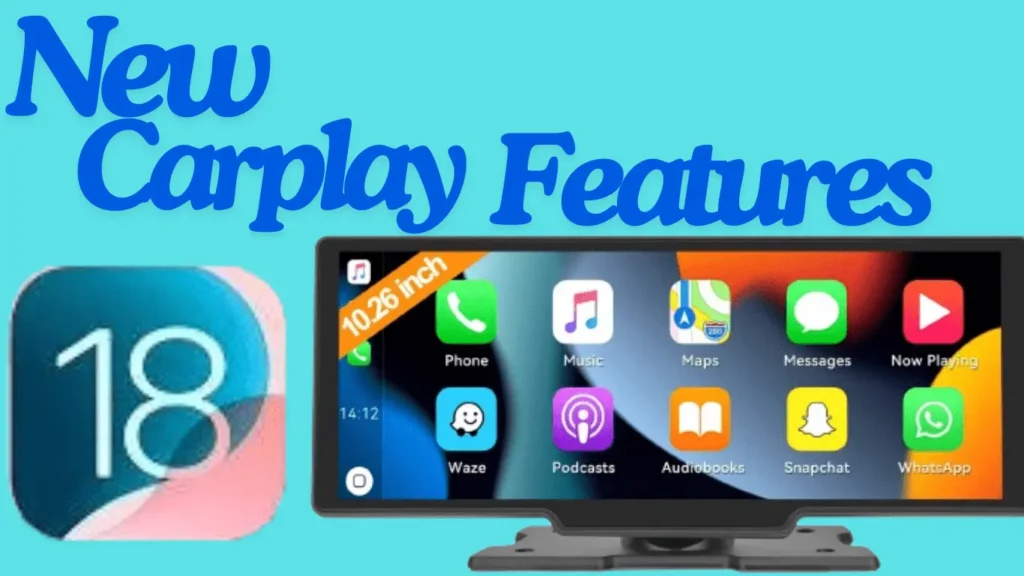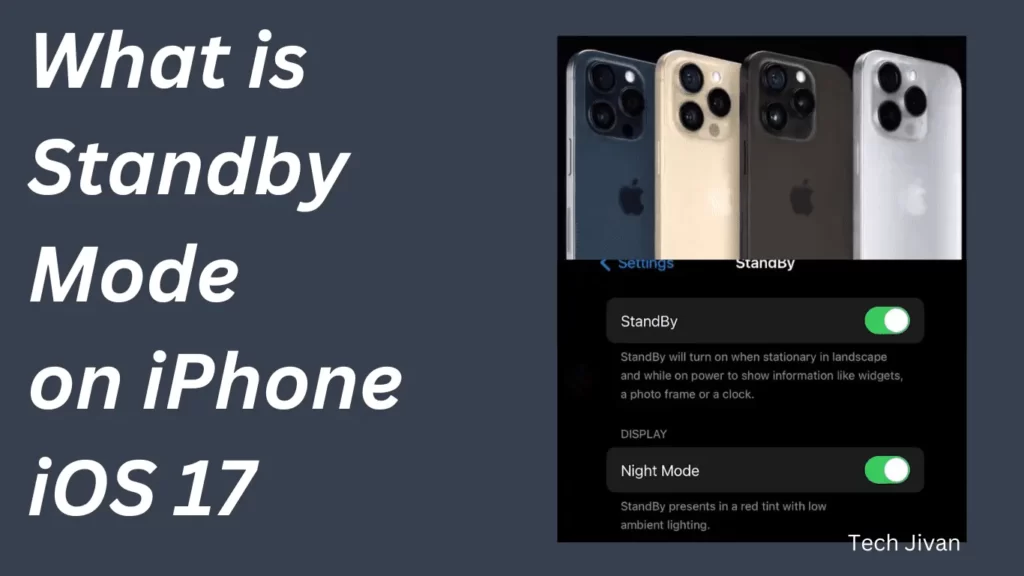AirPods are wireless earbuds that integrate perfectly with Apple devices. But sometimes the Airpods experience some technical problems. One common issue is when your AirPods are connected, but there is no sound. This can be frustrating, but we have the best solutions for you.
In this article, we’ll discuss several effective troubleshooting methods you can try to fix the audio problem. Before heading to an Apple store for help, you must try these solutions to resolve your AirPods audio issues.
Table of Contents
Some Basic Checks Before Starting The Complex Solutions
You can perform some basic checks to ensure everything is set up correctly. Sometimes, minor issues can cause your AirPods to malfunction even if they appear connected.
Here’s a simple list of the basic checks you should monitor first:
1. Check Battery Levels: Ensure your AirPods have enough battery. You can see the battery status by going to Settings -> [Your AirPods] on your iPhone or iPad. If either AirPod is low on power, charge them and try again.
2. Adjust Volume: Make sure your iPhone, iPad, or Mac volume is turned up and not muted. Press the volume up button to increase the sound level.
3. Check Distance: Ensure your AirPods are within the Bluetooth range of your connected device. If they are too far away, they will disconnect, and you won’t hear any sound.
4. Toggle Bluetooth: As a first troubleshooting step, turn Bluetooth off and then back on again on your connected device. This can resolve minor connection issues.
That’s all. Hope following these basic check steps can often solve common issues with your AirPods. If you are still facing issues, then check out the other solutions.
Read Also: How To Use iPhone Keyboard Shortcuts In 2024
5 Best Solutions To Troubleshoot AirPods Connected But No Sound Issue
Solution 1: Check If AirPods Are Connected to Another Device
If your AirPods or AirPods Pro are linked to several Apple devices, they should automatically connect to the one you’re currently using.
For example, if you’re on a Teams meeting on your MacBook, the AirPods should stay connected to it and not switch to a nearby, inactive iPhone. However, AirPods can sometimes get confused and switch to another device, especially if you’re using multiple devices at once.
To fix this, check if your AirPods are connected to a different device. You can manually change the audio output back to the device you want, or you can turn off Bluetooth on the other devices you aren’t using to prevent the AirPods from switching to them.
Solution 2: Disable Automatic Ear Detection
AirPods come equipped with an “Automatic Ear Detection” feature that pauses audio when you remove them and resumes when you put them back on.
While this feature is convenient, it can sometimes not function, mistakenly pause your audio, assuming the AirPods are not in your ears.
To check if this is the issue, try disabling the feature. Here are the steps you need to follow:
1. Open Settings on your iPhone or iPad.
2. Select your AirPods from the list.
3. Scroll down to locate the “Automatic Ear Detection” option.
4. Toggle the switch to turn it off.
That’s all. Turning off this feature might resolve any playback interruptions caused by false detections.
Read Also: Guide On How To Turn Off Location On iPhone In 2024
Solution 3: Reconnect Your AirPods Once Again
If your AirPods aren’t producing sound, the issue might stem from a problem during the pairing process. To resolve this, try disconnecting and reconnecting your AirPods.
The simplest method is to place your AirPods back into their charging case and leave them there for a few seconds before removing them. This action will prompt your AirPods to reconnect to your iPhone, iPad, or Mac, potentially resolving the sound issue.
For those using AirPods Max, this step isn’t necessary, and you can proceed with other troubleshooting methods instead. Reconnecting often fixes many minor connectivity issues.
Solution 4: Reset Your AirPods
If your AirPods aren’t playing sound even though they’re connected, try resetting them. Resetting will make your AirPods return to their original settings, which can fix any sound issues caused by complicated software problems. Here’s how you can do it:
1. Go to Settings on your device and select Bluetooth.
2. Find your AirPods in the list and tap the “i” icon next to their name.
3. Choose the option to forget your AirPods.
4. Confirm that you want to forget them.
Once you’ve done this, you can pair your AirPods again with your iPhone or iPad. You can also connect them to a Mac, laptop, or PC if needed. This should hopefully solve any sound problems you’re experiencing with your AirPods.
Solution 5: Update AirPods Firmware
You might need to update their software to fix the problem of Airpods connected but no sound. Apple automatically sends updates to your AirPods when they have a good internet connection when connected to your iPhone, iPad, or Mac.
You won’t see any notifications about updates. These updates fix common problems, including sound issues, and make your AirPods work better overall. If one AirPod is louder than the other, updating might help.
Here’s what to do:
1. Put your AirPods in their charging case and connect the case to a charger.
2. Open the case near your iPhone, iPad, or Mac and make sure it’s connected to the internet.
3. For more help, you can find a guide on updating AirPods or AirPods Pro.
Read Also: Comprehensive Guide To Use ChatGPT For Job Search In 2024
How Do You Clean Your AirPods To Prevent The Dirt?
If your AirPods are getting dirty, it’s important to clean them to avoid issues like low sound or problems connecting to your devices.
To clean them, use a cotton swab or Q-tip to gently wipe inside the silicon ear tips and around the speaker. Also, clean the charging case’s contact points. If there’s any dirt stuck, you can use a soft, dry toothbrush to gently brush it away.
Never use sharp objects like needles, as they can damage your AirPods. You can find a step-by-step guide online if you need help cleaning them properly.
It’s a good idea to clean your AirPods regularly to keep them working well and to avoid any hygiene issues. When was the last time you cleaned your AirPods? If it’s been a while, it might be time to give them a clean.
Conclusion
These are 5 solutions to fix the AirPods connected but no sound issue. Hope this guide was helpful and resolved any audio problems with your AirPods Pro or AirPods Max.
If you’re experiencing low volume, check out our tips on increasing your AirPods’ volume. Which solution worked for you? We’d love to hear about your experiences. Feel free to share your thoughts and other tips in the comments below.