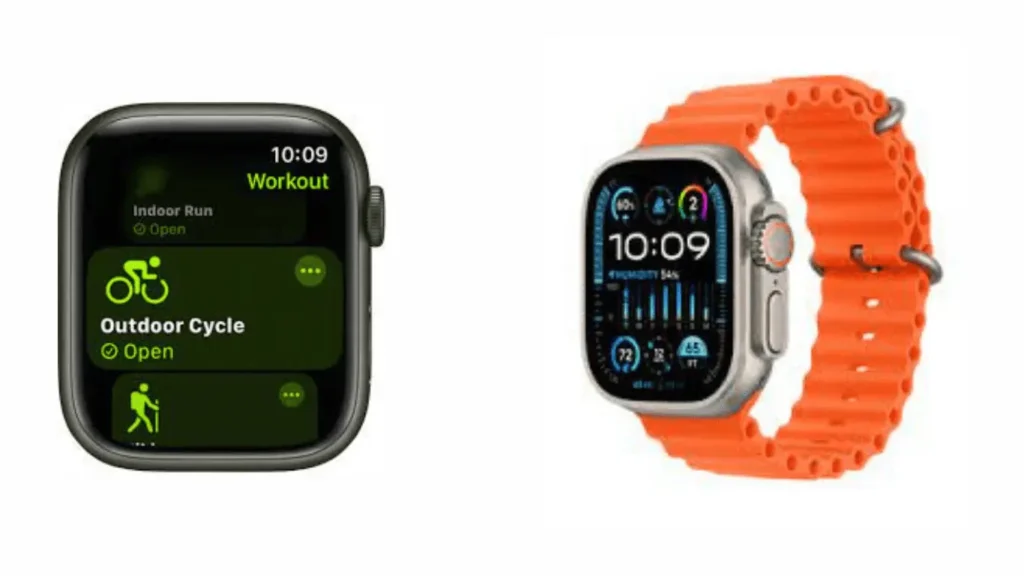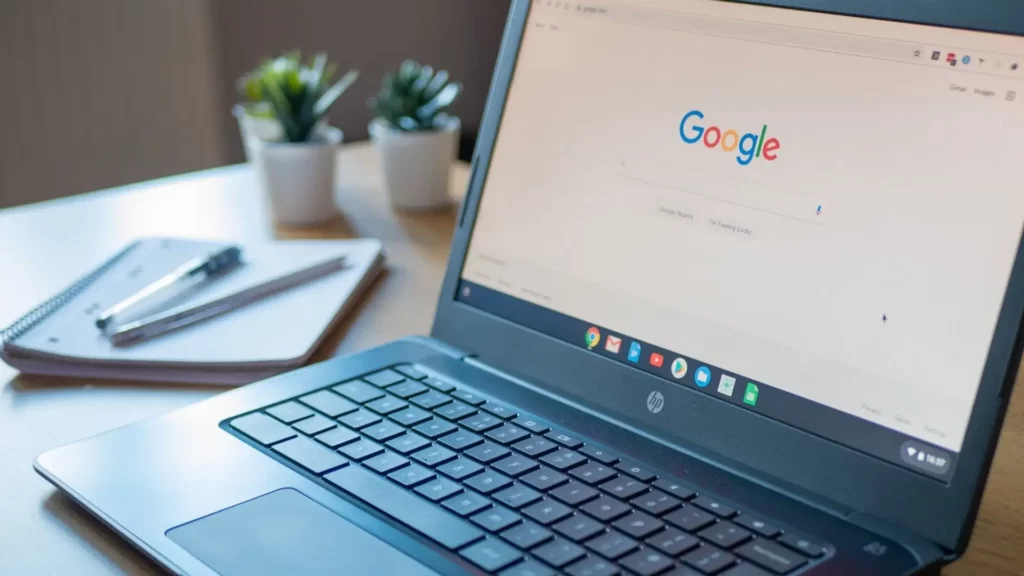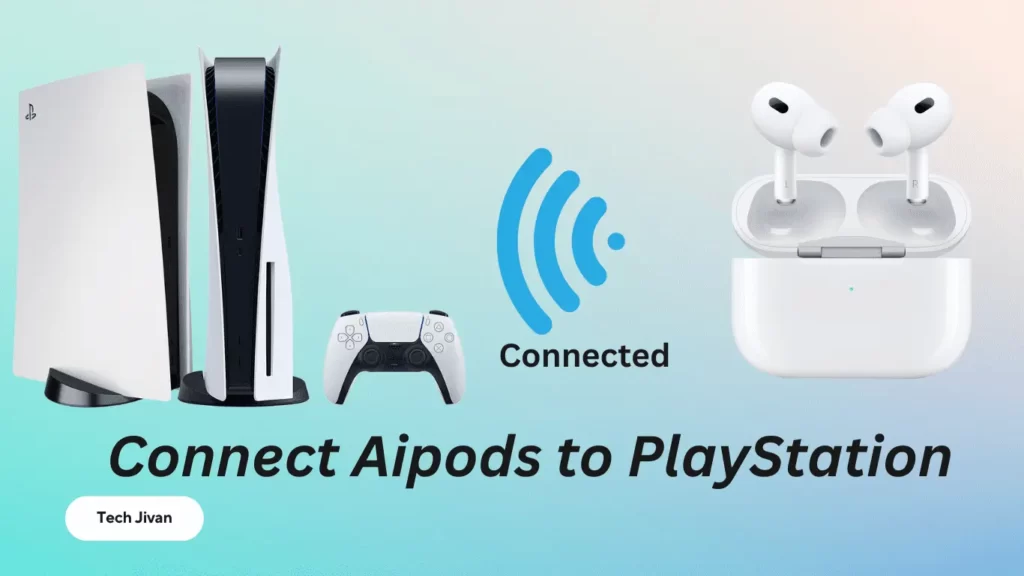
Connecting AirPods with PS5 is not easy because of Sony’s restrictions on Bluetooth audio.
While the PS5 doesn’t natively support AirPods, there are some solutions. Bluetooth adapters, your Smart TV, or the PS Remote Play App can be used to bridge the gap.
If you’re seeking methods on how to connect AirPods to PS5, explore this post for a solution that suits your gaming needs. So let’s get started…
Table of Contents
The Two Methods On How To Connect AirPods To PS5
Method 1: How To Connect AirPods To PS5 With Bluetooth Adapter
While the PS5 lacks native Bluetooth support for wireless headsets, you can overcome this limitation by using a Bluetooth adapter.
These adapters are typically straightforward to set up, but you’ll need to make some adjustments in the PS5 settings to get them working correctly, similar to how you connect AirPods to a PS4.
To connect your AirPods to a PS5 using a Bluetooth adapter, follow these steps:
Step 1: Begin by placing your AirPods inside their charging case.
Step 2: Insert the Bluetooth adapter into the USB port on your PS5.
Step 3: If your Bluetooth adapter has a pairing button, press it. If not, proceed to the next step.
Step 4: With the AirPods still in their case, press the setup button on the case to activate pairing mode. You’ll know it’s in pairing mode when the light on the case blinks white. Once the light becomes solid, the pairing process is complete.
Step 5: Now, it’s time to enable your AirPods in your PS5’s settings. Press the PlayStation button on your DualSense controller to access the quick menu.
Step 6: Navigate to the “Sound” option and then select “Output Device.”
Step 7: Here, you should see your AirPods listed. Choose them as the output device.
Step 8: In some instances, your Bluetooth adapter might be listed instead. In that case, select the adapter.
Please note that the pairing process may vary slightly depending on the specific Bluetooth adapter you’re using, so it’s a good idea to refer to its pairing instructions for any unique steps.
Method 2: How To Connect AirPods To PS5 Without An Adapter
You have alternative methods to connect AirPods to a PS5 without a Bluetooth adapter. You can utilize your smart TV or the Remote Play app.
However, it’s important to note that these options won’t enable you to use the AirPods’ microphone for in-game chat. Here, we’ll delve into these alternatives in more detail.
Read Also: Best Smartwatches For Men In 2023
Connect AirPods To PS5 Through Smart TV
If you want to pair your AirPods with a PS5 through a Samsung smart TV, follow the instructions given below:
- Begin by accessing the Settings menu on your Samsung smart TV.
(Either through the TV’s home screen or by using the Settings button on your TV remote.)
- Navigate to the Sound settings.
- Within the Sound settings, locate the Sound Output option.
- Select the Bluetooth Speaker List option to initiate a search for available Bluetooth devices.
- Open your AirPods case, ensuring the AirPods are inside, and press the setup button on the case to activate the pairing mode.
- Your Samsung smart TV should now display your AirPods in the list of available Bluetooth devices. Select your AirPods from this list.
- Confirm the pairing by clicking OK when prompted.
That’s all! These steps should enable you to connect your AirPods to your PS5 via your Samsung smart TV’s Bluetooth functionality.
Note: Keep in mind that the exact process may vary slightly depending on your TV’s brand or model.
How To Connect AirPods To PS5 Through PS Remote Play App
To connect your AirPods with your PS5 using the PS Remote Play app, follow the instructions given below:
- Ensure both your PS5 console and mobile device are connected to the same Wi-Fi network.
- On your PS5, go to Settings > System > Remote Play, and toggle on Enable Remote Play.
- Return to the System settings and select Power Saving.
- Under Features Available in Rest Mode, activate Stay Connected to the Internet and Enable Turning on PS5 from Network.
- Download and install the PS Remote Play app from the App Store or Google Play Store on your mobile device.
- Launch the PS Remote Play app and sign in with the same PSN account used on your PS5. The app will automatically find and connect to your console.
- Finally, pair your AirPods with your mobile device.
That’s all! These instructions are also applicable to the PS4. Refer to our separate guide for connecting AirPods to a PS4 without an adapter.
Read Also: What Is Chromecast And How You Can Set Up It?
What Are The Important Things To Consider When Using Airpods?
When it comes to using AirPods or other Bluetooth headphones with the PS5, there are two important things to consider:
1. Bluetooth headphones typically introduce some audio latency, meaning there might be a delay between what you see on the screen and what you hear.
This latency can be noticeable, especially for gamers who demand very precise audio synchronization.
2. AirPods have a microphone for phone calls, but it can’t be used for in-game voice chat on the PS5.
To chat with other gamers, you’ll need dedicated PS5 headsets or a Bluetooth adapter with a built-in microphone that you can connect to the PlayStation controller.
For those seeking a more advanced setup, you can explore Apple’s premium AirPods Max headphones, which come with a headphone cable that can be connected to the PS5 controller.
Just be sure to correctly configure the audio output and microphone input settings for optimal performance.
What Are The Requirements To Connect AirPods To PS5?
To connect your AirPods to the PS5, you’ll need an additional accessory because the PS5 doesn’t initially support Bluetooth audio.
While the PS5 can detect your AirPods, it can’t complete the pairing process on its own.
If you want to overcome this limitation, you can use a Bluetooth adapter, which is a cost-effective solution (typically under $50).
These adapters can be plugged into the USB ports on the PS5 or your TV or into the headphone jack on the PS5 controller.
Regardless of the type you choose, they all serve the same purpose, so select the one that suits your preferences.
Conclusion
If you are not planning to purchase PS5 compatible headphones or prefer using AirPods, don’t worry. The methods we’ve outlined above should assist you in connecting your AirPods to a PS5, whether or not you have an adapter. This way, you can continue gaming on your terms. Please share these methods with your friends, and stay tuned for more tech updates.
Frequently Asked Questions
Q. Is there an official headset for the PS5?
Ans: Sony offers the Pulse 3D wireless headset specifically designed for the PS5, providing an optimal 3D audio experience.
Q. Can I use AirPods with my PS5 without needing an adapter?
Ans: No, the PS5 controller does not come pre-configured to function with AirPods. You will need an adapter to use AirPods with your PS5.
Q. How can I link a PS5 controller with my iPhone?
Ans: To connect a PS5 controller to your iPhone, access the iPhone’s Settings, navigate to Bluetooth, and simultaneously press the Share and PlayStation buttons on your controller. When your device appears in the Other Devices list, tap to establish a connection.