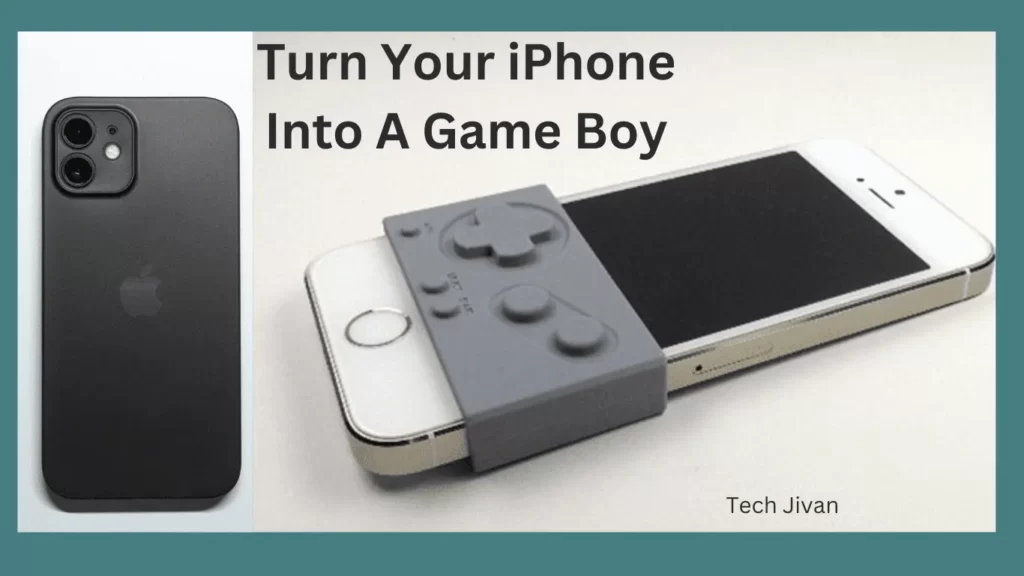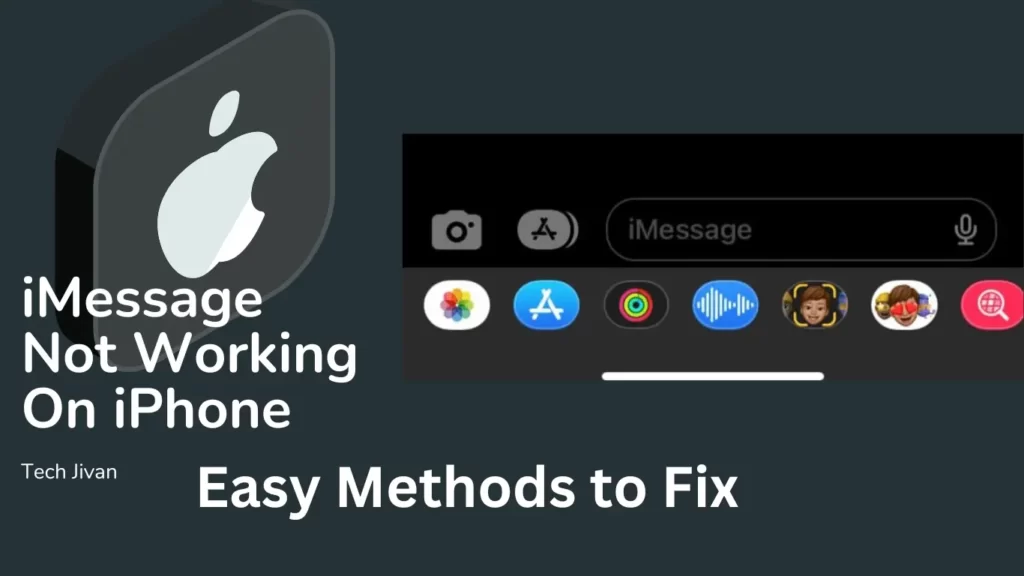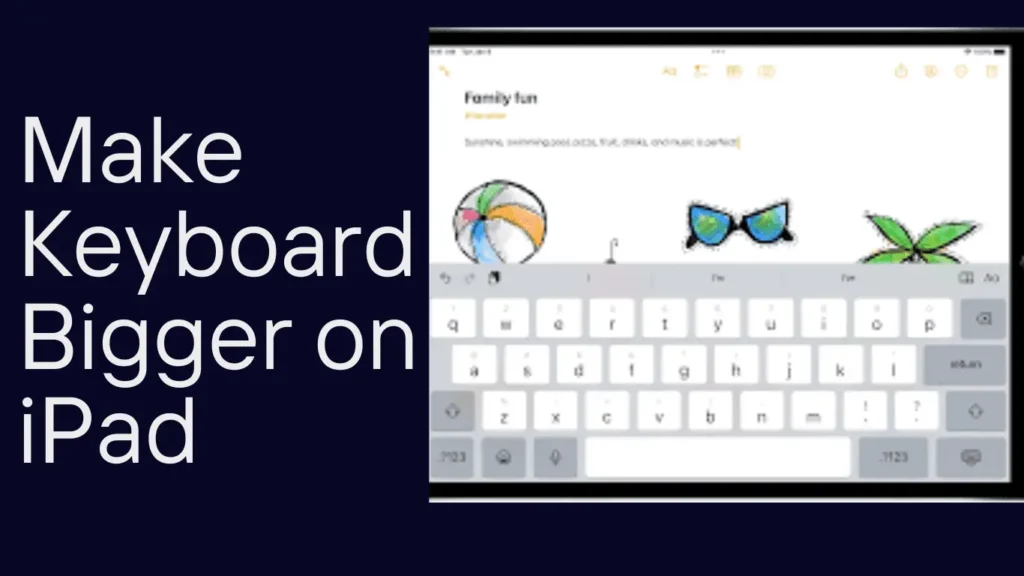Nowadays, many of us depend on our iPhones to wake us up on time, but what if it fails? Don’t worry; It’s a common issue that can mess up your day. Whether it’s not making any sound or it’s not reliable, here is the solution. So forget late starts and missed meetings with these easy fixes.
In this guide, we’ll discuss simple solutions to solve the problem of the iPhone alarm not going off. Let’s start and ensure your iPhone alarm is working like a charm again.
Table of Contents
The Methods To Solve iPhone Alarm Not Going Off Issue.
Method 1: Verify The Volume Level And Alarm Tone.
If your iPhone alarm isn’t making noise, first check the Volume. Make sure it’s turned up high enough to hear.
You can use the Volume Up button or go to the Control Center to adjust it. Also, consider choosing a louder alarm sound. Some sounds are quiet and might not wake you up if you’re a heavy sleeper.
To change the alarm sound, follow the steps given below:
Step 1: Open the Clock app, go to the Alarms tab, and tap Edit.
Step 2: Then, select the alarm you want to change and tap Sound.
Step 3: Preview the sounds and pick one that’s loud enough for you.
That’s all. By doing these things, you can make sure your iPhone alarm wakes you up when you need it to.
Method 2: Double-Check That You’ve Selected The Right Alarm.
If your iPhone alarm isn’t waking you up, it might be because you set it wrong. It’s easy to make mistakes like picking PM instead of AM.
For instance, if you want to wake up at 6 AM but set it for 6 PM, you’ll sleep through it. Also, sometimes repeating alarms can be messed up if you skip days when setting them. To fix this:
- Open the Clock app on your iPhone.
- Go to the Alarms tab.
- Check that you set the right time and AM/PM.
- Make sure the toggle is ON for the alarms you want.
- If it’s a repeating alarm, tap on it and check the Repeat setting to make sure you didn’t skip any days.
Read Also: Upcoming New WhatsApp Features Users Can See In 2024
Method 3: Remove Any Connected Bluetooth Devices.
If you can’t hear your iPhone alarm, it might be because you have connected Bluetooth headphones or speakers. The alarm sound could be going to those instead of your phone’s speakers.
Whether you hear it or not depends on your settings and where your connected accessories are. To troubleshoot this issue, unplug or disconnect any Bluetooth devices. Then, your alarm will play through your phone’s speakers so you can hear it properly.
Method 4: Review Your iPhone’s Sleep Settings.
If your iPhone alarm isn’t working right, it might be because of your sleep schedule settings. Sometimes, if your wake-up time matches your alarm time, it can cause issues.
To fix this, you can adjust your sleep settings. Here’s how:
Step 1: Open the Health app on your iPhone.
Step 2: Tap on “Sleep” in the Browse tab.
Step 3: Scroll down and tap on “Full Schedule & Options,” then tap “Edit.”
Step 4: You can change your wake-up time by moving the slider.
Step 5: Or, if you prefer, you can delete your schedule altogether.
That’s all. These changes can help you avoid any conflicts between your alarm and sleep schedule on your iPhone.
Method 5: Use The Clock App That Comes Pre-Installed.
If your iPhone alarm isn’t ringing, it could be because you’re using a different clock or alarm app instead of the one that came with your phone. Sometimes, these other apps don’t work well with your iPhone and can cause problems.
If you want to troubleshoot this issue, try deleting any third-party clock apps you’ve downloaded and just use the one that came with your iPhone. If that doesn’t work, there are other steps you can use to solve the iphone alarm not going off.
Read Also: The Guide On How To Unhide Games On Steam
Method 6: Clear All Existing Alarms And Create New Ones.
Some people found that deleting all alarms and setting them again fixed the problem of alarms not working on iPhones. To try this, open the Clock app, go to the Alarms tab, and swipe left on each alarm to delete them.
Another way is to tap Edit, then tap the red ‘-‘(minus) icon next to each alarm. You can also turn off all alarms at once using Siri by saying, “Turn off all alarms”. After deleting the alarms, create new ones on your iPhone. This might help solve the issue with your alarms not working correctly.
Method 7: Reset All Settings As A Troubleshooting Step.
If you’re having trouble with your iPhone’s Clock app, and none of the previous fixes have helped, there might be a setting causing the problem.
The solution is to reset all settings on your iPhone. This won’t delete any of your data but will return all your settings to their default values. Here’s how to do it:
1. Go to Settings on your iPhone, then tap General.
2. Scroll down and tap on Reset.
3. Choose Reset All Settings.
4. Enter your iPhone’s passcode.
5. Confirm by tapping Reset All Settings.
If this doesn’t solve the problem, you might need to factory reset your iPhone. This erases everything on your phone, so be sure to back up your data first. Here’s how to do it:
1. First of all, backup your iPhone.
2. Go to Settings, then tap General.
3. Scroll down and tap on Reset.
4. Choose Erase All Content and Settings.
5. Confirm by tapping Erase iPhone.
That’s it; Factory resetting takes more time, but it’s a last resort if nothing else works.
Read Also: Methods On How To Find WiFi Password On iPhone 2024
Method 8: Contact Apple Customer Care Support
If you’re still facing an iPhone Alarm Not Going Off? Reach out to Apple support. There could be a problem with your iPhone’s hardware or a difficult bug that needs expert attention.
It’s best to go to an Apple service center for a proper diagnosis. If your iPhone is still under warranty, you’re covered, so there’s no need to worry.
It is important to note that you only make solutions yourself if you’re a professional at fixing hardware. They could mess up your warranty or make things worse for your iPhone. Stick with the experts to keep your iPhone safe and sound.
Conclusion
Here are the eight simple methods to solve the issue of the iPhone alarm not going off. We hope these tips helped you solve the problem and get your alarms working again. Which method worked for you? Share your experiences in the comment section below.