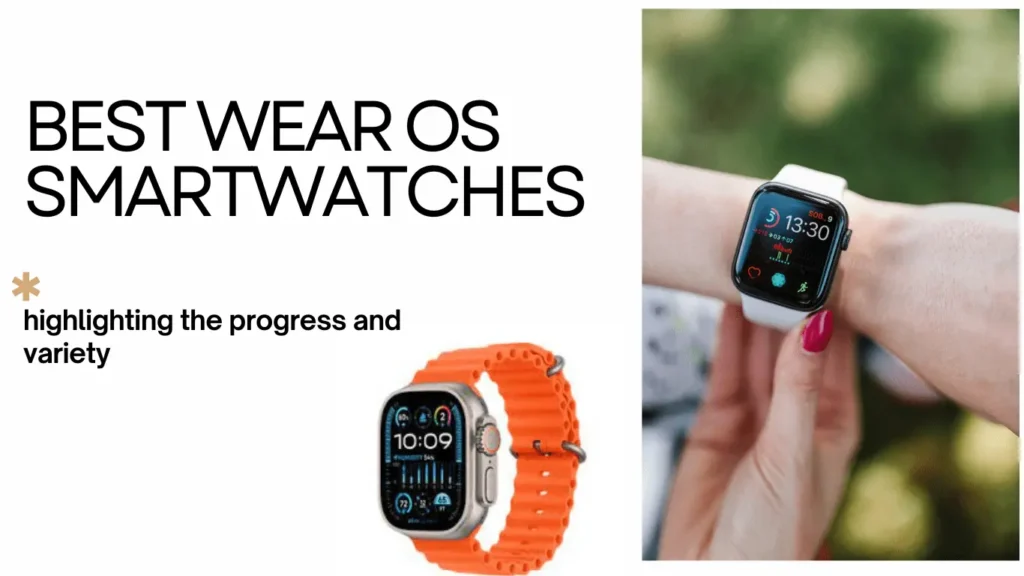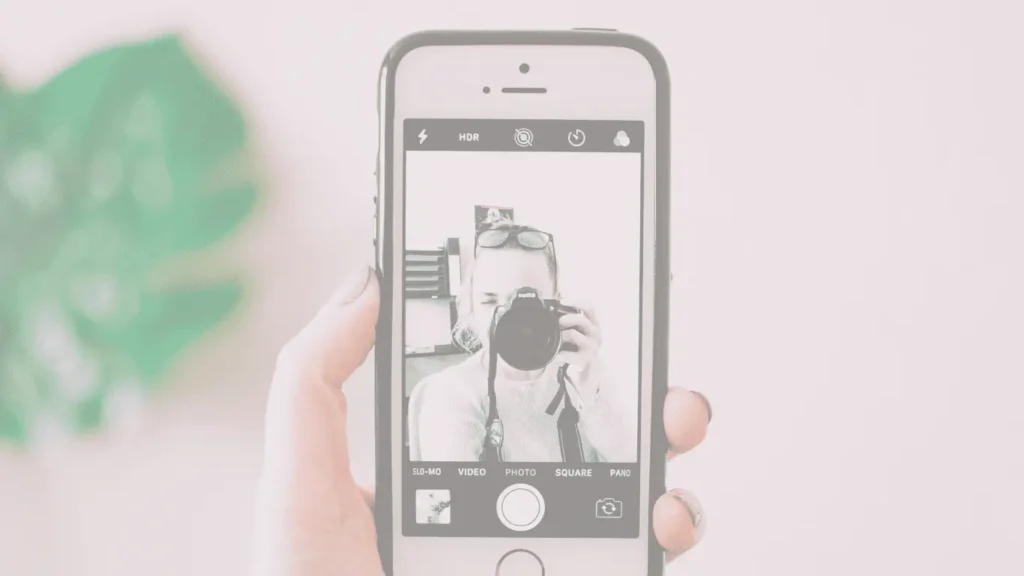
Are you dealing with a blurry iPhone camera? Sometimes, missing clear shots of your precious moments is frustrating and disappointing. Focus problems are common in mobile phones. Even on a new iPhone, this issue can arise. To solve this problem, we’ve got you covered with 10 reliable solutions.
In this article, we’ll explore the reason and some effective troubleshooting methods for an iPhone camera not focusing issue. So, without further delay, Let’s start with our guide.
What Are The Reasons For iPhone Camera Not Focusing?
The iPhone camera may struggle with focusing due to various reasons, which include:
1. Software bugs or glitches may cause the iPhone camera to focus and unfocus repeatedly.
2. A dirty or damaged camera lens can lead to focus issues.
3. Improperly installed phone cases or camera attachments may affect the camera’s focusing capability.
4. Low-light conditions can impact the iPhone camera’s ability to focus accurately.
5. Extreme contrasts in the scene may cause the camera to struggle with focusing.
6. Hardware issues could be a potential cause of persistent focusing problems on the iPhone camera.
Here Are The 10 Methods To Solve iPhone Camera Not Focusing Issue
Method 1: Addressing Focus Issues on iPhone Camera.
If your iPhone camera struggles to maintain focus while taking photos, it’s crucial to inspect the camera lenses closely. If dirt, debris, or smudges are present on the sensor, it can disrupt proper focusing.
Carefully clean the lenses using a soft and dry microfiber cloth. Avoid using chemical solutions, harsh cleaners, or compressed air during the cleaning process. For any loose debris or lint, consider using a manual air blower.
Physical damage to your iPhone can also impact the autofocus mechanism, leading to focusing issues. If you notice damage or cracks around the front or rear camera, it’s advisable to visit the Apple store for necessary repairs.
Read Also: The 12 Best Android TV Apps For 2024
Method 2: Verify Your Case And Lens Accessories.
Check your iPhone case and camera lens attachments if your camera is blurry. Some protective cases and lens protectors may not fit perfectly, causing issues with the lens or flash. Remove the case and lens protectors, then try taking a photo. If you use magnetic lenses or other attachments, remove them, too.
Metallic attachments, especially magnetic ones, can interfere with the iPhone’s optical stabilization and cause focusing problems. Removing these attachments might help fix your iPhone camera if it’s having trouble focusing.
Method 3: Set Up The Focus Point.
This method addresses instances where your iPhone camera struggles with focus, leading to blurry photos. This typically occurs when the focus is not properly calibrated.
To solve this, manually set a focus point by opening the Camera app and tapping your desired subject, whether a person, flower, dog, building or anything else. Tapping indicates your focal point to the iPhone, marked by a yellow box.
Once set, your iPhone camera will maintain focus on the selected object. Additionally, minimize movement and shaking during shooting to enhance focus performance.
Method 4: Check The Distance Of The Object.
Check the distance of the object when your iPhone camera is having trouble focusing. If the object is too far away or extremely close, it might lead to focus issues. Remember that your iPhone can effectively focus on objects at a minimum distance of 10 cm.
However, focusing becomes challenging at distances as close as 4-6 cm or too far away. While you can zoom in, the result may appear blurry.
To address focus problems in your iPhone photos, consider adjusting the distance between your iPhone and the subject you wish to capture.
Read Also: Complete Guide On How To Access Google’s Gemini AI
Method 5: Enabling Auto Focus Lock.
The Camera app on your iPhone has a cool feature called AutoFocus and Auto Exposure Lock (AE/AF Lock). This is helpful when your camera has trouble focusing.
To use it, tap and hold on the subject you want to focus on until you see a small yellow “AE/AF Lock” box. This ensures the camera stays focused on that subject, even if you move the phone or other things into the picture later.
Method 6: Factory Reset Your iPhone.
If all else fails, a factory reset can be a last resort. Be cautious, as this process erases all data and settings. Before proceeding, make sure to back up your data. This step is recommended for advanced users.
Method 7: Disable Macro Control.
The iPhone 13 Pro models have a Macro Mode that automatically switches between lenses for close-up shots.
While this feature aims to enhance details in your photos, it can sometimes lead to blurry images due to constant lens switching.
To address this, consider turning off the automatic Macro Mode:
Step 1: Open the Settings app on your iPhone.
Step 2: Scroll down and tap on “Camera.”
Step 3: Find the Macro Control toggle at the bottom and turn it off.
Alternatively, you can disable Macro Control while taking pictures by tapping on the flower icon when it appears in the viewfinder.
Read Also: Best ChatBots To Use ChatGPT On Whatsapp In 2024
Method 8: Quit the Camera App.
A simple restart of the Camera app can sometimes resolve focus issues. Follow these steps based on your iPhone model:
For iPhones with Face ID:
Step 1: Swipe up on the Home Screen and pause in the middle to access recently opened apps.
Step 2: Swipe up on the Camera app to close it.
For iPhones with a Home Button:
Step 1: Press the Home button twice to view recently opened apps.
Step 2: Swipe up on the Camera app preview to quit it.
That’s it; Wait for a few seconds, reopen the Camera app, and try taking a photo.
Method 9: Update iOS.
Ensuring your iPhone has the latest iOS update is crucial for optimal camera performance. Follow these steps to check and update your iOS:
Step 1: Open the Settings app.
Step 2: Go to the General section.
Step 3: Tap on “Software Update.”
Step 4: If there are pending updates, tap on “Download and Install.”
Method 10: Contact Apple Customer Support.
If none of the above methods work, your camera might have underlying hardware issues, such as water exposure or damage to the camera module or the Optical Image Stabilization (OIS) mechanism.
In such cases, it’s best to get expert assistance by visiting the nearest Apple Store for a thorough examination.
Conclusion
Here, we’re done with our 10 effective methods to address issues with iPhone cameras not focusing. The above-mentioned approach can help you capture your best moments without any hindrance.
Hope this guide assists you in resolving these iphone camera not focusing issues. If you liked this article, please share your experiences and let us know which Methods proved effective for you in the comments section below.