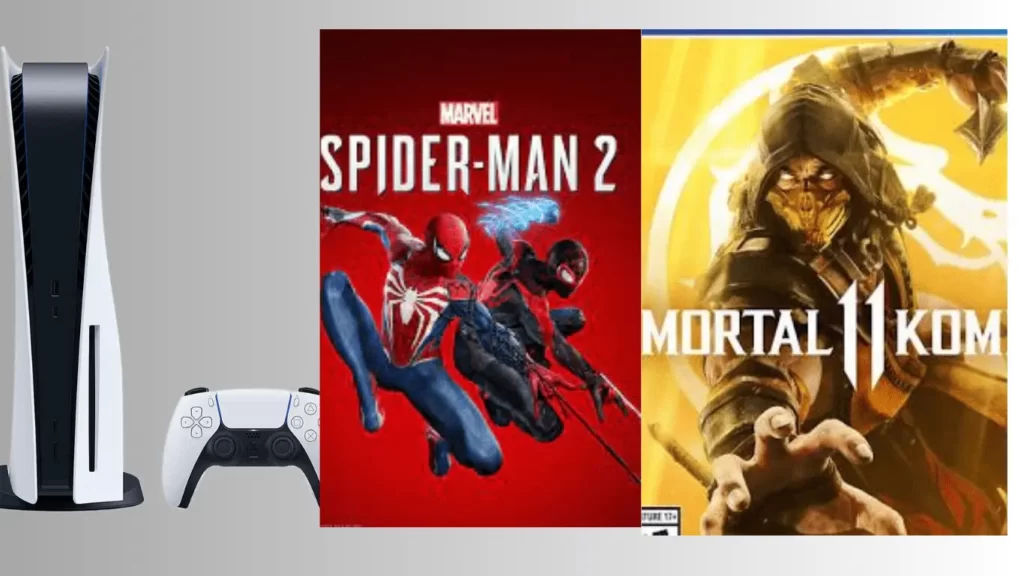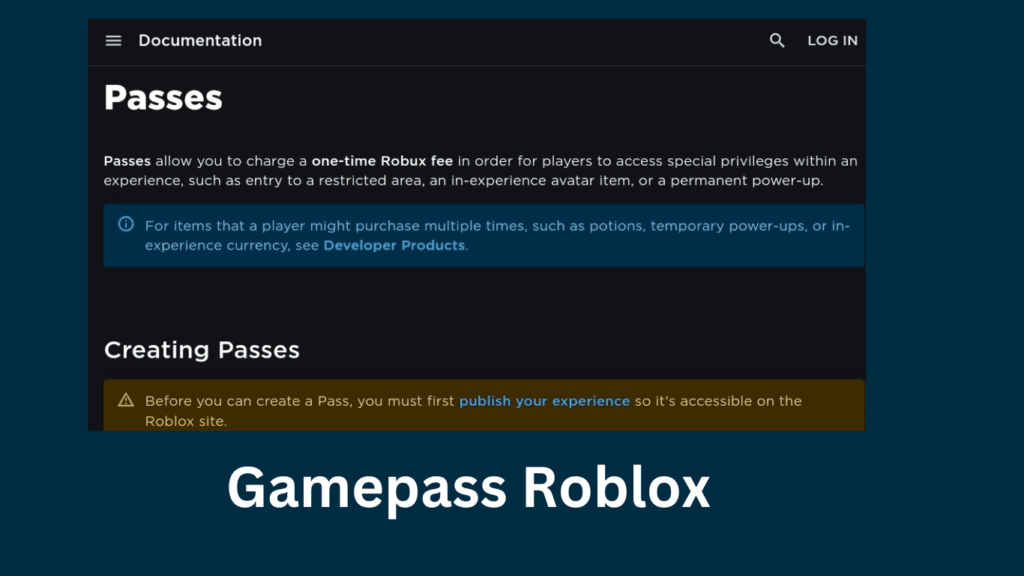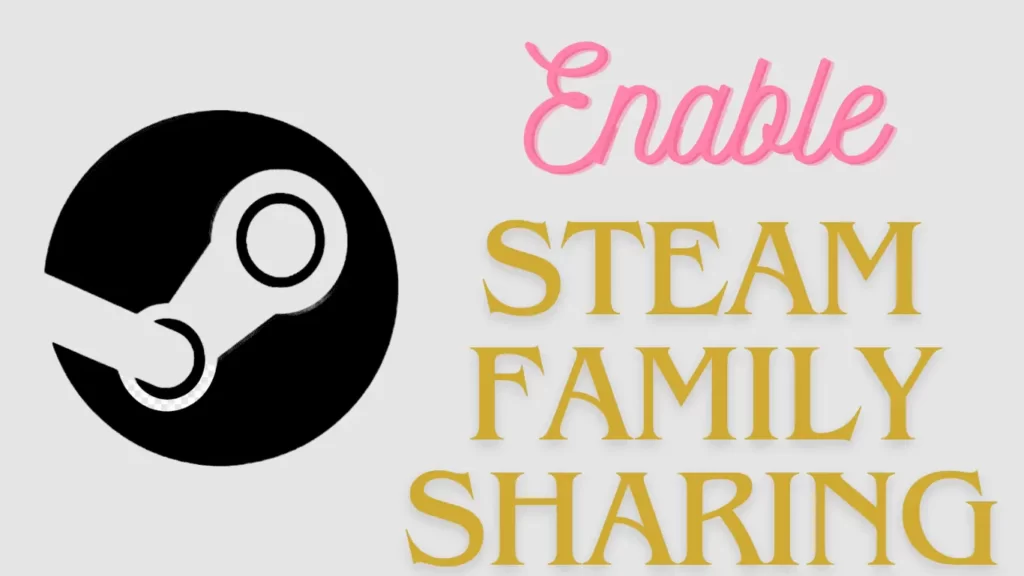
Do you want to share games on Steam? Then, discover the steam family sharing, where game lovers can share their purchased games with friends and family. Steam consistently strives to enhance user experiences, whether through bug fixes, innovative features, or the anticipation of upcoming sales.
The developers at Steam recognize the varying accessibility to the latest games and, as a solution, introduced the Steam Family Sharing feature.
While there are certain limitations, let’s first explore how to share games and go through the possibilities they offer before discussing their constraints.
Table of Contents
How Do I Share Games On Steam Using Steam Family Sharing?
To initiate game sharing on Steam, ensure Steam Guard, a two-factor authentication system safeguarding your account, is activated. Additionally, make sure your friend and their device are prepared for the sharing procedure.
How To Enable Steam Guard
To enable Steam Guard, follow the steps given below:
Step 1: Launch the Steam client and navigate to “Steam” in the top-right corner, then access Settings.
Step 2: Within the Settings window, select “Manage Steam Guard Account Security.”
Step 3: Opt for either email authentication or use the Steam app on Android or iPhone for quicker verification.
Step 4: Select the “Get Steam Guard codes by email” option, prompting a re-login to your Steam account.
Step 5: Retrieve the Steam Guard code from your email and input it to gain access to your Steam account.
That’s it; This enhances account security by adding an extra layer of authentication through either email or the Steam app, streamlining the process for a more efficient login experience.
Read Also: How To Use Zapier ChatGPT Plugin
How To Share Games On Steam
Once you have enabled Steam Guard, you can Share Games On Steam by using the Steam Family Sharing feature. To do this, follow the steps given below:
Step 1: Enable Steam Guard for device authorization on Steam Family Sharing.
Step 2: Open the Steam client and click Steam > Settings. In the left panel, select “Family.”
Step 3: On the right side, tick “Authorize Library Sharing on This Computer.”
Step 4: Log out of your account and have your friend log in.
Step 5: Afterward, log back into your account and navigate to “Family” settings.
Step 6: Find your friend’s username in eligible accounts, check the box, and click OK.
Step 7: Let your friend login, and in the Library section, your games should appear.
Step 8: For regular Steam users, explore the in-home streaming feature to stream gameplay to other devices on the same network.
Read Also: Troubleshooting The Apple Maps Not Working Issue
Can I Share Games On Steam And Play At The Same time?
You can share and play Steam games simultaneously. However, Steam imposes restrictions on game sharing. To play the same shared game simultaneously, the owner must play in offline mode or disconnect Steam from the internet.
Keep in mind that both users cannot be online and actively playing the shared copy simultaneously. While this method allows two people to play the same game without purchasing it twice, it has limitations.
If you intend to play the game online together, having separate accounts is more suitable. It’s worth noting that playing offline disables cloud saving, and some games requiring online access won’t work in offline mode.
What Are The Limitations Of Steam Family Sharing?
Steam Family Sharing has some limitations that users should be aware of. Firstly, it allows sharing with a maximum of five computers and ten users. Notably, simultaneous gameplay is restricted – only one person can play shared games at any given time.
If the game owner decides to play, they take priority over the shared users. Despite this, there is a workaround for simultaneous play.
The feature is particularly beneficial for sharing games across multiple accounts on a shared computer, eliminating the need to purchase the same game multiple times for each account.
Essentially, it’s a useful solution for households with multiple users who won’t be playing games concurrently, making game access more cost-effective.
Read Also: Guide On ChatGPT Plugins: How To Use ChatGPT Plugins?
What Are The Benefits Of Steam Family Sharing?
Steam Family Sharing offers numerous benefits, which are as follows:
- One standout benefit is the capacity to share games with friends and family without requiring separate purchases.
- You can share games on Steam with up to 10 users simultaneously using Steam family sharing.
- Additionally, it provides an excellent means of repurposing older games that are no longer in active use.
For instance, if you’ve completed a narrative-driven single-player game and don’t plan on revisiting it soon, sharing it allows others to experience and enjoy it.
How Do I Deauthorize Users (Stop Sharing)
To revoke sharing privileges from a user, access your Steam Settings and navigate to the family tab.
Choose “Manage another computer” to find options for deauthorizing computers and users with whom you’ve shared access.
If you encounter any issues during the Steam sharing process, feel free to ask questions in the comments below, and we’ll respond promptly.
That’s it; The deauthorization steps are straightforward and can be easily accomplished by following our guide.
Read Also: The 8 Best Midjourney Alternatives In 2024
Is It Possible To Transfer Games On Steam?
You can move Steam games by adding them to local files and relocating the folders when transitioning to a new computer. Unfortunately, direct game transfers between separate Steam accounts are not supported.
Nevertheless, Family Sharing enables multiple users to access a single game, each with their own progress. This feature allows shared gameplay while maintaining individual saves.
If you’re changing computers, simply moving the game folders after adding them to local files facilitates a smooth transition, ensuring your games are accessible on the new device.
Note: Keep in mind that this method is for personal use and may not work for transferring games between distinct Steam accounts.
Conclusion
So Here’s our detailed guide on how to share games on Steam by using Steam family sharing. As Steam continues to expand, features like these enhance its appeal. This guide has clarified the sharing process and allows you to share the recommended games with ease. Thank you for reading; please share it with others.