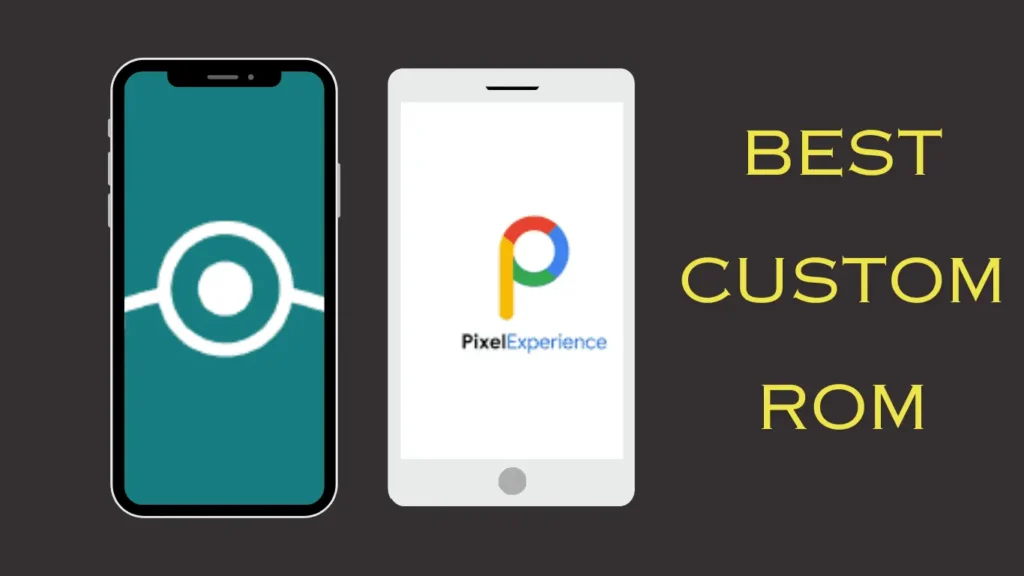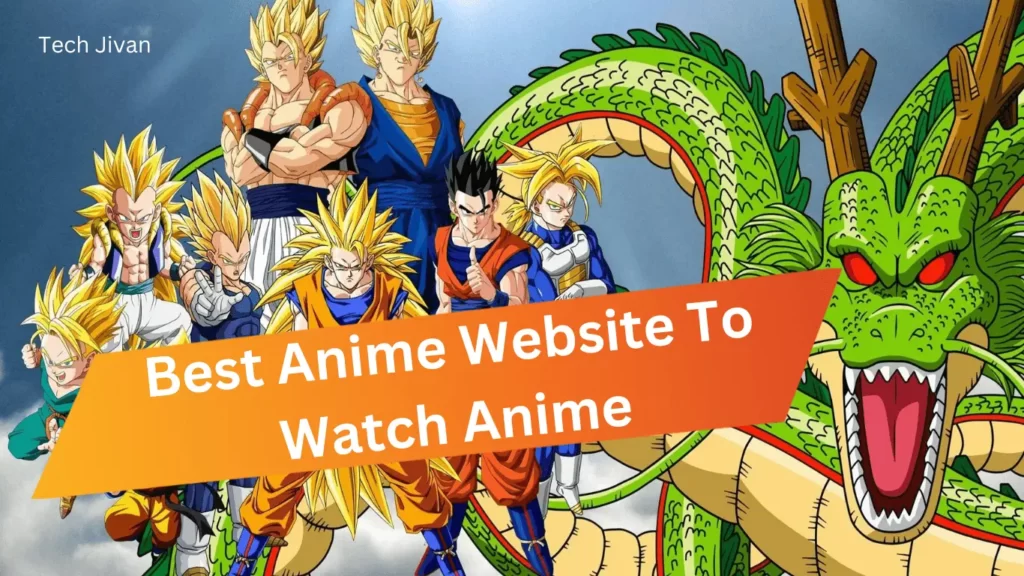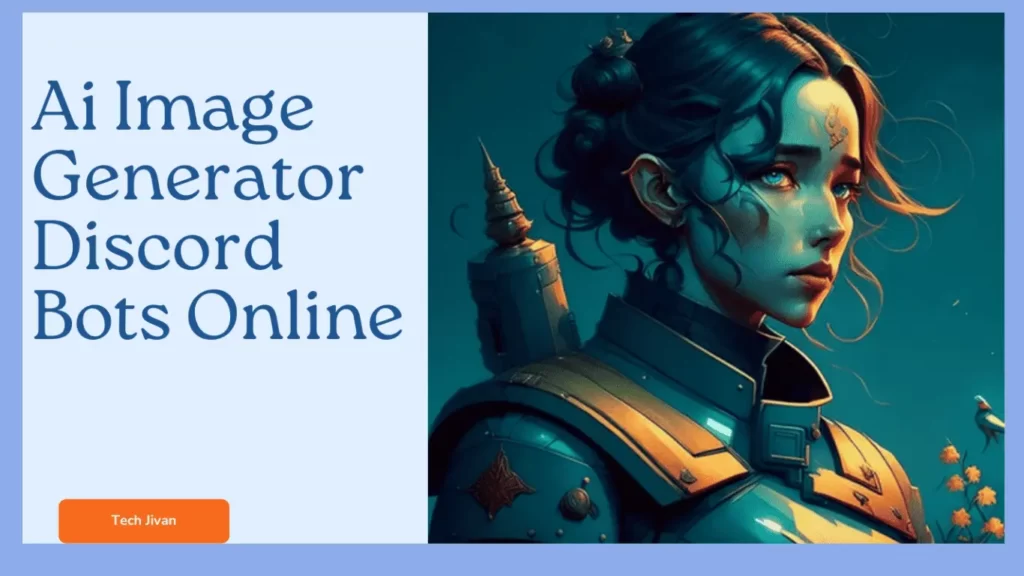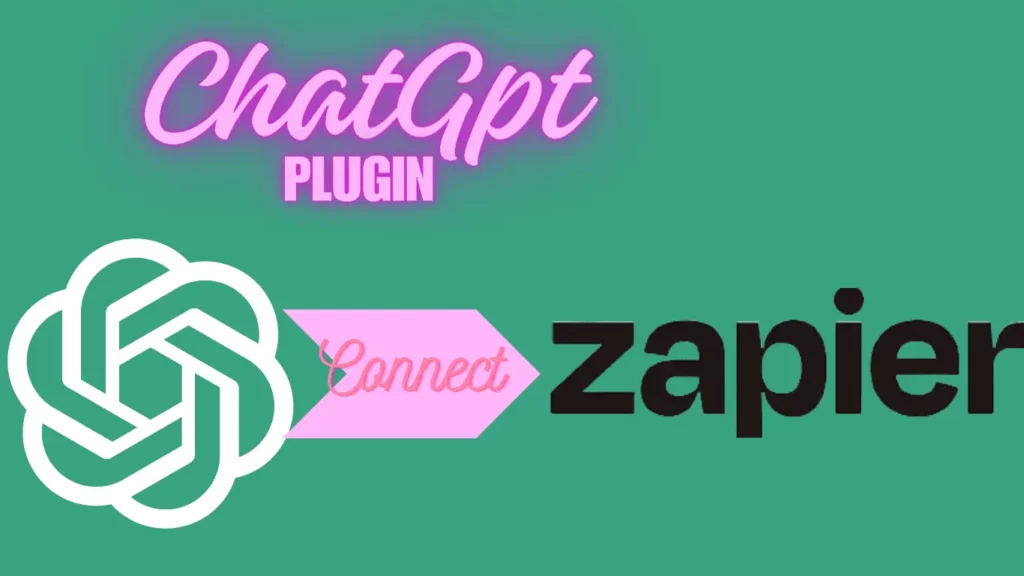
The Zapier ChatGPT Plugin is the best connection between your ChatGPT and Zapier accounts, which offers a wide range of automation opportunities. This powerful tool allows users to have streamlined interaction with over 5,000 apps supported by Zapier, all from the intuitive interface of ChatGPT.
To get the benefits of these automation tools, it’s essential to have active accounts on both Zapier and ChatGPT Plus. In this post, we’ll guide you on how to use the Zapier ChatGPT Plugin. So let’s get started…
Table of Contents
What Is The Zapier ChatGPT Plugin?
The Zapier ChatGPT plugin, a collaboration effort by OpenAI and Zapier, enables seamless integration with over 5,000 apps, such as Google Sheets, Gmail, and Slack, directly within the ChatGPT interface.
The Zapier ChatGPT plugin is compatible with all Zapier plans and is currently being rolled out to users with ChatGPT Plus accounts. You can join the waitlist for early access.
How Does The Zapier ChatGPT Plugin Work?
The Zapier ChatGPT plugin uses Zapier’s Natural Language Actions API, which allows ChatGPT to execute various actions within Zapier’s extensive ecosystem of 50,000 actions and 5,000+ supported apps.
This integration enables seamless interaction with ChatGPT to perform tasks like drafting and sending messages, composing emails, managing database items, and streamlining business processes across marketing, sales, and IT.
Read Also: Guide On ChatGPT Plugins: How To Use ChatGPT Plugins?
Some common applications of the Zapier ChatGPT plugin include:
- Writing and sending Slack messages to teams,
- Generating and sending emails to prospects,
- Searching or updating database items in platforms like Notion.
This approach revolutionizes task completion by combining natural language interaction with powerful automation capabilities.
How Do I Connect ChatGPT To Zapier?
Explore the potential of this integration to optimize your tasks and enhance productivity effortlessly. To connect ChatGPT with Zapier, follow the steps given below:
Step 1: Start by logging into your ChatGPT account.
Step 2: Click on your profile name and go to “Settings.”
Step 3: Inside the “Beta features” tab, activate the “Plugins” toggle.
Step 4: Once done, close the dialog box. This connection is a gateway to unlock various functionalities, enhancing your workflow through Zapier.
That’s all; these steps are the best way to achieve seamless integration, allowing you to leverage ChatGPT with Zapier for efficient automation and streamlined processes.
How To Install The Zapier ChatGPT Plugin?
The installation facilitates efficient communication between ChatGPT and Zapier, enabling users to streamline task automation.
If you want to integrate the Zapier ChatGPT plugin, follow the steps for the installation process given below:
Step 1: Go to a chat window, hover over the GPT-4 model, and click “Plugins.”
Step 2: Choose “Plugin store” from the dropdown, then use the search box to locate “Zapier” in the store.
Step 3: Click “Install” and follow the prompts to connect your Zapier account.
That’s it; Follow these concise steps to enhance the synergy between ChatGPT and Zapier for a more integrated and automated user experience.
Read Also: Troubleshooting The Apple Maps Not Working Issue
How To Set Up ChatGPT AI Actions?
Zapier’s AI actions are tailor-made for AI applications, which allows them to accomplish lots of tasks using the Natural Language Actions API.
These actions function separately from the regular ones in your Zapier account. It provides a seamless link for AI apps to perform tasks more intuitively, spanning over 30,000 supported searches and actions on the platform.
To set up ChatGPT AI Actions on Zapier, follow the steps given below:
Step 1: Navigate to the saved ChatGPT actions page within your Zapier account.
Step 2: Select “Add a new action.”
Step 3: Search for and choose the app or action you want, then establish a connection.
Step 4: Complete any required fields and then click “Enable action” to activate the AI action.
That’s all. By following these steps, you can seamlessly Set Up the ChatGPT AI Actions.
Read Also: The 10 Best ChatGPT Plugins That You Must Try Once
How To Use Zapier Actions With ChatGPT?
If you want to use Zapier actions seamlessly with ChatGPT, follow the steps given below:
Step 1: Begin a new chat by selecting “+ New chat” in the left sidebar.
Step 2: Opt for the GPT-4 model and pick “Plugins” from the dropdown menu, making sure the Zapier ChatGPT plugin is activated.
Step 3: Execute various actions, such as sending emails and utilizing the Zapier ChatGPT plugin.
Step 4: Accuracy is pivotal in automation. Confirm that AI tasks align with your instructions by reviewing actions before execution:
- Click the confirmation link within your chat to assess the AI action.
- Modify fields if needed, then click “Run” to confirm and execute the action.
Step 5: Managing AI actions is crucial as your automation requirements evolve. Edit or delete actions to maintain a refined setup:
- Go to the saved ChatGPT actions page in your Zapier account.
- Select the AI action to edit or delete, make adjustments, and click “Enable action” or “Delete” accordingly.
Read Also: The Best ChatGPT Prompts To Enhance Productivity
Conclusion
Embrace a realm of automated workflows with the Zapier ChatGPT Plugin. Following the provided steps establishes a smooth setup, harnessing AI’s capabilities to streamline intricate tasks.
Ongoing progress involves thoroughly reviewing and managing AI actions, ensuring your automation aligns precisely with your requirements.
The synergy of ChatGPT and Zapier not only enhances productivity but also unveils creative avenues for task completion. Elevate your automation proficiency with the Zapier ChatGPT Plugin. Hope you find this post informative. Thank you for reading.