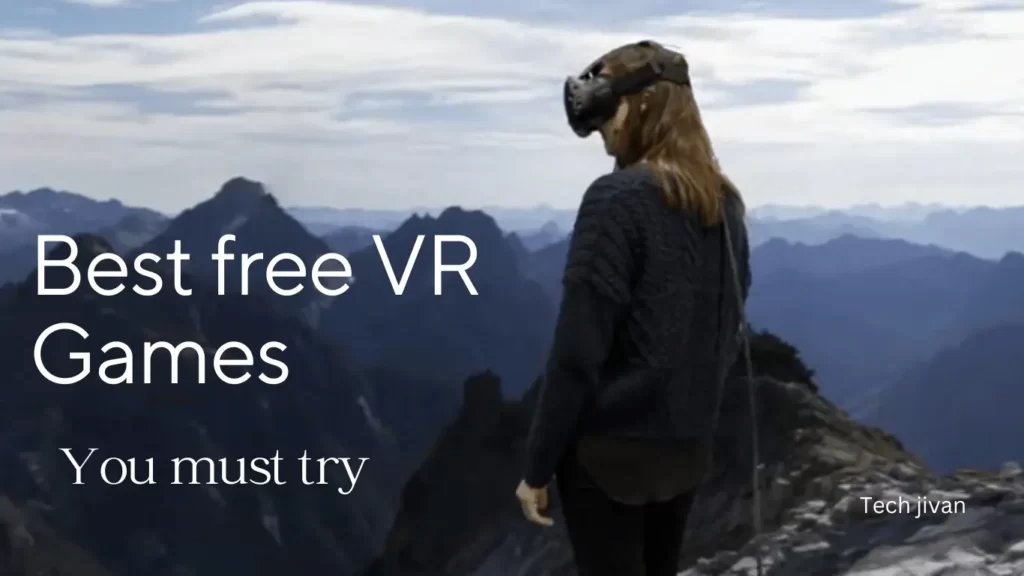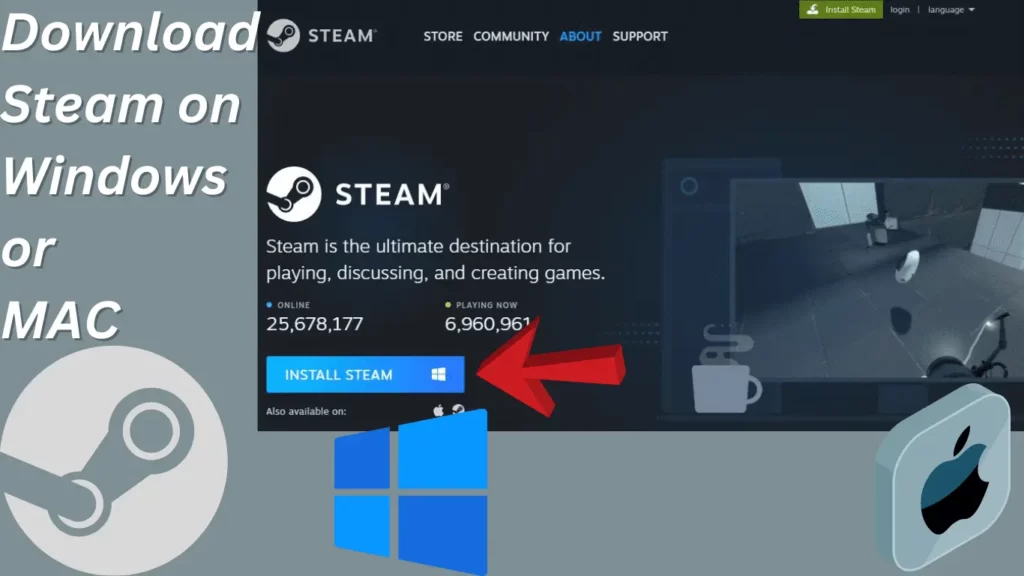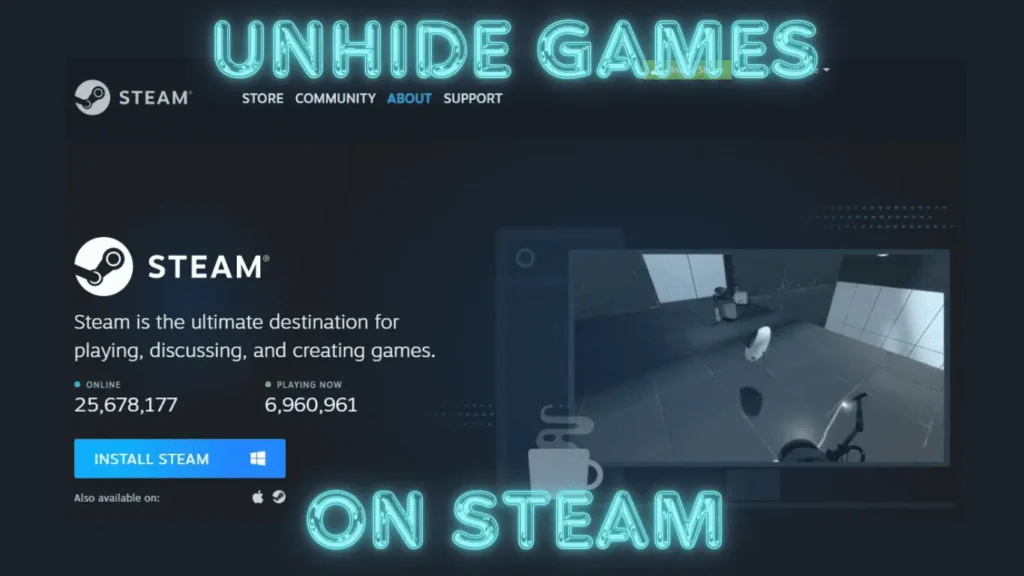
If you have lots of games on Steam but only play a few regularly, you might hide the ones you’re not into anymore. But what if you feel like searching for those old favorite games you stash away? Don’t worry; This guide will tell you how to unhide games on Steam.
In this article, You’ll learn how to find the games you’ve hidden and how to remove or add games to your hidden list. These instructions work whether you’re using the Steam website or the desktop app. Let’s get started and bring those hidden gems back into the spotlight.
Table of Contents
What Are Hidden Games On Steam?
The hidden games feature on Steam lets you hide games in your library. You might want to do this for a few reasons: maybe you’re embarrassed by a game, you’re tired of seeing a game you couldn’t finish, or you want your library to look cleaner.
To hide a game, right-click on it in your library, then click “Manage” and choose “Hide Game.” If your library is too extensive and you want to organize it better, you can use Steam Collections. These let you group your favorite games together or create groups based on specific criteria.
For example, you could make a collection of all the co-op games you and your friend have, which can help you decide what to play together next. So, instead of hiding games, you can organize them into collections to make finding and playing them easier.
Here Are The Steps On How To Unhide Games On Steam
To manage your game library effectively on Steam, you have the option to hide games that you don’t want cluttering your interface.
This feature allows you to streamline your library and focus on the games you’re currently playing or interested in. If you’ve hidden games in the past and now want to bring them back into view, follow these steps:
Step 1: Launch the Steam application on your computer and navigate to the top-left corner, where you’ll find the “View” option.
Step 2: Click on “View” to reveal a drop-down menu, and then select “Hidden Games” from the available options. This action will display a list of all the games you’ve previously hidden.
Step 3: Once you’ve located the game you want to unhide, right-click on its title either in the list on the left side or directly in the main window.
Step 4: From the context menu that appears, select “Manage” to access further options related to the game.
Step 5: If you intend to play the game without unhiding it, simply click “Play” instead of “Manage.”
Step 6: Within the management options, choose “Remove from Hidden” to bring the game back into your visible library.
Step 7: If you’ve hidden multiple games and want to unhide them all, repeat steps 3-6 as necessary.
Step 8: To ensure you can see all of your games again, click on “Show all collections” to exit the hidden games view and return to your complete library.
Read Also: Methods On How To Find WiFi Password On iPhone 2024
Are Hidden Games Visible On Your Profile?
When you hide a game on Steam, it goes into a special place called “HIDDEN,” where it won’t appear in your regular game library. This means no one can accidentally stumble upon it.
Even though the game is hidden, your friends can still see any achievements you earn in it, as well as how much you’ve played it if you decide to play while it’s hidden.
So, hiding a game doesn’t affect your profile. It’s like tucking it away where only you can find it, but your friends can still see what you’re up to with that game if they’re curious.
How Do You Remove A Hidden (or Unhidden) Game On Steam?
To permanently remove a game from your Steam account, follow the steps given below properly:
Step 1: Start by logging into the Steam app and accessing your Library.
Step 2: Right-click on the game you wish to delete and choose “Manage” followed by “Remove from Account.”
Step 3: If this option isn’t available, proceed to the game’s details pane, click on the ellipsis icon, and select “Support.”
Step 4: From there, choose “I want to permanently remove this game…” and confirm the deletion.
Step 5: The game will then be removed from your account permanently, requiring repurchase for reinstallation.
That’s it; This process ensures the selected game is no longer associated with your Steam account.
Read Also: The Best AI Resume Creator Tools In 2024
Is it possible to delete my Steam account?
Yes, you have the ability and source to delete your Steam account, erasing all data, purchases, and history. Games requiring a Steam connection will no longer function, even if you installed it locally.
You can initiate an account deletion request through this link: [Account Deletion Request] (https://help.steampowered.com/en/wizard/HelpDeleteAccount).
Conclusion
Often, we hide our favorite old games so that we can try other new ones, but sometimes, we feel like unhiding those games and playing them again.
Through this article, we have told you a simple procedure on how to unhide games on Steam. Hope you liked this post of ours and share it with others also. Stay tuned with us for more such guides.
Frequently Asked Questions
Can I keep my Steam activity private?
Absolutely, you can make your entire Steam profile private to hide all activity.
What are the reasons to hide my Steam games or activity?
People choose to hide games and activities for various reasons, such as privacy concerns, embarrassment over specific game titles, or not wanting to disclose gaming expenses.
Do hidden games affect my total game count on Steam?
No, hidden games are not included in your total game count on Steam.
Is it possible to conceal my Steam games?
Yes, you can hide individual games but note that this action doesn’t hide your overall activity.
Can I still access hidden games?
Yes, hiding a game doesn’t prevent you from playing it.