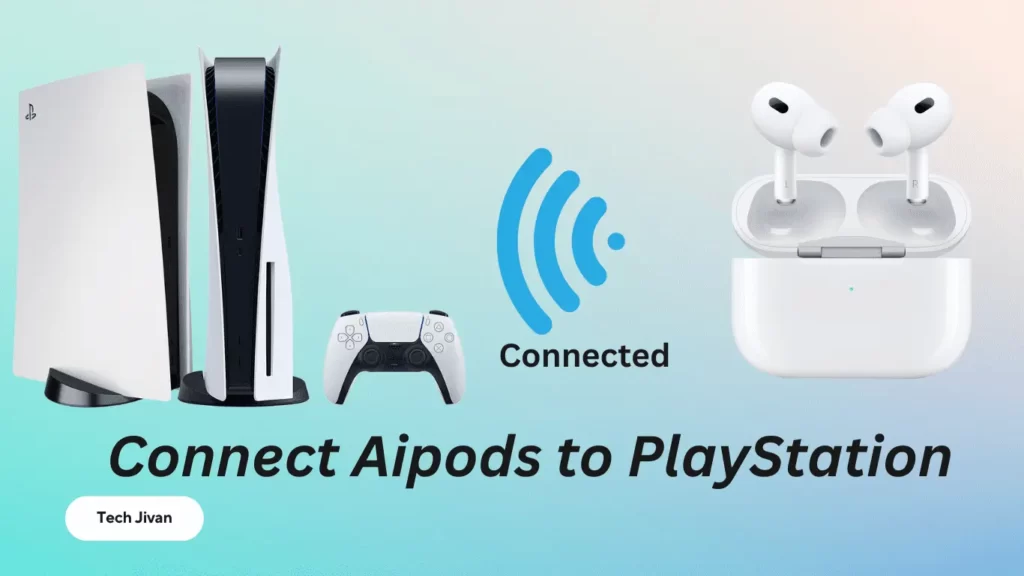For the individual who wants to know about what Google Chromecast is? Here, we’ve covered it in detail. Chromecast is an excellent budget media streamer.
With the help of our post, you’ll understand about Chromecast and its function properly for the ultimate streaming experience. If you’ve been bewildered by the wide range of streaming options, you’re in for a good platform.
In this article, we’ll tell you what is Chromecast and how it works. This post is for those curious about Chromecast and its streaming features.
Table of Contents
What Is Chromecast?
Chromecast is a series of streaming dongles developed by Google designed to enhance entertainment experiences.
These compact devices plug into HDMI ports of TVs and monitors, enabling wireless streaming of audio and video content from various sources.
Users can effortlessly cast media from their smartphones, computers, or Google Home devices to larger screens.
While earlier models required a controlling device like a smartphone, the recent Chromecast with Google TV offers a remote for comprehensive TV interaction.
The setup process is very easy; just connect to your Wi-Fi, and you’re ready to cast within minutes. Chromecast amplifies content sharing as a bridge between TVs and mobile devices.
The device is powered through a micro-USB input, with the necessary adapter provided by Google.
Rad Also: Get Paramount Plus free trial. Learn how to get this.
How Does Chromecast Work?
If you’re up for a perfect night with your favorite shows like Stranger Things or The Crown, and you’re aiming for that immersive home theater experience, a Chromecast might be what you need.
It utilizes Google Cast, a protocol that lets you display your content on a larger screen for optimal viewing.
One of Chromecast’s standout features is its incredibly simple and straightforward setup process mentioned in the below section.
Steps On How To Set Up A Chromecast
Step 1: Create or use a Google account, as it’s necessary for Chromecast setup. Make sure you have your Google account credentials ready.
Step 2: Inside the Chromecast package, you’ll find the oval-shaped Chromecast dongle, an HDMI cable attached to it, and a power brick accompanied by a micro-USB cable.
Step 3: To initiate the Chromecast setup, you’ll require the Google Home app, available for both iOS and Android devices.
Step 4: Start the Chromecast Setup on Your TV:
- Attach the Chromecast dongle to an available HDMI port on your TV.
- Plug the power brick into an electrical outlet.
- Connect the micro-USB cable from the power brick to the Chromecast device.
- Power on your TV and switch to the HDMI input where you connected the Chromecast.
Step 5: Follow the on-screen instructions:
- Hold down both the back arrow and home button on your remote until a white light flashes at the bottom.
- Select your preferred language using the remote.
- Choose the Wi-Fi network that your smartphone is connected to and input the Wi-Fi password.
Note: Remember, a Google account is necessary, and the Google Home app on your iOS or Android device will guide you through the setup process.
What Is The Use Of Google Chromecast?
Google Chromecast serves as more than just a tool for streaming movies and shows. It extends its functionality to various areas:
1. Music Streaming:
Chromecast is not limited to visual content; you can also stream music, making it ideal for parties where you want your Spotify playlist to play on a larger screen.
2. Photo Casting:
Sharing vacation photos becomes more enjoyable by casting them onto your TV. This requires the Google Photos app or visiting photos.google.com through your Google Chrome browser on a laptop.
3. Device Casting:
With Chromecast, your TV transforms into a secondary monitor. The Google Chrome web browser is the key here, allowing you to cast from your laptop. Specific guidelines for laptop casting can be found in the Chromecast Support Center.
4. Gaming:
If you’re using Chromecast with Google TV, the TV screen’s interface facilitates direct media control using the remote.
While setup might involve your phone or tablet, subsequent control can be managed solely through the remote. This version also supports gaming, expanding its usability beyond traditional media streaming.
Reas Also: Hide Private Photos and Videos
What You Can Watch On Google Chromecast?
Chromecast offers compatibility with a variety of apps for streaming. You can discover a comprehensive selection of both free and paid apps on the Google Store. Some popular options include:
- Disney+
- Netflix
- Amazon Prime Video
- Hulu
- YouTube
- Paramount Plus
- Max
- Google Play Movies
- Xfinity Stream
- Showtime
Chromecast allows effortless sharing of your phone photos. If you’re using the Chromecast with Google TV, many of these apps are directly accessible on the device, eliminating the need for casting.
Conclusion
If you’re seeking a convenient content streaming solution without the desire to spend on a pricier smart TV, Chromecast might be the ideal choice. This guide aims to enhance your comprehension of Chromecast’s capabilities and potential uses. In the comments section, feel free to share your views and encounters regarding Chromecast ownership or potential purchase. Please share it with your friends.
Frequently Asked Questions
Q. Is a Chromecast necessary if I own a smart TV?
Ans: Smart TVs typically include popular apps like Netflix, making a Chromecast unnecessary if you already have a smart TV.
Q. Do I have to pay a monthly fee to use Chromecast?
Ans: There is no monthly subscription fee for using the Chromecast device. However, data charges may apply to your streaming content due to Wi-Fi usage.
Q. What are the drawbacks of using Chromecast?
Ans: One notable disadvantage of Chromecast is its lack of a User Interface and a physical remote control.
Q. Is Chromecast a recommended device?
Ans: If you consider the price alone, the Chromecast with Google TV HD offers excellent value, serving as one of the most cost-effective streaming devices.