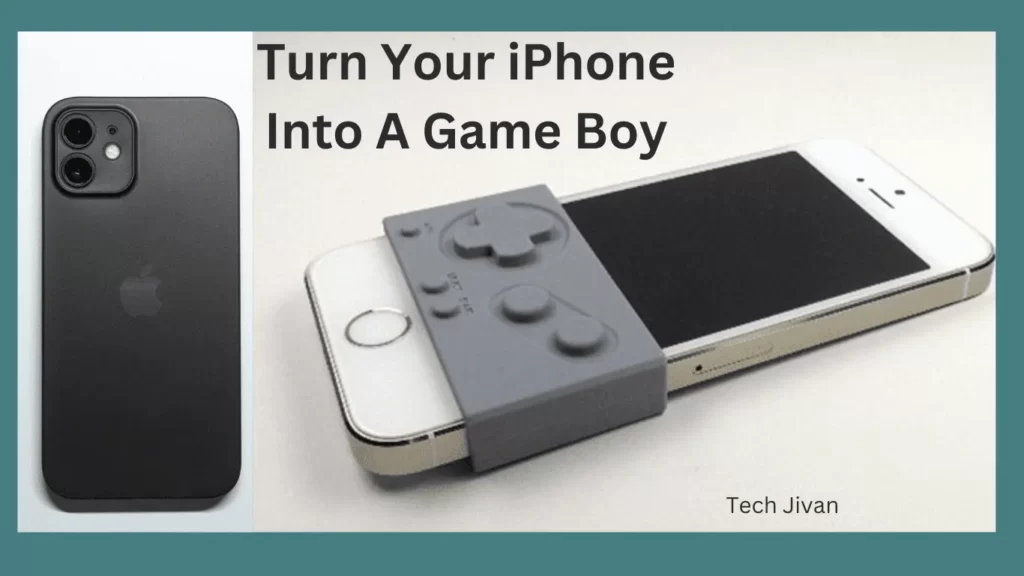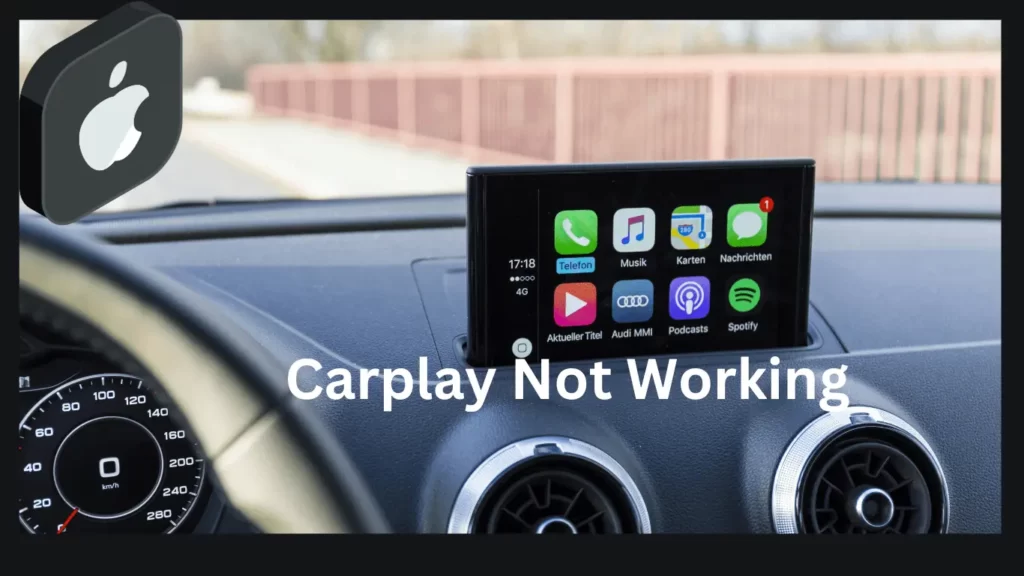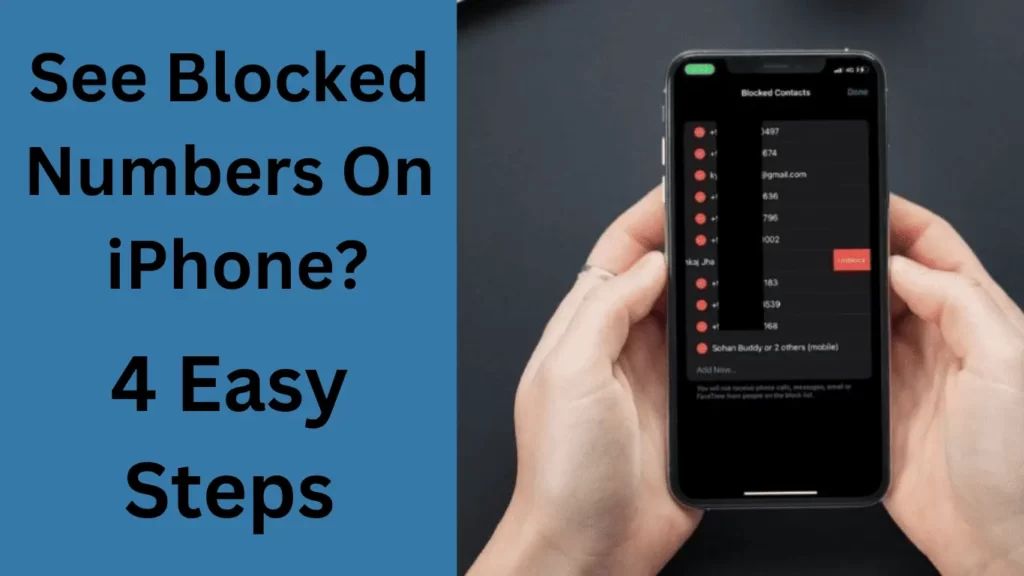
Curious if you mistakenly blocked an unintended contact on your iPhone? Learn how to see blocked numbers on iPhone effortlessly with these four straightforward methods.
In this guide, we’ll offer stepwise instructions to help you identify, manage and unblock blocked contacts. This ensures you’re in control of your call and message preferences. So let’s begin by uncovering the solutions…
Table of Contents
How To Find Blocked Numbers On iPhone?
Often, people face the problem of getting spam calls, so they keep blocking the number. Sometimes, a number gets blocked by mistake, but it becomes difficult to find it, especially on phones.
Due to this problem, we have shared with you below 4 such methods that can help you, so let’s move towards our guide.
Method 1: Find Blocked Numbers Through iPhone Settings.
If you’re searching for a method to view the numbers you’ve blocked on your iPhone, follow the steps given below:
Step 1: Begin by accessing ‘Phone’ in Settings.
Step 2: Scroll down to locate ‘Blocked contacts’ in the menu.
Step 3: After that, this displays a compilation of your blocked contacts.
Step 4: To modify this list, tap the edit button and freely add or unblock contacts as needed.
That’s it; You’ll be able to check your blocked numbers on your iPhone quickly and easily.
This process grants you control over who can communicate with you.
Method 2: View Blocked Numbers On iPhone In Messages.
At times, dealing with continuouspromotional messages from spammers becomes a nuisance.
Thankfully, the iPhone offers respite through message blocking. To unveil the list of blocked contacts, follow these steps:
Step 1: Launch the Settings app on your iPhone.
Step 2: Scroll down to locate the ‘Messages’ section and access the Blocked option within the menu.
Step 3: A compilation of blocked individuals will emerge. You can unblock existing numbers or expand the list within this list by employing the edit feature.
That’s it; This method helps you to thwart unwanted communications lists effectively.
Method 3: Check Blocked Calls on FaceTime.
Blocking a contact suspends all interaction, including calls, messages, and FaceTime.
However, a person might possess an alternate FaceTime ID apart from the blocked contact. To identify this, follow the steps given below:
Step 1: Access the Settings app on your iPhone.
Step 2: Navigate to the FaceTime section and select ‘Blocked’.
Step 3: The list of blocked FaceTime IDs will be displayed.
That’s it. This method ensures comprehensive call blocking while accounting for potential alternate IDs.
Method 4: Discover Blocked Contacts Within The Mail App.
Are you curious about mail contacts you’ve blocked throughout the years? Find out by following these simple steps:
Step 1: Launch the Settings app on your iPhone and open the Mail section.
Step 2: Tap on the ‘Blocked’ category.
Step 3: You’ll find a list of all the mail contacts you’ve blocked here.
Read More: Fix iMessage Not Working On iPhone Easy Guide
How To Unblock A Number On iPhone?
To unblock a number on your iPhone and allow incoming calls, messages, emails, and FaceTime calls from that contact, follow the simple steps given below:
Step 1: Open your Blocked Contacts list through any of the mentioned methods.
Step 2: In the upper right corner, select the Edit option.
Step 3: Locate and tap the red icon next to the number you wish to unblock.
Step 4: Choose the Unblock option.
Step 5: The number will be removed from your Blocked Contacts list.
Step 6: Repeat these steps for any other numbers you wish to unblock.
Step 7: Finally, tap Done to complete the process.
Read Also: Easy Method to Solve iPhone Cellular Data Not Working Issue
Can I Access Blocked Text Messages On iPhone?
Certainly! On an iPhone running iOS version 16.5, it’s possible to access blocked text messages. When a blocked number sends a text, your carrier forwards it to your phone, but iOS hides it from your interface.
These messages are stored in the “Unknown Senders” folder. To access blocked messages:
Step 1: Open Settings and select Messages.
Step 2: Go to Blocked Contacts to review your blocked numbers.
Step 3: Launch the Messages app.
Step 4: Tap the “Filters” icon in the top left.
Step 5: Choose “Unknown Senders” to view messages from blocked and spam numbers.
Remember, you’ll need to go through these messages individually to find those from blocked numbers.
See Missed Calls From Blocked Numbers On iPhone.
To see missed calls from a blocked number more comprehensively, consider unblocking the number temporarily.
This would allow you to receive text messages and missed calls as you would from any regular number.
Alternatively, check the call log if you only want a general overview. While it will indicate that the call was blocked, no additional details will be provided.
Conclusion
That’s all; we’ve done this informative guide on how to see blocked numbers on your iPhone. Isn’t it impressive? I had a feeling you’d think so. I went through numerous methods to curate the most thorough ones, all for your benefit.
Select the method that suits your requirements, adhere to the instructions, and be done! Your issue is resolved effortlessly. Please share it with others.
Frequently Asked Questions
Q. How can I view messages from blocked contacts on my iPhone?
Ans: Regrettably, if you’ve blocked numbers on your iPhone, you won’t be able to see any texts or messages from them until you unblock them. Blocked contacts’ messages will remain inaccessible until unblocking.
Q. Do I need to save a number to my contacts before blocking it?
Ans: You do not need to add a number to your contacts to block it. You can directly block the number without adding it to your contact list. Go to your call log, locate the desired number, tap the ‘i’ button, and choose the block option.
Q. Will someone be notified if I block them on my iPhone?
Ans: Individuals won’t receive any notification if you block them on your iPhone. They can continue to call or send texts, but these communications won’t be delivered to you, and you won’t be alerted about them.
Q. What’s the method for blocking international numbers on an iPhone?
Ans: To block an international number on your iPhone, navigate to your iPhone’s Settings, tap the Phone section, and then access the Blocked Numbers option. Tap the edit button to add the international number you wish to block.
Q. How can I prevent incoming calls on my iPhone without blocking?
Ans: You have a few options to avoid incoming call notifications without blocking. You can put your iPhone in silent mode, enable “do not disturb” mode or switch on airplane mode to make yourself unreachable to callers.