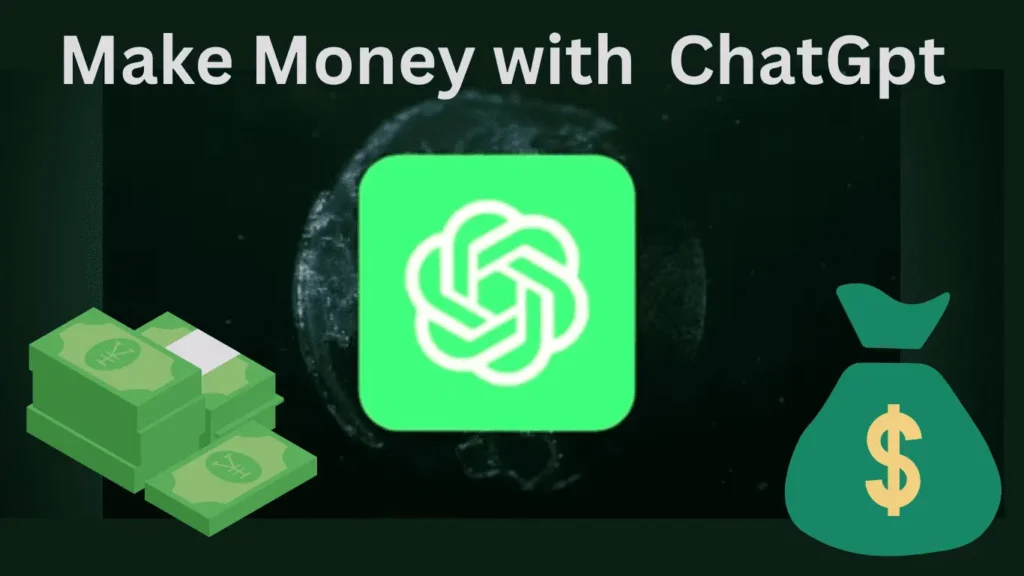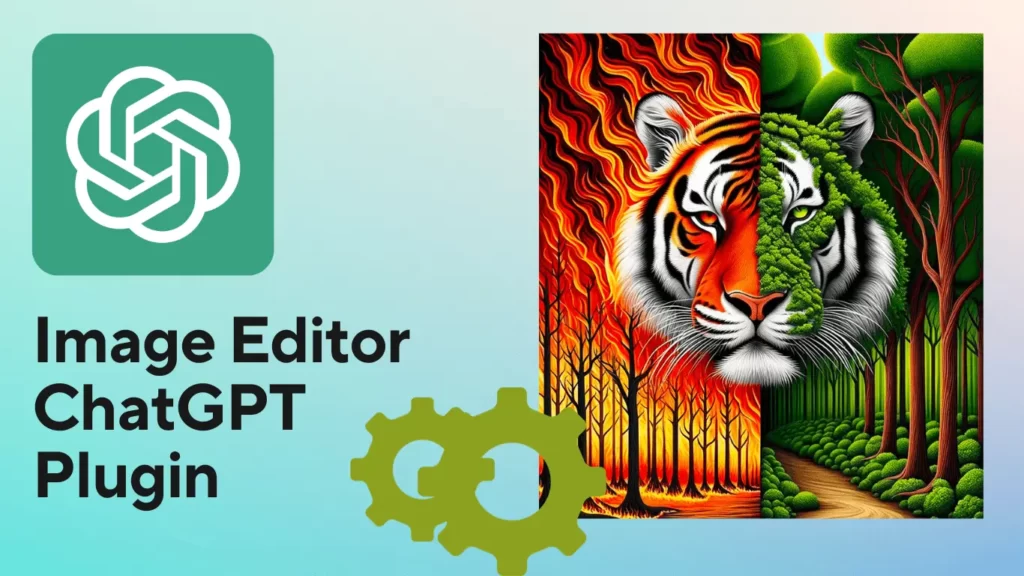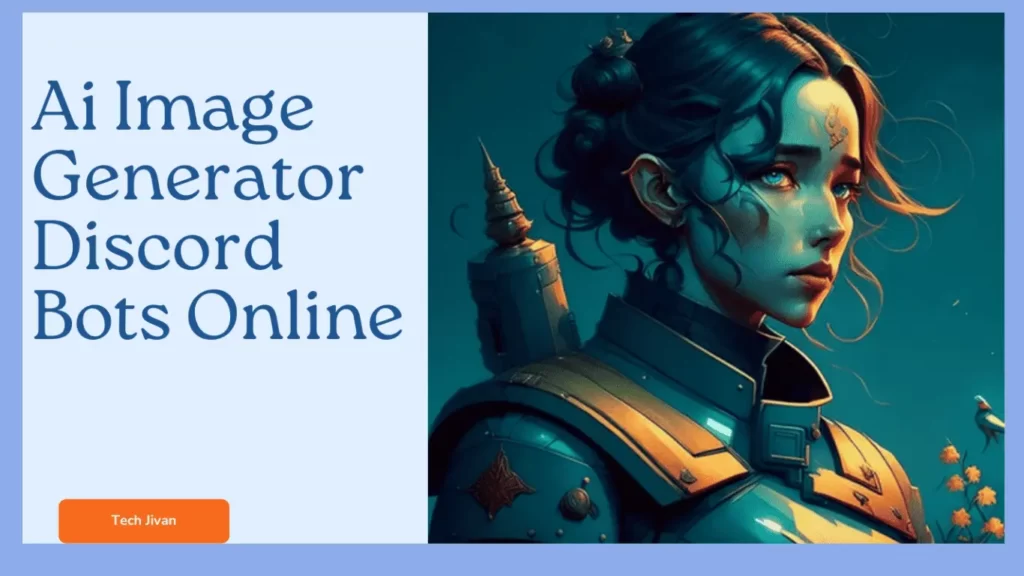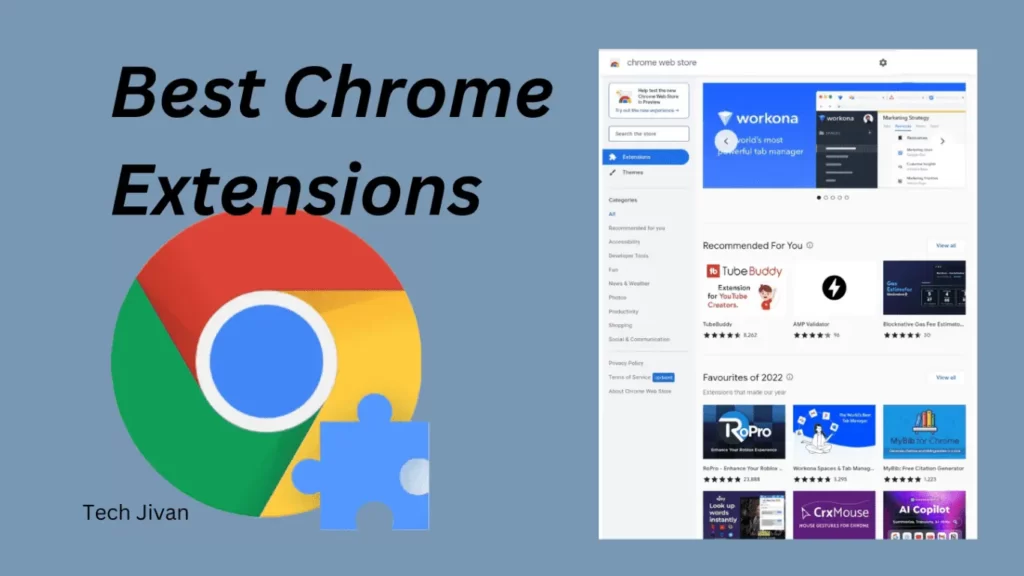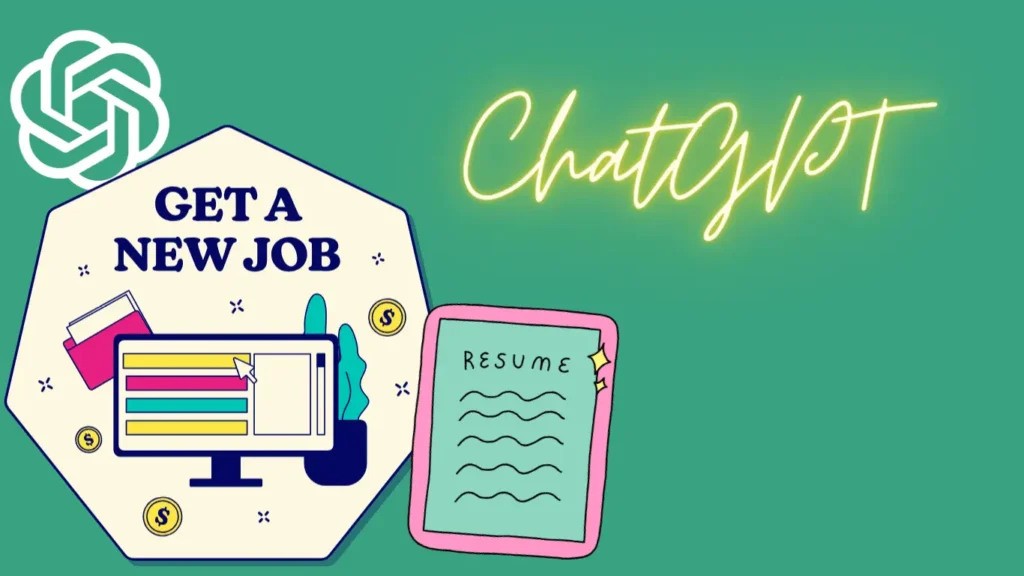It is essential to Maintain a focused and secure online environment, especially when it comes to safeguarding children from potentially harmful content. You can Block websites through various methods, including built-in browser features, router-level blocking, and parental control software.
Each browser and device has specific procedures for implementing website blocks. As the internet offers a vast array of information, it’s essential to take measures to ensure a healthy digital experience.
In this guide, we’ll explore how to block websites on different browsers, devices, and networks, which helps users enhance productivity and protect their loved ones online.
Table of Contents
What Are The Methods You Can Use To Block Websites?
You can block websites using various methods, such as:
Method 1. Built-in Browser Settings: Most modern browsers have settings to restrict or block access to certain websites, offering individual-level control.
Method 2. Third-Party Browser Extensions: Utilizing extensions provides advanced features like scheduled access or password protection, enhancing website-blocking capabilities.
Method 3. Router-Level Blocking: Blocking websites at the router level affects all devices on a network, making it a widespread solution for enforcing restrictions in families or workplaces.
Method 4. Parental Control Software: The site filtering and monitoring features are available through parental control software, which makes it an ideal choice for families managing internet usage, especially for children.
How Do I Block Websites On Different Browsers?
You can block websites on any browser by using the process given below:
Block Websites On Chrome:
In Google Chrome, you can easily restrict websites by utilizing built-in settings. Navigate to “Privacy and Security,” where you’ll find the “Blocked sites” option.
Block Websites On Mozilla Firefox:
Mozilla Firefox offers a similar feature. Head to the browser settings and locate the “Block websites” option, allowing you to input specific sites to be restricted.
Block Websites On Safari:
Safari users on macOS and iOS can employ “Website Restrictions” to block particular sites. This feature is particularly useful for managing online activities, especially for children.
Block Websites On Microsoft Edge:
Microsoft Edge provides website-blocking capabilities through its “Family Safety” settings. You can set content filters to restrict access to specific pages, enhancing control over internet usage.
Read Also: The 10 Best Games For Chromebook In 2023
How Do I Block Websites On Different Devices?
If you want to restrict a specific site on one of your gadgets, use the following methods.
Block Websites On Windows Computers:
On Windows computers, blocking pages requires editing the hosts’ file found in “System32.” For this method, you may need Admin authorization to make necessary changes.
Block Websites On macOS Devices:
You can use Terminal to retrieve and edit host files directly to carry out the task. Just make sure you always make backup copies before making any modifications to the files.
Block Websites On Android Devices:
You can use parental control apps when restricting websites on Android phones and tablets. You can also utilize Wi-Fi settings to limit access to specific sites. Don’t forget that you can also use several third-party apps.
Block Websites On iPhone:
To prevent them on your iOS devices, you can use the “Screen Time” feature. This will also allow you to manage appliance usage among kids.
How Do I Block Websites On Different Networks?
Explore these options based on your network type to implement network-level website blocking.
Read Also: Snapchat Web Login: How To Set Up A Snapchat Account Online
Block Websites On Home Networks:
Access your router settings through a web browser using its IP address. Look for sections like “URL Filtering” or “Parental Controls” to input the websites you want to restrict.
Block Websites On Business Or School Networks:
If you use school or business networks, you can employ the firewall rules for blocking websites. For larger-scale control, consider using specialized web-filtering software.
Block Websites On Windows Computers:
Leverage Windows’ built-in parental control features. Create separate accounts for children, manage site access settings, and set distinct permission levels accordingly.
Block Websites On MacOS Devices:
Set up parental controls on macOS devices by creating separate accounts for children and restricting their permissions through System Preferences.
What Are The Reasons To Block Websites?
There are many reasons for Blocking websites. Individuals block websites for various purposes, which include:
- Initially, it aids in maintaining focus and productivity by limiting access to sites that often consume excessive time.
- It safeguards individuals from inappropriate or harmful content, especially in households with young children.
- By reducing online distractions, it promotes a healthy work-life balance in the digital realm.
- Furthermore, it acts as a tool to prevent online harassment and efficiently combats distractions, serving as a proactive measure against them.
Read Also: Xbox Cloud Gaming: The Essential Guide To Cloud-Based Gaming
Conclusion
Whether you’re an individual aiming for focus or a parent safeguarding your children, using these methods to block websites efficiently is important for enhancing your browsing experience.
Through this post, we’ve told you some of the best methods to block websites. Identify the approach that suits your requirements and helps you control your digital life.
We hope that you found this article valuable, and we appreciate you sharing it with those searching for guidance on how to block websites.