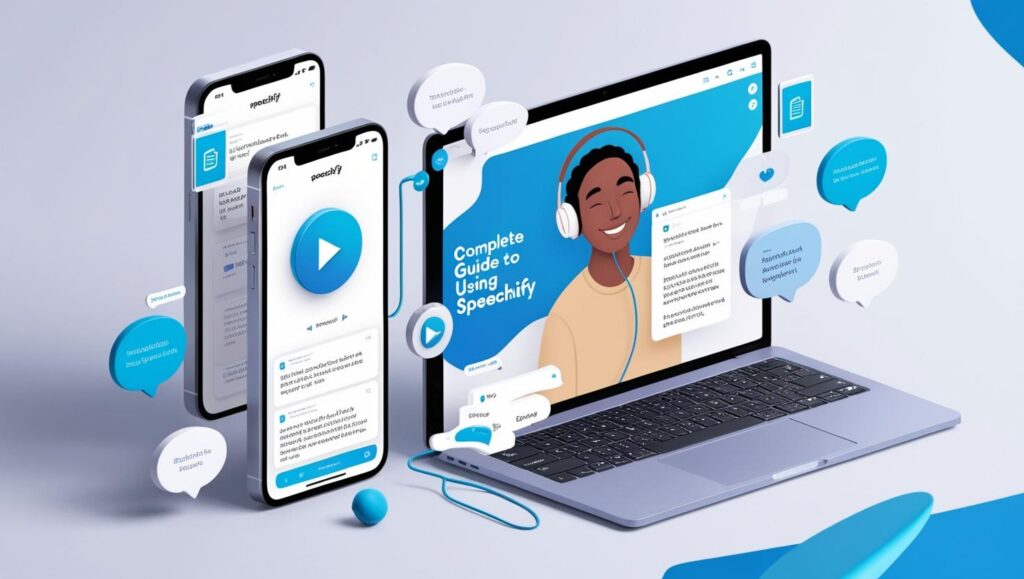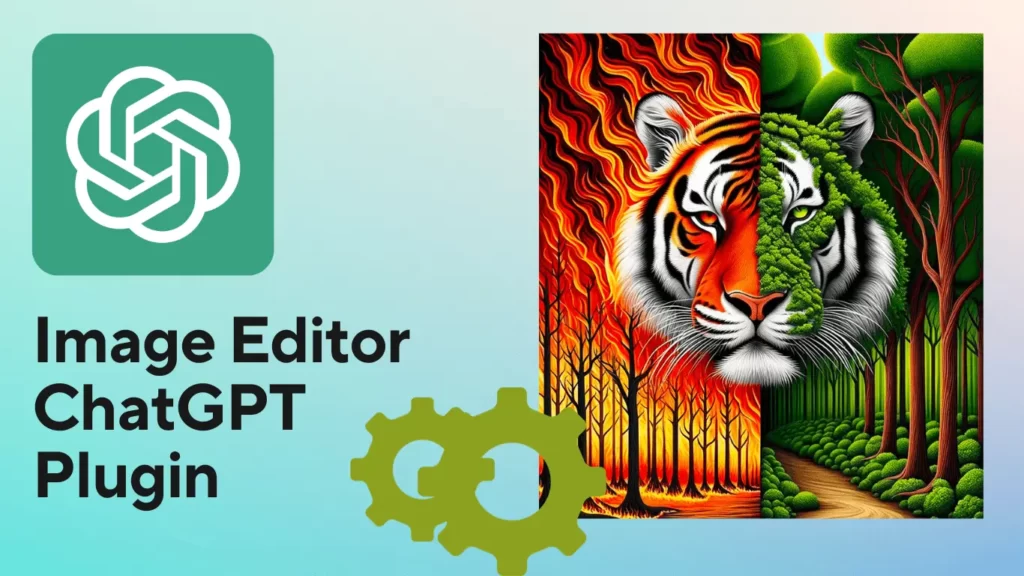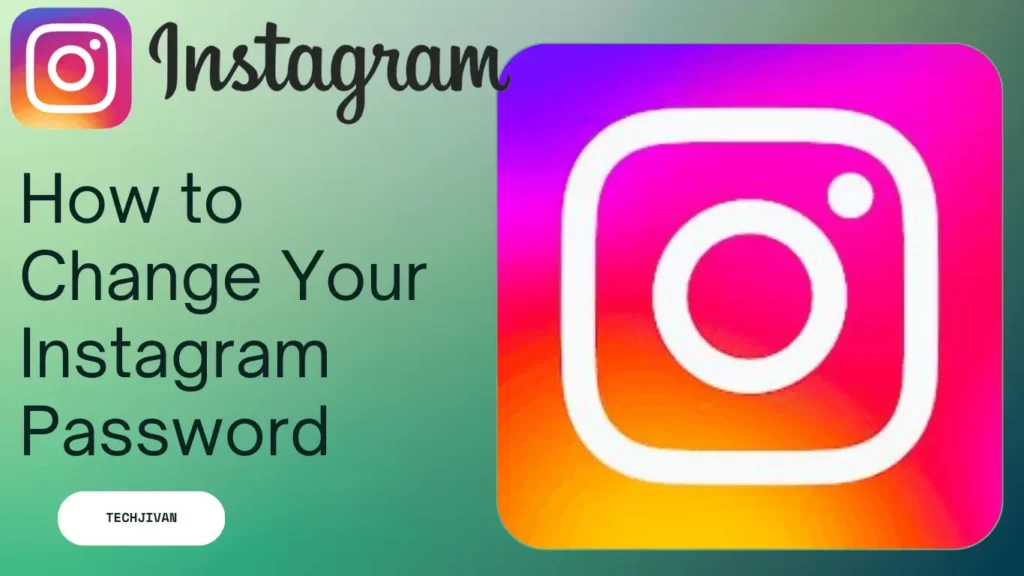
Managing multiple passwords can result in forgetfulness, and our readers frequently ask us for assistance. We’ll address various methods to change your Instagram password, making it effortless and convenient.
From bank accounts to emails and social media, maintaining security is crucial. Stay tuned to learn the most straightforward ways to update your password and safeguard your Instagram account effectively.
In this blog, we’ll provide you with a guide on how to change your Instagram password, ensuring online security. So without any further delay, let’s get started.
Table of Contents
How To Change Your Instagram Passwords On Mobile Or Desktop?
To change your Instagram password, you have several methods available, whether you’re using a mobile device or a desktop.
If you’re wondering how to do it, here are all the possible steps gathered in one place for your convenience.
For Mobile App Users
For Individuals who want to change the Instagram password on their mobile app, follow the steps given below:
- Open the Instagram app on your mobile device.
- Access your Account settings by tapping the three horizontal lines in the top-right corner.
- Go to the Security section within the Settings menu.
- Choose the “Password” option.
- Enter your current password and then type the new password twice.
- Save the changes on iOS by tapping “Save” or on Android by tapping the checkmark icon.
- Download: Instagram
Read Also: What Is Claude AI And How To Get Started With It
For Desktop Site Users
For users accessing Instagram through the desktop site, they can change their password by using the following these simple steps:
- Open the Instagram website in your web browser.
- Click on the Account icon.
- From the drop-down menu, select “Profile.”
- Click on the gear icon, which represents Settings.
- Choose the “Change Password” option from the pop-up menu.
- Enter your current password and the new password you wish to set.
- Click on “Change Password” to save the updated password.
Done! That’s how you can change your Instagram password on the desktop site.
How To Reset Instagram Password
If you have forgotten your Instagram password and cannot change it because you don’t remember the current one, you’ll need to reset it.
Here’s the process to reset your Instagram password.
Read Also: What Is Showtime Anytime? Get It On Various Devices
For Mobile App Users
Here are the steps to reset your Instagram password in the mobile app:
- Firstly, Open the Instagram app.
- Tap on “Get help signing in.”
- Provide your email address, username, or phone number.
- Tap “Next.”
- Choose one of the following options: “Send an email,” “Send an SMS,” or “Log in with Facebook.”
- If you select “Send an email” or “Send an SMS,” follow the instructions in the received email or SMS to reset your password.
- If you choose “Log in with Facebook,” enter a new password, then tap the checkmark to confirm.
From Desktop Website
Here are the steps to reset your Instagram password on the desktop website:
- Visit the Instagram website using your preferred web browser.
- Locate and click on the ‘Forgotten your password?’ option.
- Provide any of the following information: your email address, phone number, or username associated with your Instagram account.
- Click on the ‘Send Login Link’ button.
- Check your registered email inbox for a message from Instagram containing a password reset link.
- Click on the password reset link in the email.
- Please enter a new password of your choice and confirm it by re-entering it.
- Click on ‘Change Password’ to save the new password and complete the process.
OR
By Using Facebook Reset
This is the easiest method to reset your Instagram account using Facebook; follow the steps given below:
- Launch the Instagram app or visit the Instagram website.
- Click on your profile name and look for the “Continue as [Your Facebook Name]” option with the Facebook icon.
- Tap that option, and Instagram will automatically log you in using your connected Facebook account.
Enable Two-Factor Authentication On Your Instagram
If you want to secure your Instagram account by enabling two-factor authentication on your Instagram account, follow the steps given below:
1. Using the Instagram App
Enable Two-factor Authentication by using the Instagram application follow the instructions given below:
- Open the Instagram app.
- Go to your profile.
- Tap the three horizontal lines and select Settings.
- Choose security and then Two-factor Authentication.
- Select your preferred option: Authentication Apps, WhatsApp, or Text Messages.
2. Authentication App
If you choose an Authentication App, the app will search for one on your phone. You’ll be directed to download one (e.g., Duo Mobile) if you need help finding it. Now follow instructions:
- Enable two-factor authentication by sliding the toggle.
- Follow the prompts to enter your account name and save.
- Copy the passcode, add your Instagram account to the authenticator app, and enter the activation code.
- Go back to the Instagram app, enter the code, and complete the process.
3. Through Instagram Web
To enable two-factor authentication on Instagram’s website, follow the instructions:
- Open the Instagram website and log in to your account.
- Click on your profile icon to access your profile.
- Select the “Profile” option.
- Click on the gear icon to access your account settings.
- Go to the “Privacy and Security” section.
- Click on “Edit” for two-factor authentication settings.
- Choose either “Use Text Messaging” or an authentication app for verification.
- Follow the subsequent steps similar to the two-factor authentication process in the Instagram app.
How To Reset Instagram Password With New Email
To reset your Instagram password with a new email address, follow these steps:
- Open the Instagram app and log in to your account.
- Tap on your profile icon at the bottom right.
- Select “Edit Profile” from the menu options.
- Under the private information section, tap on the current email address.
- Enter your new email ID and confirm it.
- Instagram will send a verification email to your new email address.
- Verify your new email ID by clicking the link in the verification email.
- Log out from the Instagram app.
- Tap on “Forgot Password” on the login screen.
- Enter your new email address.
- You’ll receive an email with a link to reset your password.
- Follow the link and set your new password.
Here Are Some Tips For Generating A Strong Password
If you want to create a strong password for your Instagram account, then below, we have mentioned some things that you consider:
- Avoid weak passwords that are easily guessed.
- Employ a mix of numbers, letters, and special characters.
- Utilize third-party apps to generate strong passwords.
Read Also: Latest Updates and Features of Instagram 2023
Conclusion
Through this article, we have tried to provide a comprehensive guide on changing your IG password. Our explanation is very clear so I hope this is helpful for you.
Additionally, we’ve covered the steps to reset passwords on Instagram and enable two-factor authentication for enhanced security.
With this information, you can now easily manage your Instagram password.
Frequently Asked Questions
Q. Why is Instagram asking me to reset my password?
Ans: Instagram may request a password reset if you’ve entered incorrect login credentials or to counter potential phishing attempts.
Q. What should I do if I forget my Instagram password?
Ans: If you can’t remember your Instagram password, reset it using the “Forgot Password” option.
Q. Can I view my Instagram password?
Ans: You can find your Instagram password on your phone settings by accessing the password manager in the security section.
Q. How can I reset my Instagram password without email or phone numbers?
Ans: If you can’t access your email or phone, you can still reset your Instagram password using your username or by clicking “Need More Help.”
Q. How do I change my Instagram password on an Android device?
Ans: On Android, open your Instagram profile, tap the gear icon for settings, go to security, choose “Change Password,” provide your old and new passwords, then confirm the changes.