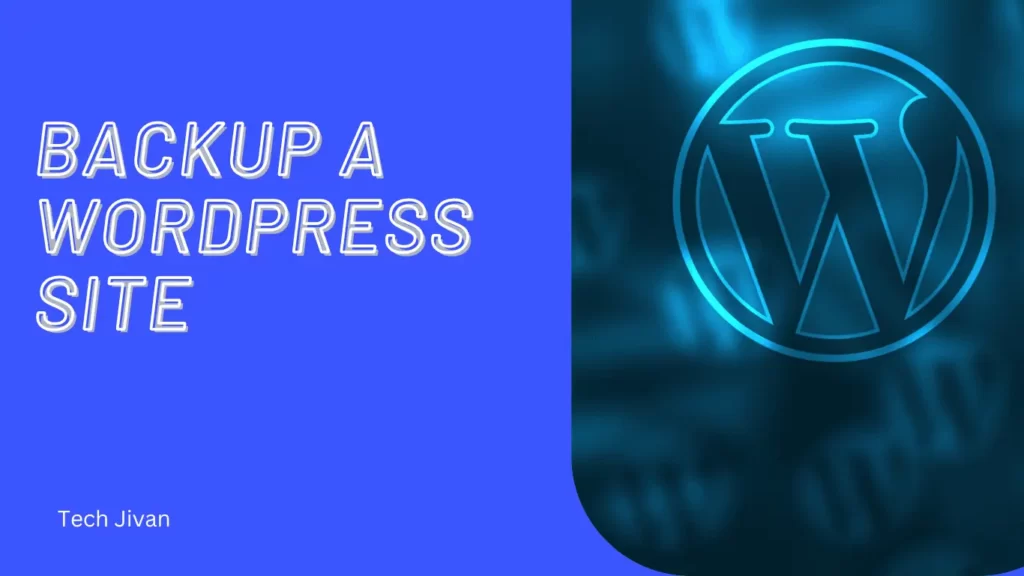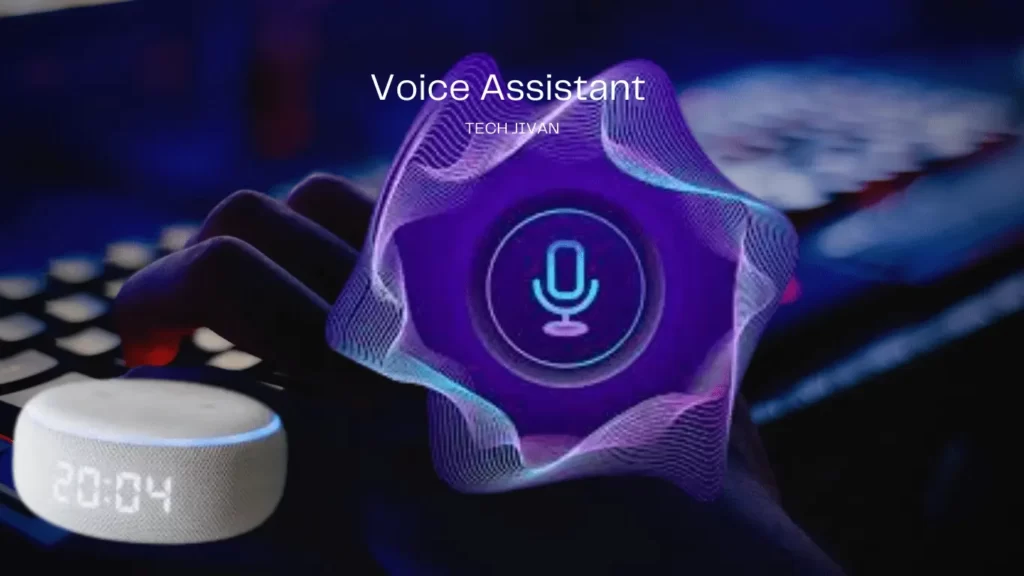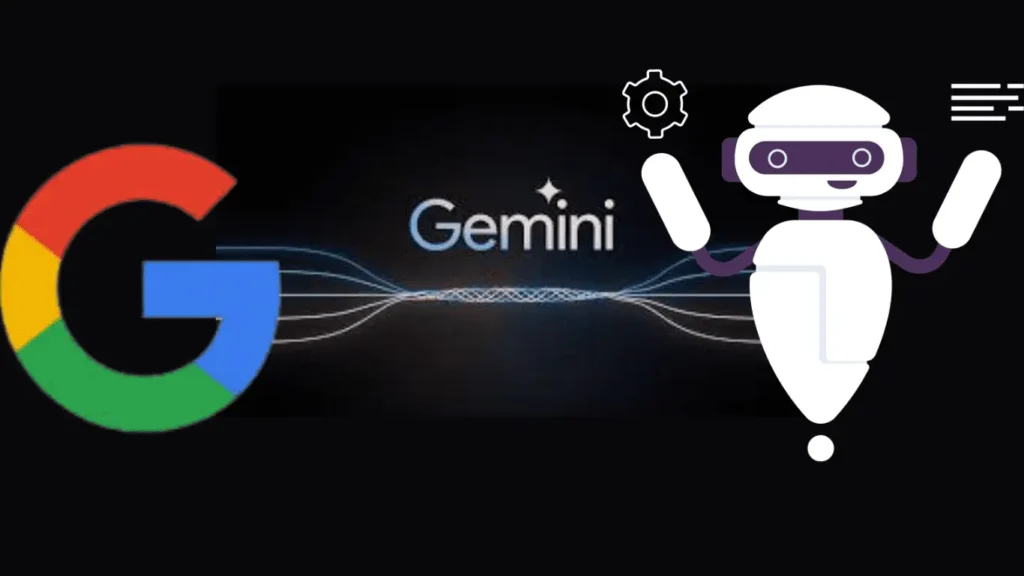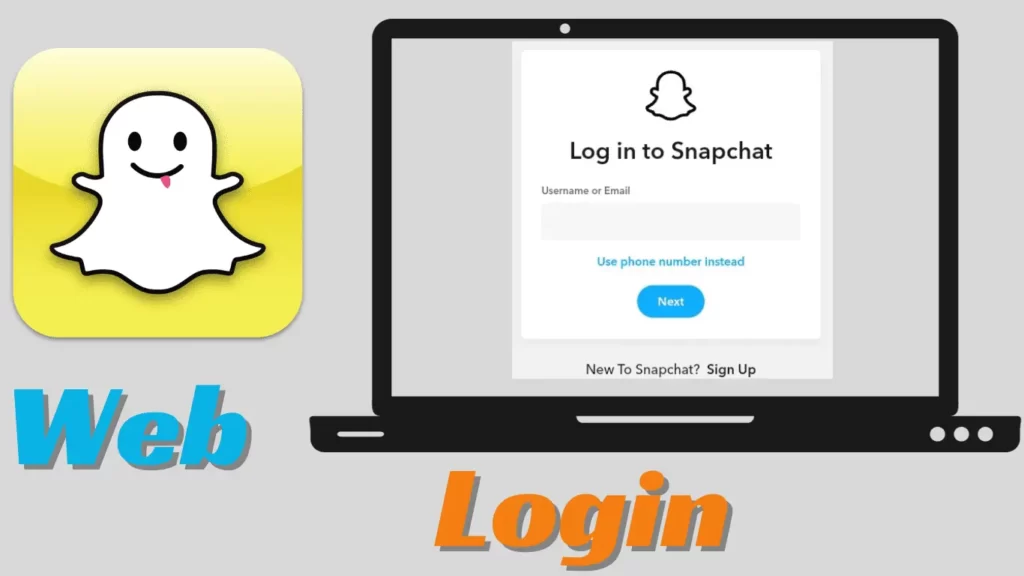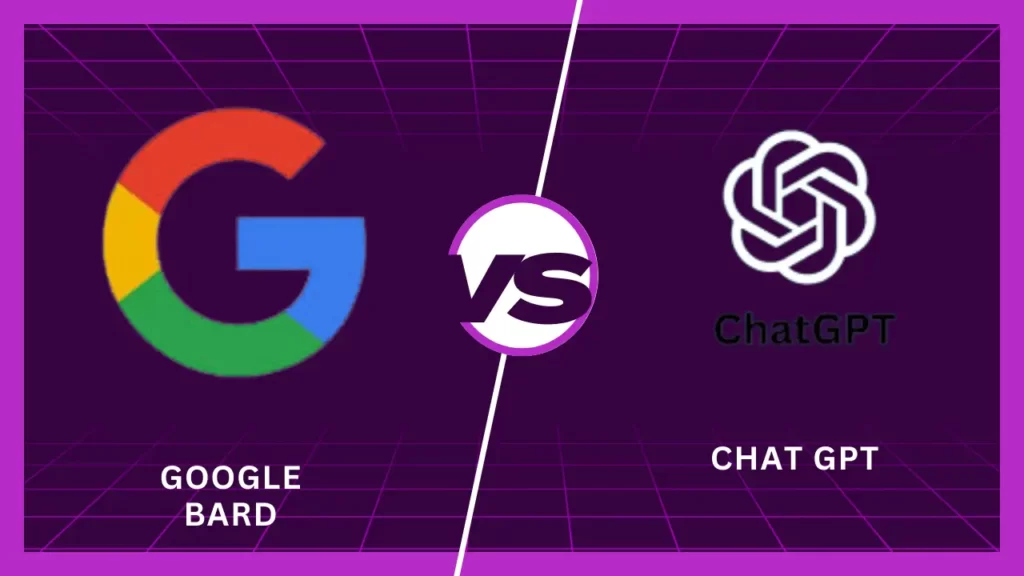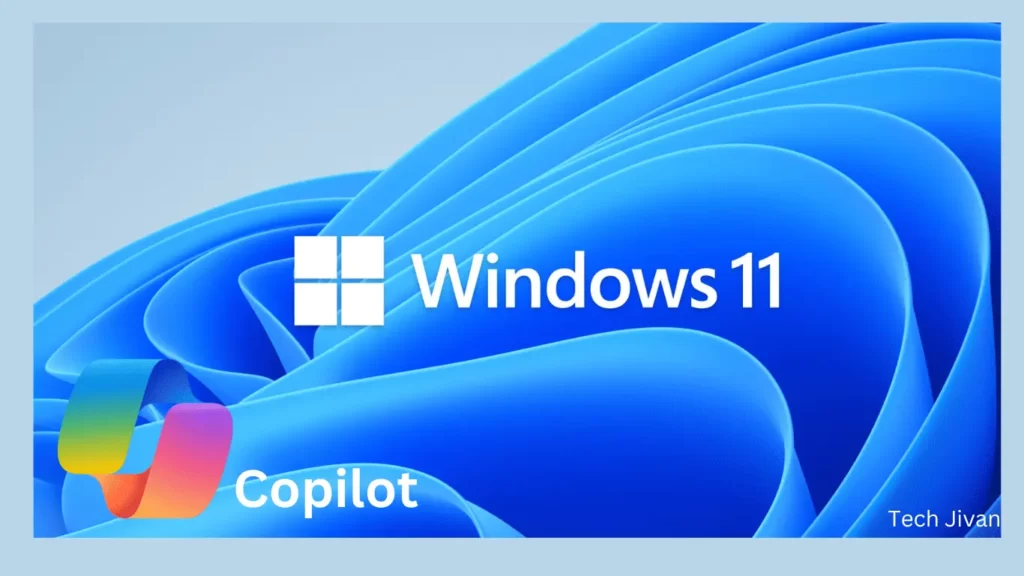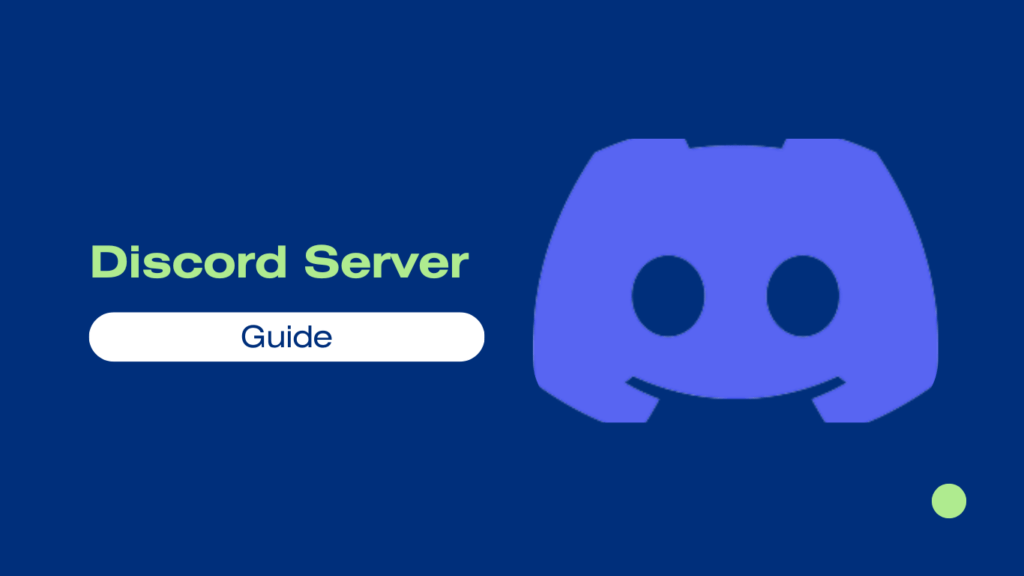
Creating a Discord server is a simple and efficient way to connect with friends or build a community around shared interests, such as gaming or podcasts.
Instead of developing a messaging platform from scratch, you can easily set up a Discord server and invite others to join. The process is straightforward; you can customize your server to suit your preferences.
In this guide, we’ll cover the steps to swiftly create a Discord server and explore some available customization options, allowing you to bring people together without unnecessary complications. Let’s get started!
Table of Contents
Steps To Create A Discord Account For Your Server
If you want to create your own Discord Server, you need to create a Discord account for your server first. Follow the straightforward steps given below:
Step 1: First, download and install the Discord app on your device.
Step 2: Once installed, launch the app to begin the setup process.
Step 3: You will find a Register button; click on it and provide your phone number or email address. Proceed by clicking Next.
Step 4: Now, you have the option to enter your desired Discord username and password for your account.
Step 5: To comply with Discord’s policies, input your date of birth.
Step 6: Finally, click the “Create an account” button to complete the process.
That’s all! Your Discord account is ready; you can now create and manage your server.
Steps To Set Up Your New Discord Server
Now that your account is completely set up, you can start creating your Discord server. To create your first Discord server, follow these steps:
Step 1: Open the Discord app and tap the + button in the upper left corner of the main screen. This will initiate the server creation process.
Step 2: Choose whether you want to start an entirely new server using the “Create My Own” option or use a template that suits your needs.
Step 3: Determine the purpose of your Discord server – whether it’s for a public community or a private space for you and your friends.
Step 4: Give your Discord server a name that reflects its purpose and add a recognizable photo to make it visually appealing and easy to identify.
Step 5: Once you are satisfied with the server name and photo, tap the “Create Server” button to finalize the setup.
Step 6: Optionally, customize your server’s settings by tapping the “Settings” button. Here, you can make changes to tailor the server to your preferences.
Step 7: To invite others to your new server, tap the “Share Link” button. This will generate an invitation link that you can send to your contacts.
Step 8: Tap the X in the upper left corner to close the sharing interface after sharing the link.
Congratulations! You are now on the main screen of your newly created Discord server, ready to chat, share, and engage with your community or friends.
Read Also: Best Discord Servers For Fun
Create Custom Channels On Your New Discord Server
Now that you have set up your basic Discord server, it’s time to create custom channels that suit your unique needs and keep everything well-organized. You can make new channels that are more specific than the default ones by following these steps:
Step 1: Open the Discord app and access your server.
Step 2: Tap the hamburger menu in the upper left to see your existing channels.
Step 3: Click the + button next to Text Channels and enter the desired name for your custom channel.
Step 4: Choose a Text Channel or Voice Channel, depending on your requirements.
Step 5: Optionally, enable the Private Channel option to limit access to specific users.
Step 6: Confirm by tapping the checkbox in the upper right to create the new custom channel.
Step 7: You’ll be redirected to the new channel’s main screen.
Step 8: Click Edit Channel at the bottom to customize the channel and explore the available settings.
Step 9: Once you’re done, use the back arrow to return to the main screen of the created channel.
That’s it! Now, you can create unique and organized custom channels catering to your server’s needs.
How Do I Manage The Members On My New Discord Server
As you have created a channel inside your new server, you can view and manage its active users. To manage members on your new Discord server, follow these steps:
Step 1: Tap the profile image icon in the upper right corner of any channel to view current channel members.
Step 2: The Online section will display all available members of that channel.
Step 3: Click on a user’s profile to access options for editing and managing their settings.
Step 4: Additionally, you can create Threads, Pins and adjust Notifications for the channel as needed.
Refer to Discord’s detailed guide for more comprehensive guidance on managing your new server. You can find it by tapping the Getting Started guide link within the #general channel when you initially create your server.
Is It Secure To Set Up Your Own Discord Server
Discord is generally a safe platform for creating your server, provided you manage it responsibly. As the discord server owner, you have control over the rules and can choose who gets invited to join, which gives you a level of security and control.
If you’re using it privately with close friends and family, the risks are minimal, as the chances of encountering scams or malicious links from trusted individuals are improbable.
However, when creating a public server for a larger community, there are additional considerations. You’ll invite strangers with shared interests, but not everyone may have good intentions.
It’s essential to be vigilant and aware of potential threats and bad actors, as Discord scammers have become more prevalent.
Discord has an official page that informs users about common scams and how to spot them, which can be valuable information for server owners and members alike.
To enhance safety on public servers, implementing strong moderation practices, setting clear guidelines, and utilizing Discord’s various security features can help maintain a secure and enjoyable environment for everyone.
Additionally, being cautious about sharing personal information and avoiding clicking on suspicious links is crucial to protect your data and privacy.
Read Also: Best AI Image Generator Discord Bots
Conclusion
Through this article, we’ve given you Guidance on Discord servers and their setup; now, you can create multiple servers as required. You can maintain a structured and organized chat by organizing each server into custom channels.
Use this knowledge to discuss your favorite movies, TV shows, or video games with individuals. Hope you liked this post; also, share it with your friends.