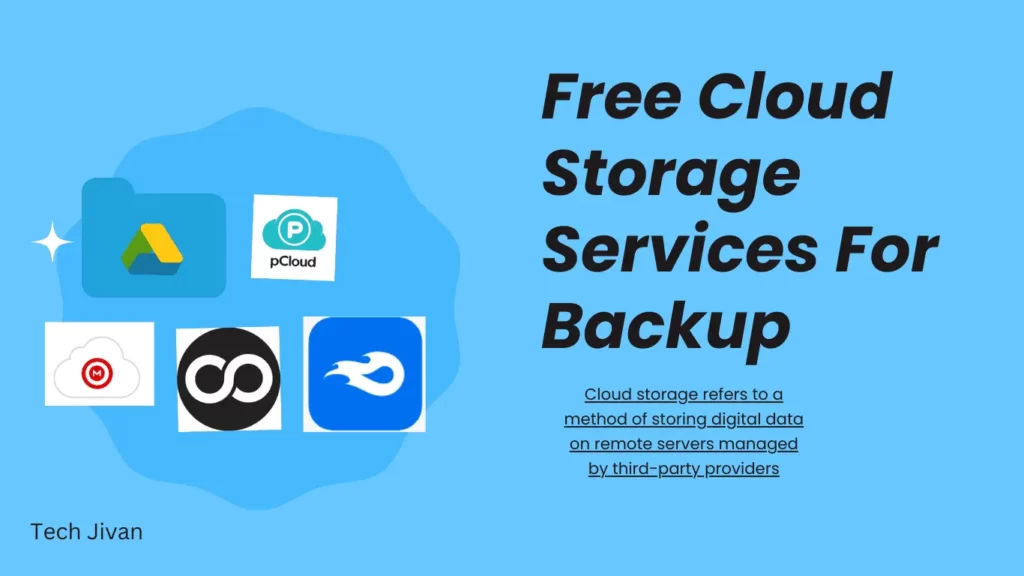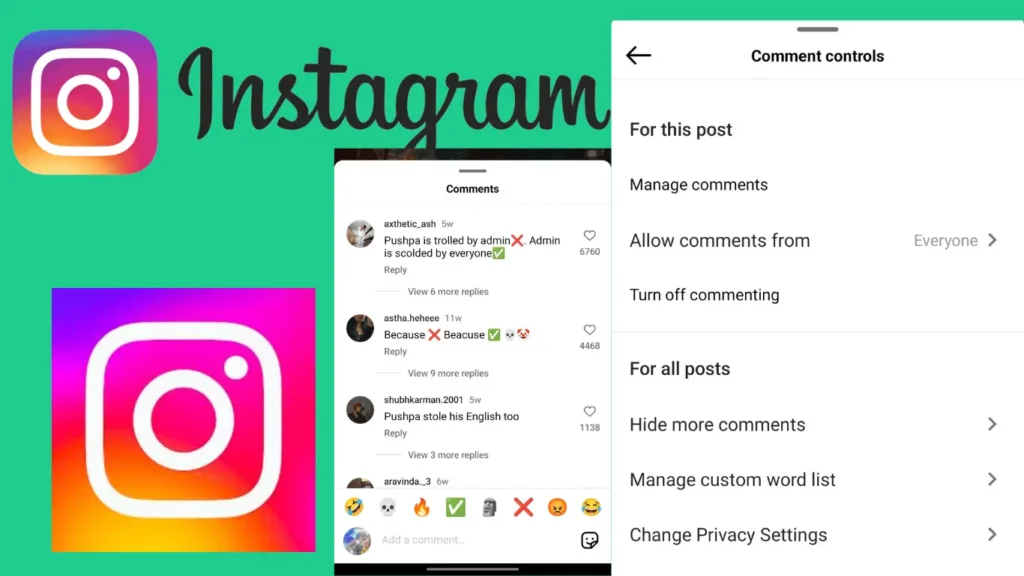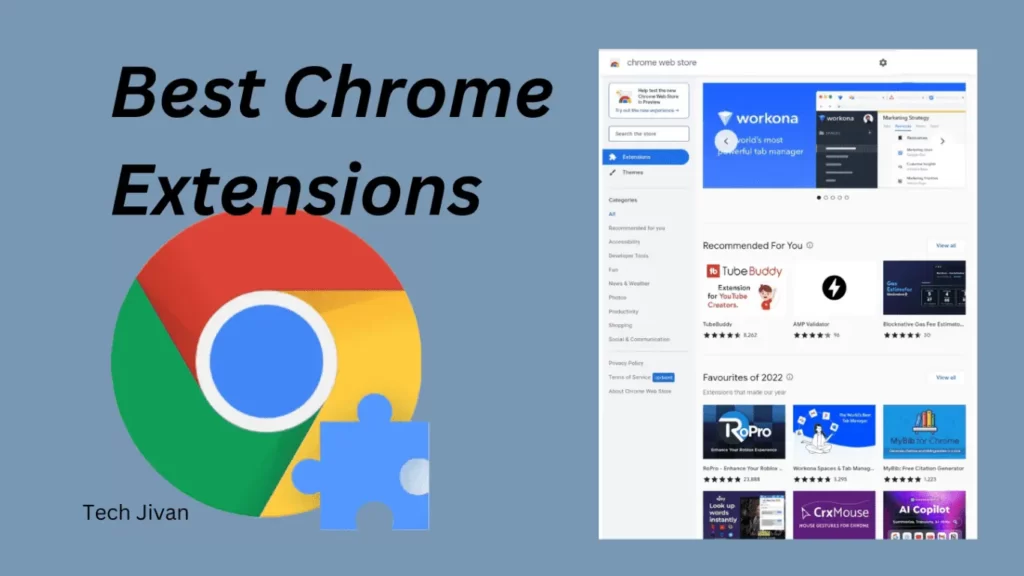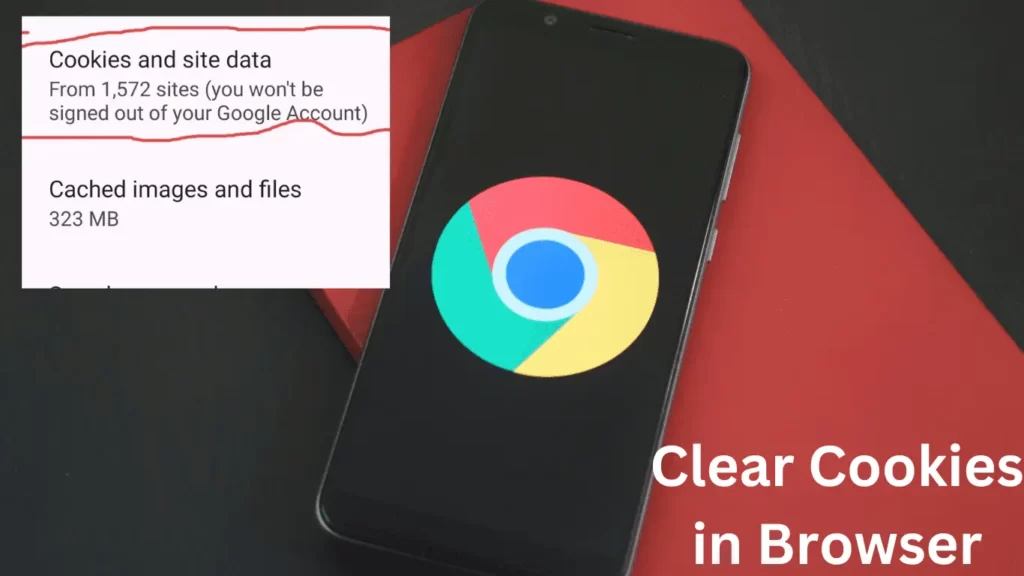
Cookies are like digital keys that can help you remember passwords, which is good. However, sometimes, they’ll impact your online privacy. To avoid these concerns, it is crucial to manage cookies. Regularly clearing cookies can optimize your computer’s speed and safeguard your browsing experience.
In this article, we’ll discuss the steps to clear cookies Chrome and other browsers such as Safari, Microsoft Edge, and Mozilla Firefox. We’ve focused on the desktop version applicable to all operating systems.
Table of Contents
What Are Cookies & Caches?
Cookies are micro-files stored on your computer during website visits. This helps to enhance page loading speed and retain password and settings information.
Despite these benefits, advertisers can also utilize these cookies for personalized ad targeting. While individual cookies are usually taken under one megabyte, frequent website visits can accumulate these files.
They can consume a large amount of RAM and slow down your browser. Moreover, cookies may retain outdated or incorrect data, hindering the loading of updated website versions.
How Do I Clear Cookies Chrome?
If you want to clear cookies Chrome and refresh the browser cache, follow the steps given below:
Step 1: Click the three dots in the top-right corner, then choose “Settings.”
Step 2: Navigate to “Privacy and security” in the left-side menu.
Step 3: Click “Clear browsing data.”
Step 4: Choose the time range for deletion (e.g., “All time”).
Step 5: Alternatively, use the shortcut Ctrl+Shift+Del (Windows) or Command+Shift+Del (macOS).
Step 6: Select the data you want to remove and click “Clear data.”
Note: Be cautious not to delete essential data like browsing history.
Rad Also: Download Audio Books For Free From These Sites In 2023
How Do I Clear Cookies From Individual Sites In Chrome?
If you want to clear cookies for specific websites in Chrome without removing all your data, follow the steps given below correctly:
Step 1: Click on the three dots in the upper-right corner of Chrome, then choose Settings.
Step 2: Navigate to the Privacy and Security section on the left side and click on Site Settings.
Step 3: Choose View permissions and data stored across sites.
Step 4: Locate the website for which you want to delete cookies using the search bar or sort menu.
Step 5: Click the trash icon next to the website.
Note: If you want to clear only the cookies, look for the entry mentioning cookies and use the respective trash icon.
How To Clear Cookies In Other Browsers?
Clear Cookies In Safari
To clear cookies in Safari, follow these steps:
Step 1: Open Safari and click on “Safari” in the Apple Menu Bar at the top-left corner of your screen.
Step 2: Alternatively, use the keyboard shortcut Command + Coma to access Settings.
Step 3: Navigate to the Privacy tab.
Step 4: Click on the “Manage Website Data” box.
Step 5: To clear cookies for specific sites, hold down the Command key and select them before clicking “Remove.”
Step 6: For a completely clear, click “Remove All.”
Step 7: Confirm by clicking “Remove Now” when the pop-up appears.
Clear Cookies In Microsoft Edge
To delete cookies in Microsoft Edge, follow these steps:
Step 1: Launch Microsoft Edge.
Step 2: Click the three-dot icon located in the top-right corner.
Step 3: Navigate to Settings.
Step 4: Choose Privacy, search, and services.
Step 5: Click on Choose what to clear, found under Clear browsing data on the right side.
Step 6: Tick the boxes next to Cookies and other site data, as well as Cached images and files.
Step 7: Specify a Time range. Opting for All Time clears all Edge cookies.
Step 8: Finally, click Clear now.
For automatic cookie clearance upon exiting the browser, select Choose what to clear every time you close the browser and toggle the Cookies and other site data button.
Alternatively, access this page by entering edge://settings/clearBrowsingDataOnClose in your address bar and pressing Enter.
Read Also: GTA 6 Release Date: The Latest News On Rockstar Games
Clear Cookies In Mozilla Firefox
To clear cookies in Mozilla Firefox, follow these steps:
Step 1: Open Firefox and click the three-line icon in the top-right corner.
Step 2: Select Settings.
Step 3: Choose Privacy & Security from the left sidebar. Expand your window by clicking the square icon in the top-right corner if you don’t see it.
Note: Alternatively, enter about preferences#privacy in your address bar and press enter.
Step 4: Scroll down to Cookies and Site Data.
Step 5: Click Clear data
Step 6: Finally, click Clear Now in the pop-up window.
Why Individuals Use Cookies On Their Websites?
Websites commonly employ cookies to monitor browsing patterns and tailor advertisements, which is a benign practice. However, in certain instances, cookies can pose a security risk, potentially allowing unauthorized access to online accounts.
Clearing cookies in Chrome permanently eliminates them, mitigating this risk. Chrome’s cached files, like cookies, play a role in enhancing browsing speed.
Nevertheless, a corrupted cache can lead to page-loading issues and impact device performance due to the storage space it occupies.
Rad Also: Boost Mobile Login: How Do I Activate And Sign In To My Boost Mobile
Erasing cookies, cached files, browsing history, and related elements in Chrome alters the browser’s functionality. This action results in logging out from websites relying on stored data, and it removes history suggestions from the navigation bar.
Conclusion
Through this article, we have told you how you can clear cookies in Chrome and other similar browsers. This is a very simple procedure if you follow our given steps properly. We hope that this article was useful to you, and if you liked this article, please share it with other needy people.