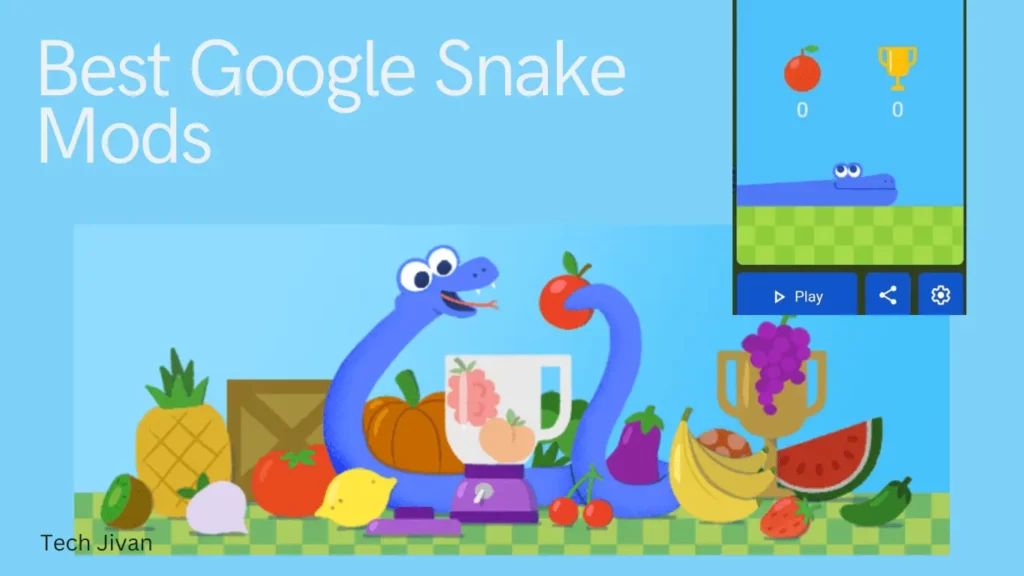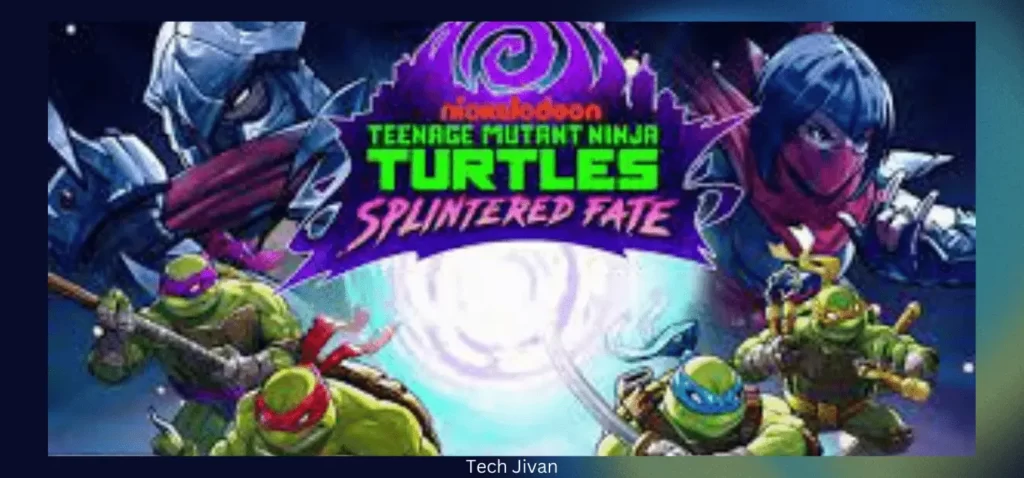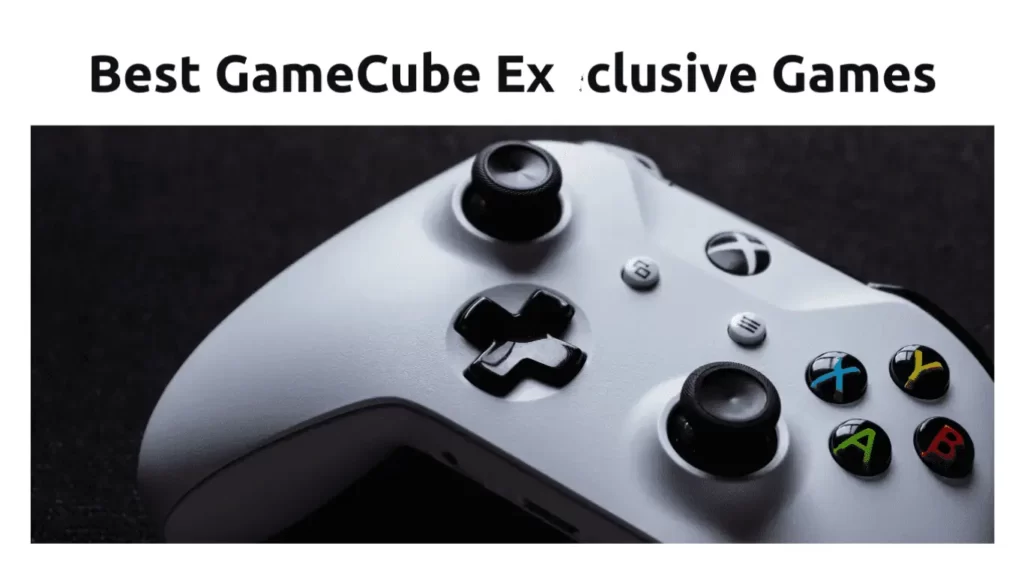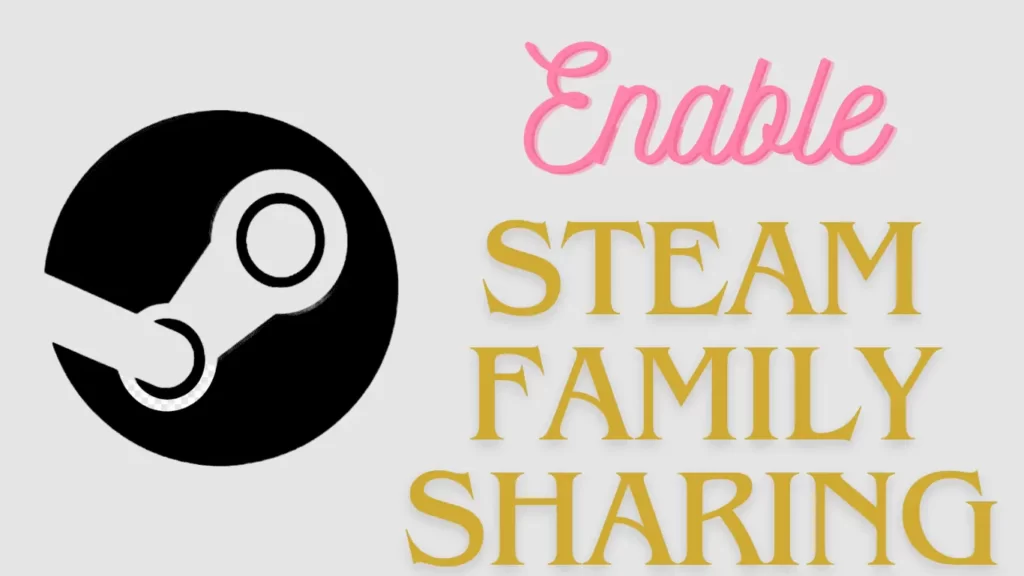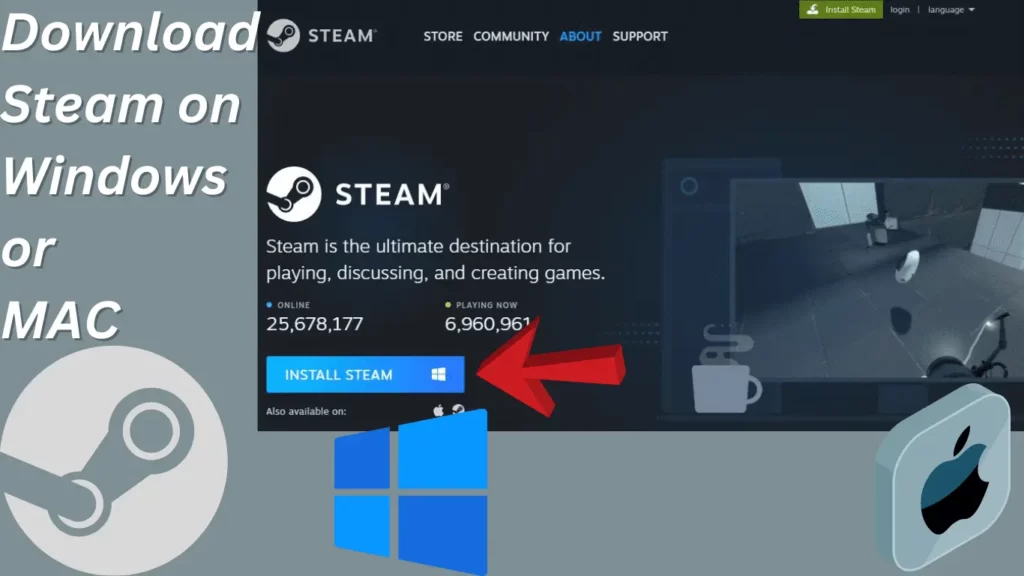
Steam is a digital gaming platform by Valve Corporation available for both Windows and Mac. This versatile platform includes features like DRM, multiplayer gaming, and social networking. Users can effortlessly install and update steam games, manage friends, utilize cloud saving, and enjoy in-game voice and chat.
In this article, we’ll guide you through the process to download Steam on your Windows or Mac system. So, without any further delay, let’s get started…
Table of Contents
Do You Know What Is Steam?
Steam is a digital distribution platform created by Valve Corporation in September 2003. It is aimed to provide automated updates for Valve’s games but later expanded to encompass titles from third-party developers.
You can download Steam all-in-one gaming hub, which offers you digital rights management (DRM), matchmaking servers, video streaming, and social networking services.
Additionally, it simplifies game installation and updates, fosters community engagement with features like friends lists and groups, and introduces cloud saving, in-game voice and chat capabilities.
Steam’s success can be attributed to its uniqueness among digital platforms, offering a comprehensive gaming experience. It also provides in-game purchases, updates, and gamer interaction, all under one roof.
Available on Windows, Mac, smartphones, and tablets, the Steam app boasts accessibility and boasts over 120 million active users. If you’re looking to download Steam for Windows or want to download on the Mac platform.
How Do I Download Steam For Windows Or Mac?
Steam is the best digital gaming platform that lets you purchase and enjoy a variety of games. To download Steam for Windows or download Steam Mac and get the access to steamapps for gaming, please follow these steps:
Step 1: Ensure your computer has an internet connection and visit the official Steam website at store.steampowered.com.
Step 2: On the website, click the “Install Steam” button located in the top-right corner.
Step 3: Make sure to select the appropriate system; for Windows, you should see the Windows logo on the button, and for download Steam Mac will provide the Mac option.
Step 4: Download the SteamSetup.exe file, an executable that initiates the Steam installer.
Step 5: If prompted by the User Account Control (UAC), click “Yes” to grant administrative permissions. If you’re using a local account without admin rights, take the necessary actions.
Step 6: Follow the on-screen instructions to complete the installation of Steam.
Step 7: Once the Steam Setup is finished, launch the Steam application to embark on your gaming adventure.
That’s all; This procedure helps you to enjoy access to Steamapps download for your best gaming pleasure.
Read Also: Top Offline Solitaire CardGames of 2023
How Do I Create A Steam Account?
Creating a Steam account is a simple and free process firstly you need to download it on your PC. If you are a windows user download Steam for Windows and for Mac users they can download Steam Mac; once you’ve done this, follow the steps below:
Step 1: Open Steam and select “Create Account.”
Step 2: Provide your email address, set up a password, and choose a unique username.
Step 3: Complete the required information and click “Create my account.”
Once your account is set up, you’ll have access to all of Steam’s features. Explore the game store, build your gaming library, and connect with friends.
You can also engage in gaming communities and discussions, making Steam a versatile platform for both gamers and social interaction.
Read Also: Evolution of Mobile Gaming Trends 2023 and Exciting New Apps
How Do I Use A Steam App? 3 Essential Tips
Download Steam, the popular PC gaming digital distribution platform, and start using it with some of these essential tips to enhance your experience:
Tip 1. Utilize Steam’s Social Features:
Make the most of Steam’s social functions. Join Steam groups to connect with fellow gamers for cooperative play, and use the Steam chat for real-time communication with friends. You can also participate in game-related forums for advice and insights from experienced players.
Tip 2. Benefit From Sales And Discounts:
Keep an eye on Steam’s frequent sales of games and genres. Regularly check for great deals. Additionally, explore third-party retailers offering discounted Steam keys to find the best price before making a purchase.
Tip 3. Explore Steam’s Full Potential:
Beyond game purchases and downloads, Steam offers a lot of features. You can manage your game library, install mods and add-ons, and even create customized game profiles. Exploring these capabilities will enhance your overall gaming experience.
How Do I Purchase Or Download Games From Steam?
Downloading games from Steam is a straightforward process. To get started, you’ll need to download Steam on your device and create an account.
Once you are logged in, you can use supported payment methods like credit cards, debit cards, or PayPal to buy games, or you can add funds to your Steam Wallet for convenience.
You can search for any of the games that you want to buy or download by searching for its name. Once you have found a game you want, simply add it to your cart and proceed to checkout.
After completing the purchase, the game will be added to your Steam Library, from where you can download it at your convenience.
Read Also: A Comprehensive Guide On How To Play Valorant
How Do I Access Free Games On Steam?
Steam hosts a variety of Free-to-Play (F2P) games that don’t require any purchase. To find them, simply visit the “Free to Play” section on the Steam homepage.
Occasionally, paid games may become free temporarily, and this information will be displayed on the game’s page if it happens.
Conclusion
Through this article, we have guided you on how to download Steam, along with utilizing its essential functions. Remember to explore our additional Steam and gaming software articles for increasing your gaming experience. Thank you for reading this article till the end. Please share this article on your social platforms to help others.
Frequently Asked Questions
Q. What game options are on Steam?
Ans: Steam provides a wide range of games, including independent titles that are unique and exclusive to the platform. It’s a great choice for gamers seeking a diverse selection.
Q. Are games more affordable on Steam?
Ans: Steam frequently offers discounted games through sales and allows you to use coupons to maximize your savings.
Q. How do I become a beta tester for Steam games?
Ans: Game developers usually announce beta testing opportunities. You can apply through email or by using the “Request Access” button on a game’s Store page if a public beta is available.
Q. How can I add friends on Steam?
Ans: Steam has specific rules for adding friends. New accounts must spend a small amount before sending friend requests, which means purchasing a game or adding funds to your Steam Wallet.
Q. How can I obtain Steam discount codes?
Ans: You can acquire permanent Steam discount codes by crafting badges with trading card sets or by receiving coupons from developers. Participating in user groups like Coupon Dumpster is another way to request free coupons.
Q. When can I request a Steam refund?
Ans: You can request a refund on Steam for games played for less than two hours and purchased within the last two weeks. This can be done through Steam’s support site, but keep in mind that certain conditions apply.