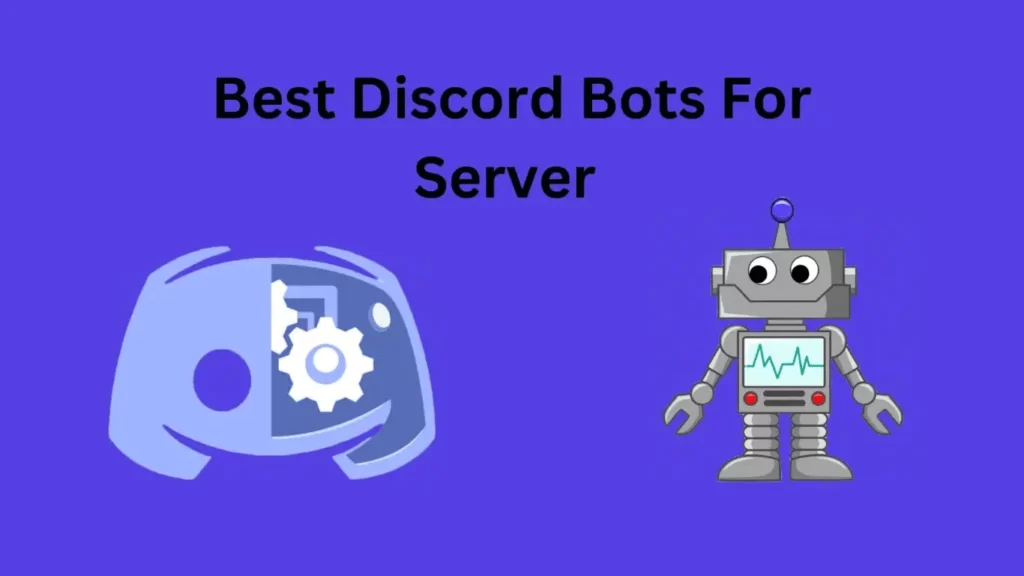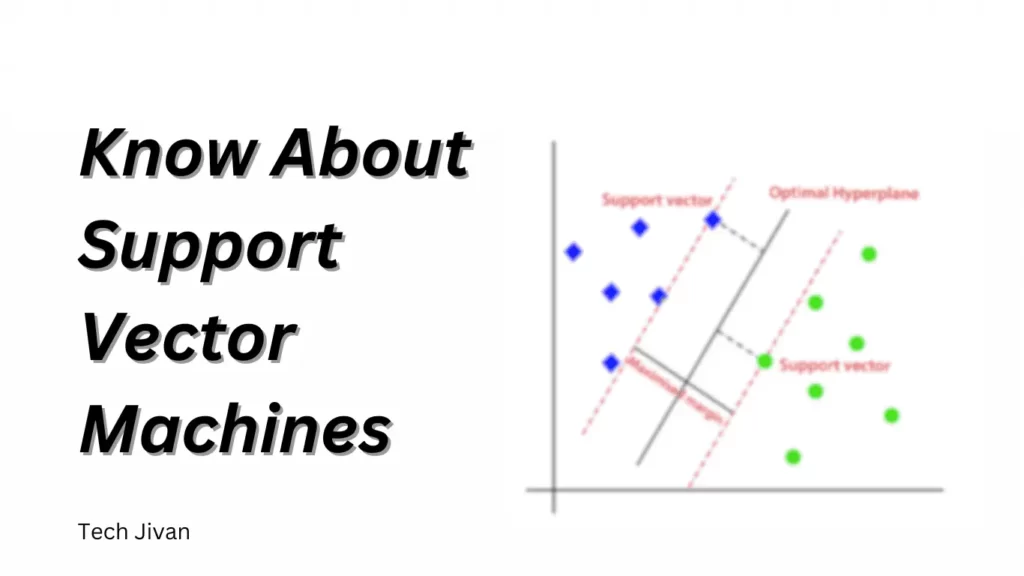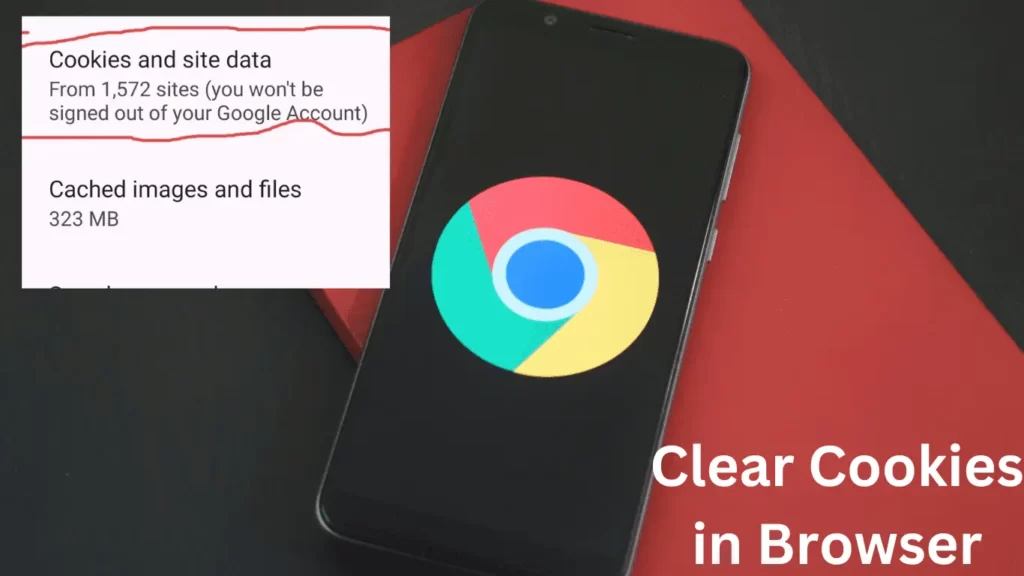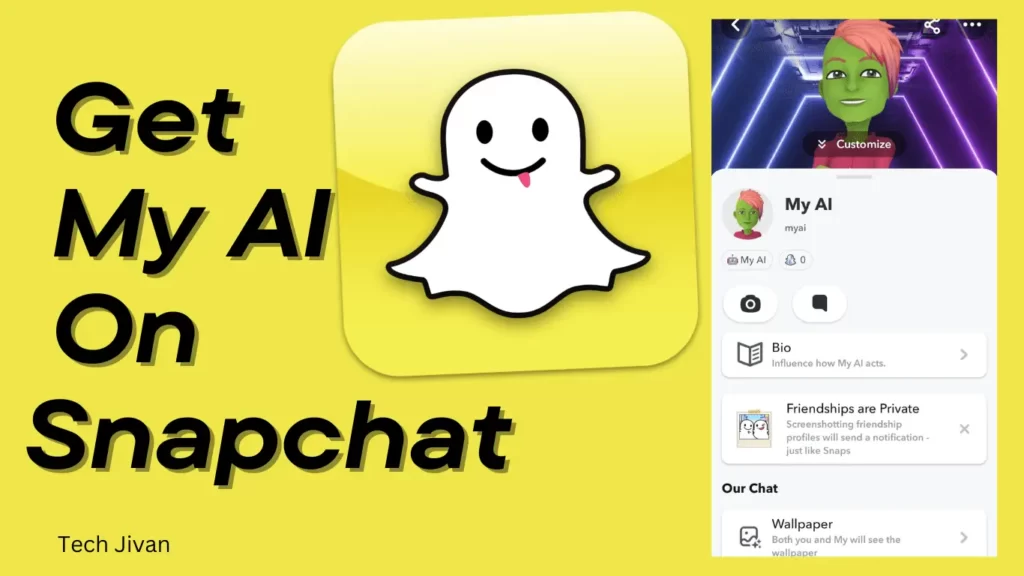
Looking to engage with an AI chatbot seamlessly within Snapchat? You’re in the right place. Snapchat’s My AI chatbot is now accessible to all users at no cost.
If you’ve received the My AI update on your Snapchat account, you’ll spot it conveniently positioned at the Chat screen’s pinnacle.
You can incorporate My AI into your ongoing conversations by simply mentioning “@myai.”
In this post, we’ll guide you on how to get My AI on Snapchat and provide you with a solution if it doesn’t appear in your Chat list.
Table of Contents
What Is My AI On Snapchat?
“My AI,” is an Artificial Intelligence ChatBot on Snapchat, which functions exclusively within the Snapchat app.
It operates as a chatbot, engaging in text-based conversations just like interacting with a real person.
My AI offers various capabilities, including providing advice, answering trivia, and creating stories.
While it’s powered by ChatGPT, it’s important to note that it has some limitations.
Its limitations make it less suitable for certain tasks compared to more comprehensive AI services.
Nevertheless, it can be an enjoyable and entertaining feature to explore on Snapchat.
Read Also: How To Get Spotify Premium for Free
How To Get My AI On Snapchat?
My AI was once exclusive to Snapchat + subscribers and is now accessible to everyone for free. Simply open the My AI chat within the mobile app.
Additionally, you can also enjoy My AI when using Snapchat on a computer. To access My AI on Snapchat, follow these simple steps given below:
Step 1: Open the Snapchat app on your mobile device.
Step 2: Tap the “Chat” tab to switch to the chat section.
Step 3: After that, Look for “My AI” in your chat list.
Step 4: A welcome message will appear if you’re using it for the first time. Simply tap “Okay” to begin chatting with My AI.
Note: If you don’t see My AI, make sure your Snapchat app is up to date. The latest version includes free access to My AI for everyone.
How To Start Using My AI On Snapchat?
Once you get My AI on Snapchat successfully, you will be able to start using it. You can interact with it like your other Snapchat friends, but there are some distinctions. You can’t make voice or location-based requests.
When you send a photo Snap to My AI, it will reply with a text message. If you’re a Snapchat + subscriber, My AI might even send a photo in response.
You can also send text messages, use emojis, engage in question-and-answer games, and receive filter recommendations. It can even comprehend and respond to audio messages, which is futuristic.
Additionally, you can incorporate the My AI chatbot into other conversations by simply typing “@myai.”
It will promptly respond within the ongoing conversation with your human friend, and it also functions in Snapchat group chats.
What Can I Do With My AI On Snapchat?
My AI serves as your personal assistant on Snapchat. You can interact with this bot by chatting with a friend on Speechify.
You can get advice, discover suggestions, brainstorm activity ideas, and more through conversations with My AI.
Customization options allow you to give your My AI bot a unique name and personalize its chat wallpaper, much like any other Snapchat user would.
The more you engage with My AI, the better it understands your preferences and provides tailored responses.
My AI can connect you with people you care about by offering insights and answering questions.
Moreover, it is proficient at humor and can recommend games on the platform, although it can’t actively participate in them.
You can also play some text-based games like trivia with the bot in your chat.
Read Also: Firefox Vs Chrome: Which Web Browser Is Best For You?
How Do I Customize My AI On Snapchat?
If You want to personalize your AI experience on Snapchat, you have the option to customize both its appearance and behavior.
First, you can select a new avatar for your AI and tailor its outfit. Simply tap on the current face of your AI, then choose “Customize.” Here, you can modify details such as skin tone, hair color, and eye shape.
Additionally, you have the freedom to accessorize your chatbot with items like glasses, earrings, and other accessories.
For Snapchat + users, there’s the added feature of crafting a unique bio for your AI.
This bio can significantly influence your chatbot’s personality. While even free users can experiment with this, the level of influence it has on the conversation might not be as consistent.
For instance, requesting something like, “Imagine you’re Shakespeare and compose a brief poem about the stars,” can effectively alter how your AI responds and engages in the conversation.
Steps To Troubleshoot If You Can’t See My AI On Snapchat
Whenever you can’t see My AI on Snapchat, follow the Steps given below to troubleshoot this issue:
Step 1: Ensure your Snapchat app is up-to-date on your Android, iPhone, or iPad. If you have not updated the snapshot recently, you might not find My AI in your chat list. You can update Android apps through the Play Store and iOS apps via the App Store.
Step 2: Try logging out and then back in. If your Snapchat app is outdated, logout and login might refresh it and grant access to AI. To log out, tap your Bitmoji on the top-left of the camera screen, go to the gear icon on the top-right, scroll down to Log Out, and then sign back in with your Snapchat credentials.
Step 3: Clear the app cache on Android. There could be cached data causing issues with Snapchat’s AI. To clear it:
- Open your Android’s Settings.
- Navigate to Apps.
- Find Snapchat (you may need to tap “See All”).
- Select Storage or Storage and cache.
- Tap Clear cache.
Step 4: Consider uninstalling and reinstalling Snapchat. If the problem persists, you should delete the app entirely and then reinstall it from the App Store (iOS) or Play Store (Android).
Step 5: Be patient for My AI to become available to your account. Since Snapchat’s AI chatbot is relatively new, it might not be accessible to all users immediately. If My AI still needs to be visible, it’s likely a matter of time until it becomes available for your account.
Read Also: The 10 Best Netflix Games To Play In Your Mobile
How Do I Send Feedback For My AI?
My AI is in its initial developmental phase and might provide incomplete or biased responses. It’s important to exercise caution and not solely rely on its advice.
The company has acknowledged that the tool may generate inaccurate information at times, and users can manipulate it to produce various statements.
Providing feedback is a valuable way to inform the developers about any inconsistencies or issues, and it contributes to tailoring the experience to suit your requirements better.
If you want to provide feedback for your My AI, follow these steps:
Step 1: Start a conversation with My AI ChatBot.
Step 2: After that, Long-press on a response from My AI.
Step 3: Then, Select “Submit Feedback.”
Step 4: Share your suggestions for improvement regarding the answer or the overall experience.
That’s all! Your feedback helps enhance the AI’s performance and customization to your needs.
Conclusion
Our post is done here, and now you can use My AI on Snapchat. Open the Chat tab and tap on My AI to access the AI chatbot. My AI can comprehend text, photo Snaps, voice messages, and emojis. Additionally, you have the option to customize your avatar, attire, and personality. We hope you find this post helpful, and please keep sharing it with your friends.