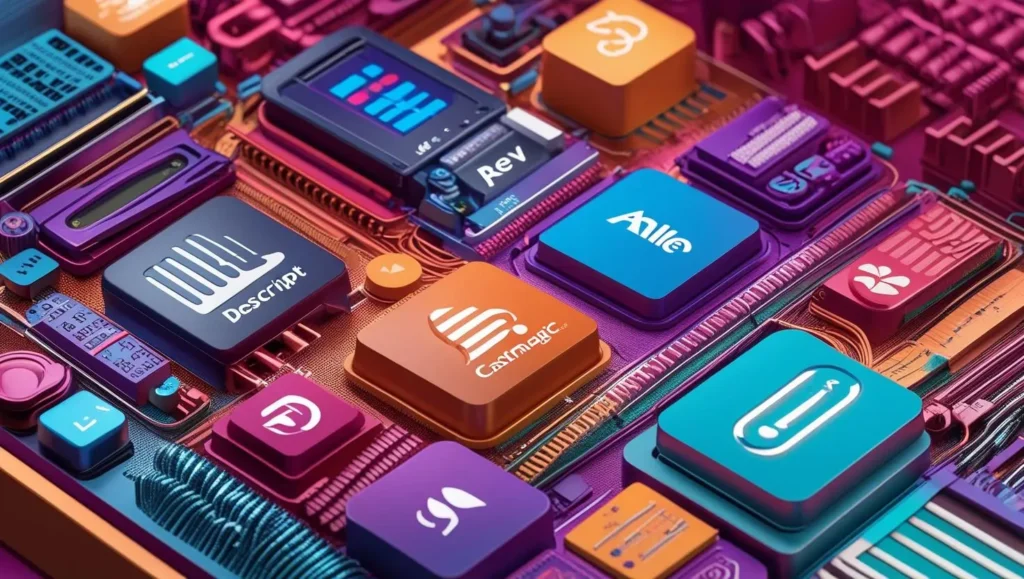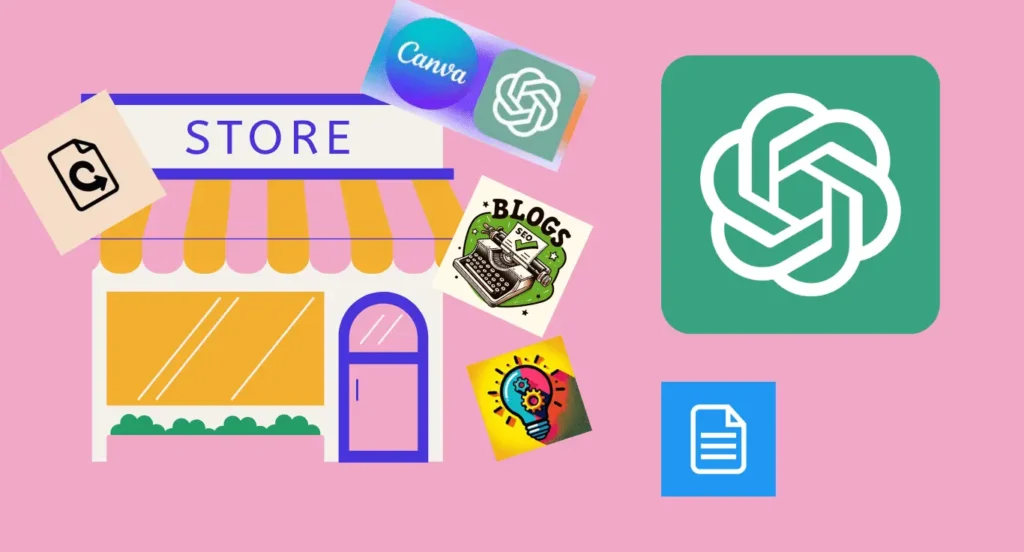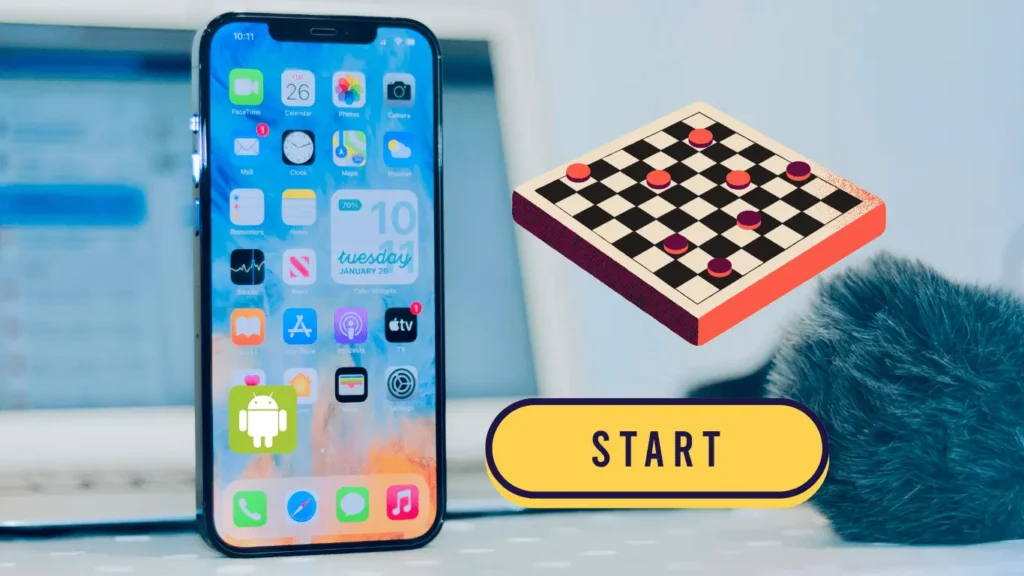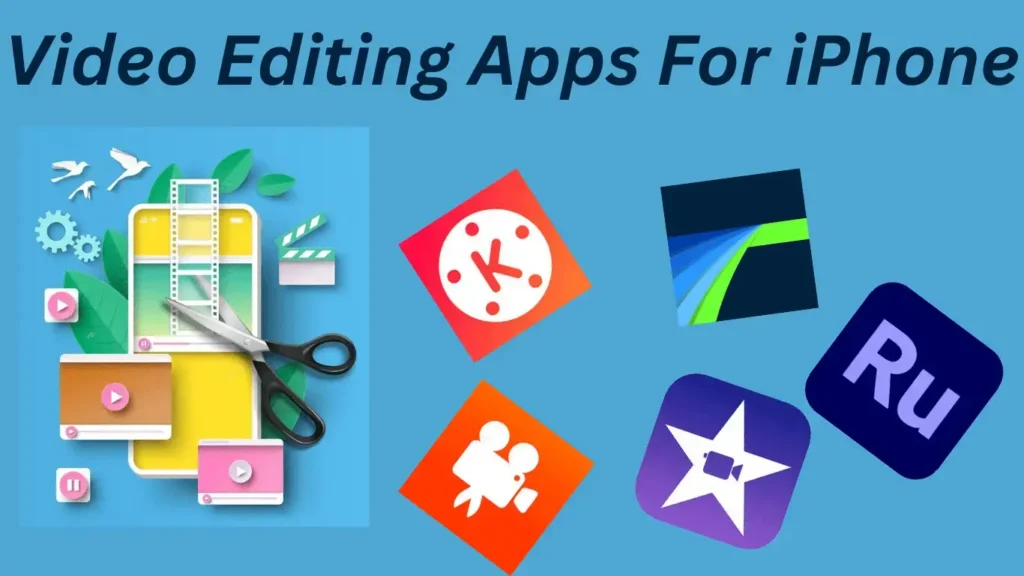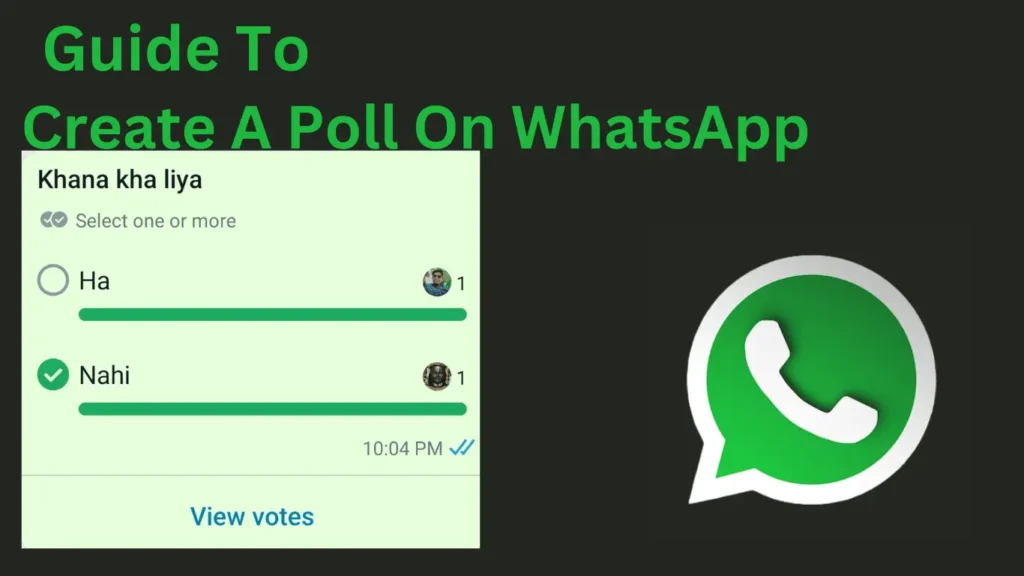
Businesses are always looking for new ways to connect with their customers, and in recent years, WhatsApp has become a popular choice. While companies used to depend on emails and ads, WhatsApp offers a direct and engaging way to communicate.
One feature that’s gaining attention is the ability to create polls. This lets businesses gather feedback from customers quickly and easily. Although the Poll feature has been around for a while, many people might have yet to learn about it.
It’s a handy tool for making group chats more interesting. While you can use polls in individual chats, they’re especially useful in groups. Let’s explore how to create a Poll on WhatsApp and make your chats more interactive.
Table of Contents
What Are WhatsApp Polls?
WhatsApp Polls are a feature introduced in 2021, initially for beta testers before rolling out to everyone. They allow users, both individuals and businesses, to ask questions to groups and receive real-time answers. With WhatsApp polls, you can ask a question and provide up to 12 options for responses.
Users can choose whether they want to be notified whenever someone selects an option. These polls can cover a wide range of topics, from feedback on products or services to fun engagement questions.
For businesses, polls can be a valuable tool for gathering customer opinions and improving their offerings. Creating a poll on WhatsApp is easy, and it can be done on different devices.
How To Create A WhatsApp Poll On Android And iOS Apps?
Looked into the differences between the WhatsApp apps on Android and iOS. Here, we’ve outlined clear steps that work for both platforms, so no matter which one you’re using, you’ll be able to create a poll without any confusion.” So let’s get started…
Steps To Create A Poll On WhatsApp For Android
Create a poll on whatsApp for Android by following the steps given below:
Step 1: Open WhatsApp and go to the group or chat where you want to create the poll.
Step 2: Tap the paperclip icon and select “Poll.”
Step 3: Type your question in the provided space.
Step 4: Add different options for people to choose from.
Step 5: If you don’t want people to select multiple options, turn off the “Allow multiple answers” setting.
Step 6: Make sure your push notifications are on to get notified when people answer.
Step 7: Finally, tap “Send” to share the poll with the group or chat.
Read Also: iPhone Alarm Not Going Off? Here’s The Solution
Steps To Create A Poll On WhatsApp For iOS
Here are the steps to create a poll on WhatsApp for iOS:
Step 1: Pick the group or person you want to send the poll to.
Step 2: Tap the “+” icon and select “Poll” from the options.
Step 3: Write your question in the “QUESTION” section.
Step 4: Add possible answers in the “OPTIONS” part.
Step 5: If needed, enable the “Allow multiple answers” option.
Step 6: Hit “Send” at the top right to share the poll.
Pro tip: By default, users can respond to their polls privately. However, respondents can’t see each other’s answers.
How To Create a WhatsApp Poll On The Web
If you want to Create a poll on WhatsApp Web or the Desktop app, follow the steps given below:
Step 1: Just open a chat or group chat, look for the plus or attach icon on the keyboard, and select “Poll”.
Step 2: Then, set up your poll just like you would on the mobile app.
That’s all. Polls can be fun for group games or understanding your partner better, but be cautious not to cause trouble.
How Do You Respond To The whatsApp Polls?
To vote in a WhatsApp poll: Just tap the option you like. If you change your mind, tap again to switch your vote. Remember, if the poll only lets you pick one choice, you can’t choose more.
To see how others voted, tap “View Votes” on the poll. To find polls you’ve joined or received, open WhatsApp and tap the search icon, then choose “Polls.” That’s where you’ll find all the polls you’re involved in.
Read Also: Upcoming New WhatsApp Features Users Can See In 2024
What Are The Benefits Of WhatsApp Polls?
WhatsApp polls offer numerous advantages, making them a convenient tool for gathering opinions and making decisions. Firstly, they are easy to create and send, making them suitable for both simple and complex questions.
This simplicity makes them particularly useful for businesses seeking quick feedback. Additionally, when sent to active groups, polls garner a lot of responses, providing valuable insights for informed decision-making.
Another benefit is the real-time nature of poll results. As soon as someone selects an option, everyone in the group can see the results instantly, allowing for immediate feedback.
However, one drawback is that since responses are visible to all participants, it may influence others’ decisions. Despite this, the ease of use and quick response time make WhatsApp polls a valuable tool for gathering opinions and making decisions efficiently.
Conclusion
In this article, we’ve listed the steps on how to create a poll on WhatsApp. You can try it out to see what works for you. If you need assistance, feel free to ask in the comment section below. We hope you found this article helpful. Don’t forget to share it with your friends.
Frequently Asked Questions
Can I use a Doodle poll within WhatsApp?
While direct integration isn’t available, you can create a Doodle poll and share the link within a WhatsApp conversation or group.
How can I create a poll on WhatsApp for Android?
On WhatsApp for Android, navigate to a chat, tap the paperclip Attachment icon, select “Poll,” and follow the prompts to craft your question and options.
Where can I locate the paperclip icon on WhatsApp?
Look for the paperclip icon adjacent to the text input field in a WhatsApp conversation. Tapping it reveals various attachment options.
What should I do if the poll feature is missing on my WhatsApp?
If you don’t see the poll option, ensure you’re accessing the “Paperclip” menu within a chat. If the issue persists, update your WhatsApp to the latest version from the Google Play Store or iOS App Store.