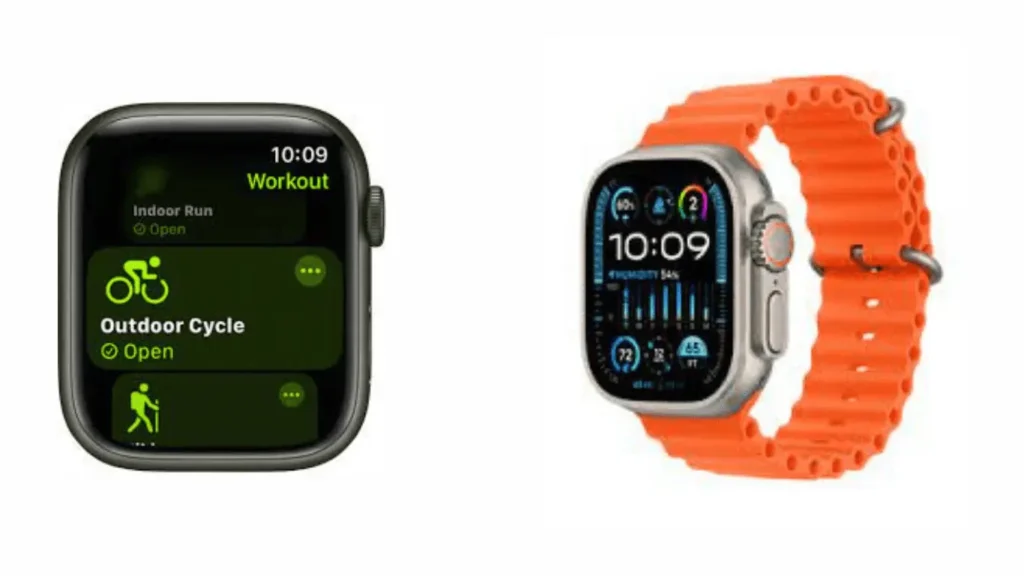While watching your favorite shows, have you ever faced the frustrating issue of your Roku remote not working? If yes, don’t worry; this article of ours will help you in this situation. Whether you have a Hisense, TCL, or another TV brand, this common problem can unexpectedly disrupt your viewing plans.
In this blog, we’ll outline troubleshooting methods to resolve the Roku remote control not working issue, which ensures you can return to enjoy your favorite shows and movies.
Table of Contents
Methods To Solve Roku Remote Control Not Working
Method 1: Examine The Batteries & Connections.
Firstly, before going to try the other ways, it is essential to check the batteries and connections, as they are common reasons for a Roku remote control not working.
Confirm the batteries are charged and correctly inserted by opening the back compartment and replacing the old batteries. Pay attention to the polarity markings.
If the issue persists, inspect the connection between the remote and the Roku device.
For infrared remotes, ensure a clear line of sight; for RF radio wave-based remotes, check for obstacles like furniture or walls between the remote and the TV.
Method 2: Re-establish the Connection Between The Remote And The Roku Device.
If troubleshooting the batteries and connections didn’t resolve the Roku remote control not working issue, you can try this method.
For re-establishing the connection between your Roku remote and device, follow the steps given below:
Step 1: Press and hold the pairing button on the back of the remote until the LED light begins to flash.
Step 2: Release the button and wait for the Roku device to recognize the remote.
Step 3: If successful, the LED light will stop flashing, indicating the Remote is now paired.
Important Note: This method applies specifically to ‘enhanced’ remotes like voice remotes using RF radio waves. Infrared remotes pair automatically.
To re-pair them, remove and reinsert the batteries after opening the compartment. Identify your remote type by checking for a pairing button under the battery compartment cover.
Read Also: Best AI Tools For SEO Optimization In 2024
Method 3: Reset The Roku device And Remote.
If re-pairing the remote doesn’t resolve the issue, consider resetting both the Roku device and the remote. This will restore them to their default factory settings and might address any problems with the remote.
Follow these steps to reset both the Roku device and the remote:
Step 1: Disconnect the power cable from the Roku device.
Step 2: Take out the batteries from the remote.
Step 3: Wait at least 10 seconds and Reconnect the power cable to the Roku device.
Step 4: Allow the device to restart and show the Roku logo on the screen.
Step 5: Insert the batteries back into the Remote.
Step 6: Allow the remote and wait for some time to establish a connection with the Roku device.
Method 4: Utilize The Roku Mobile App As A Substitute Remote.
Simply download and install the Roku app on your smartphone or tablet, ensuring it’s connected to the same WiFi network as your Roku device.
This app replicates the capabilities of the physical remote, granting you control over the Roku device, channel navigation, and content searches.
If the previously mentioned troubleshooting steps prove ineffective, this alternative method provides a convenient solution through your mobile device, ensuring seamless interaction with your Roku entertainment system.
Read Also: The Best PS5 Games You Should Play
Method 5: Contact To The Roku Customer Support.
If none of the previous methods prove successful and your Roku remote continues to malfunction, consider reaching out to Roku customer support.
Their specialized team is ready to help you troubleshoot and address any problems with your Roku device or remote.
You can contact them through phone, email, or live chat, and they will provide guidance to resolve the issue.
Still, Your Remote Is Not Working? Buy A New Roku Remote.
If you’ve tried the troubleshooting options and your Roku remote still remains unresponsive, you can consider getting a replacement or buying a new Roku remote control.
Fortunately, Amazon offers a diverse selection of Roku remotes at competitive prices, including standard and voice-enabled options.
Using Amazon Prime ensures swift and free delivery to your doorstep. It is important to ensure compatibility with your Roku device and TV by reviewing product details on the Amazon page.
If your Roku remote control is not working, LG or Samsung TV remote apps can serve as alternatives, though you’ll be limited to your TV’s native interface and features.
Read Also: What Is Kindle Unlimited? Everything You Need To Know
What Does It Mean When Roku Remote Blinks A Green Light?
A blinking green light on your Roku remote typically means it’s in pairing mode, attempting to connect to your Roku device or TV. If your Remote isn’t responding well, put it in pairing mode by removing and reinserting the batteries after a 10-second pause.
Once in pairing mode, test the buttons for a response. If issues persist, reset your Roku device or TV and attempt pairing again. If you still find the problem, refer to additional troubleshooting methods or consider getting a new remote.
Conclusion
Dealing with a Roku remote control not working issue can be frustrating. But fear not; numerous troubleshooting methods can help you to revive its functionality.
The straightforward methods given in this article can swiftly restore your remote for uninterrupted streaming of your favorite shows.
If you’ve tried these options and your Roku remote still refuses to work, consider purchasing a new one from Amazon. Please share this post with others who might find it helpful.