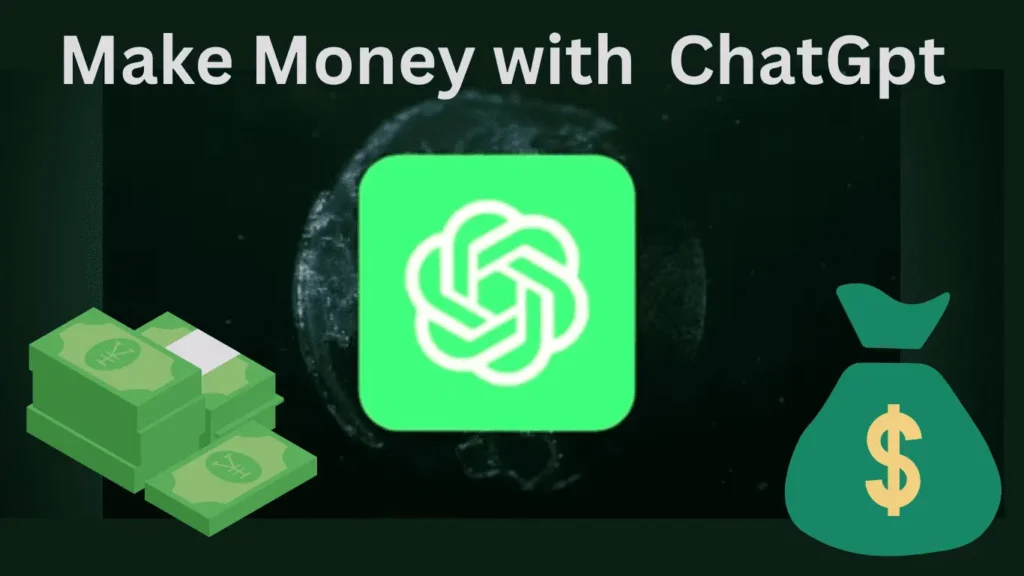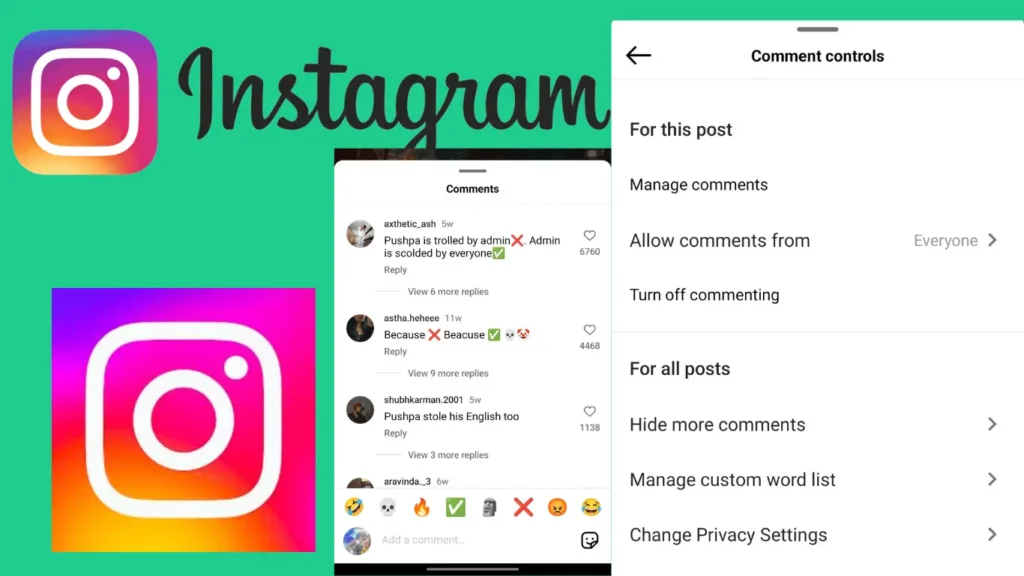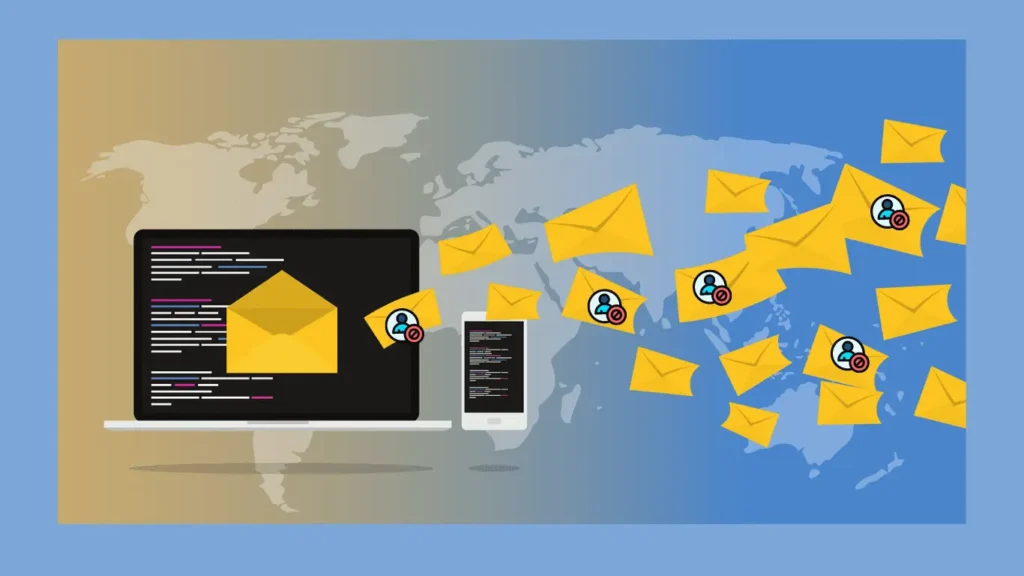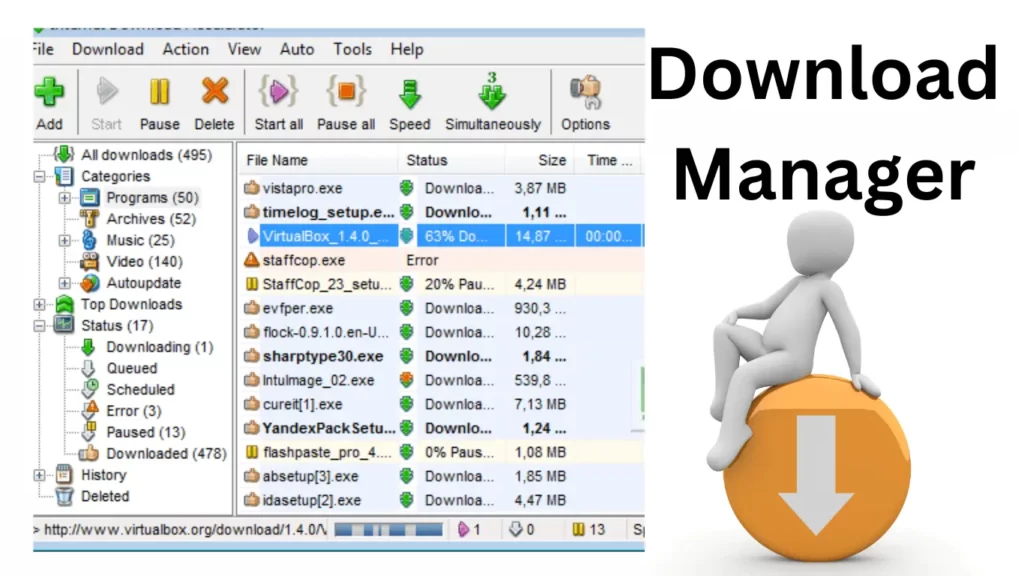Due to the increasing demand for Android apps, it is now extremely easy to install them on your computer.
This is why many individuals are currently looking for Android emulators to meet their various needs, including gaming, productivity, or app development.
In this guide, we have compiled a list of the best Android emulators for PC that can help you find the best available options currently on the market.
Table of Contents
Exploring The Best Android Emulators For PC
1. BlueStacks
BlueStacks is renowned as the top Android app player, compatible with both Windows and Mac.
It is the best emulator for an enhanced gaming experience because it has lots of features for gamers.
It offers customizable control mapping, multi-instance capability, and a resource-saving Eco Mode.
BlueStacks places a premium on data security and GDPR compliance.
The latest BlueStacks 5 version is faster and lighter, which supports low-end devices, addressing past bloat issues.
It has a 500 million strong global user community.
BlueStack Download
2. Android Studio
Android Studio, primarily an IDE, serves as a robust Android emulator for app developers. It includes the Android Virtual Device feature, enabling versatile device creation for app testing.
While suitable for regular users, it lacks specialized gaming emulator keyboard support. Initial setup complexity may require a learning curve of a week or two.
However, it’s a reliable choice for app development, supporting the latest Android versions. Although it includes the Play Store, using it requires creating an AVD with the Play Store icon.
Android Studio Download
Read Also: Top 20 Best Facebook Games To Play In Facebook Gaming
3. GameLoop
GameLoop, formerly known as Tencent Gaming Buddy, offers an easy PC gaming experience for Android games.
Installation is straightforward and supports various apps, including TikTok and COD mobile.
While encountering occasional download issues and errors, GameLoop stands out by not relying on VT. It also provides extra features for games like PUBG: Mobile.
However, there is uncertainty about the specific Android version, possibly needing to be updated by a few years. This may not matter for gaming but could affect other applications.
GameLoop Download
4. Bliss OS
Bliss OS has evolved significantly, making it one of the top Android emulators. It offers three usage methods: live boot from a flash drive, PC partition installation, or via a virtual machine.
The Android 11 and Android 12L versions provide compatibility with recent apps and games. While it may have occasional bugs, it generally performs well.
It also offers optional Google app integration. Its free and open-source nature is a significant advantage, making it a versatile and cost-effective choice for Android emulation.
Bliss OS Download
5. LDPlayer 9
LDPlayer is a gamer-focused emulator that offers easy installation as compared to others.
It runs smoothly on AMD-powered PCs, including ultrawide monitors, with fewer bugs than rivals, though not flawlessly.
LDPlayer’s appeal lies in its extra features, like a convenient toolbar for screenshots, video recording, and keyboard mapping. It also supports multi-instances for avid gamers.
Tested with various games, it performed well after a few initial hiccups.
LDPlayer is the best choice in this category, running on Android 9 and capable of handling nearly any application.
LDPlayer 9 Download
6. MeMU Play
MeMU Play stands as the best Android emulator, featuring active development to stay current. It supports Android 9, 7.1, and 5 seamlessly upon installation.
It offers unique features, which include native multi-instance support, keyboard integration in games, and a shared download folder for easy file exchange with Windows.
You can use MeMU Play and LDPlayer interchangeably, as they have similar features and functionalities. It’s a reliable and versatile choice among Android emulators.
MeMU Play Download
Read Also: How To Get And Use Heart Of The Sea In Minecraft
7. PrimeOS
PrimeOS involves installing it as a hard drive partition for a more complex setup.
PrimeOS offers an installer EXE to simplify this process. It also includes Google Play support.
Gamers will appreciate features like gamepad support and script recording. Although it had minor trouble during our test on older hardware, it generally functions well.
The stable version is based on Android 7, but Android 11 betas are available, though they might have more bugs. Overall, it’s a free option, just requiring some partition knowledge.
PrimeOS Download
8. NoxPlayer
NoxPlayer is an enduring Android emulator, maintaining popularity by offering Android 9 in beta. Installation is straightforward, with an important note to decline optional offers.
NoxPlayer offers features like keyboard mapping and a familiar toolbar on the right side. This emulator facilitates functions like screenshots and video recording.
While the primary version runs Android 7.1 for stability, the Android 9 beta excels with graphically-demanding games. Mac users can also enjoy a dedicated version, making NoxPlayer a top choice.
Noxolayer Download
9. Windows 11
Windows 11 features native Android app support. Using built-in virtualization tools, users can effortlessly access Android apps.
With Amazon Appstore from the Microsoft Store, it provides a seamless experience.
Though the Amazon Appstore lacks the extensive offerings of Google Play, it functions well, with potential for future improvements.
Installing Google Play is possible but complex and unstable, warranting patience.
Notably, Google Play Games is in open beta for PC with hundreds of supported games.
Windows 11 Download
10. MuMu Player
MuMu Player is a gaming emulator by NetEase, available in both Android 9 beta and Android 6 stable versions.
It has an effortless installation process that takes only five to ten minutes.
MuMu Player features a bottom toolbar, which allows screenshot capture, video recording, and key mapping. It also boasts excellent PC gamepad support.
This emulator smoothly runs our test games and matches them in terms of additional functionalities. For the individuals who are gamers, it is a reliable choice for them.
MuMu Player Download
What Are The Uses Of An Android Emulator?
Android emulators are used for three primary purposes: gaming, app development, and enhancing productivity.
Each has its unique advantages. So let’s know about them in detail:
Gaming:
Android emulators are favored for gaming on PC, offering a larger screen for improved visibility and the precision of a mouse and keyboard.
Gamers can customize control mappings for each game, and the computer’s reliability and unlimited battery life make it ideal for long gaming sessions.
Some avid mobile gamers use emulators to ease the strain on their phones or for multi-instance gaming.
App Development:
Android emulators are invaluable tools for app developers. They are often integrated with development environments like Android Studio, enabling developers to code and test their apps on emulated devices.
Google’s Android Studio, in particular, stands out by allowing the emulation of specific devices.
This comprehensive testing ensures that apps work seamlessly across various devices and screen sizes, reducing potential bugs before release.
Productivity:
While less common, Android emulators can enhance productivity. Although many mobile productivity tools are available for PCs and Macs, there are instances where emulators come in handy.
For example, some apps like Instagram offer limited features outside the mobile environment. In such cases, using an Android emulator remains a viable option.
It’s worth noting that certain Chromebooks excel at running Android apps, offering an alternative solution for productivity needs.
Conclusion
Nowadays, many people are using Android emulators. They often look for a good emulator, so we have told you about some of the 10 best Android emulators for pc through this article.
With this, we told you what the emulator can be used for so that you can get more information about them. We hope that you have liked this article.